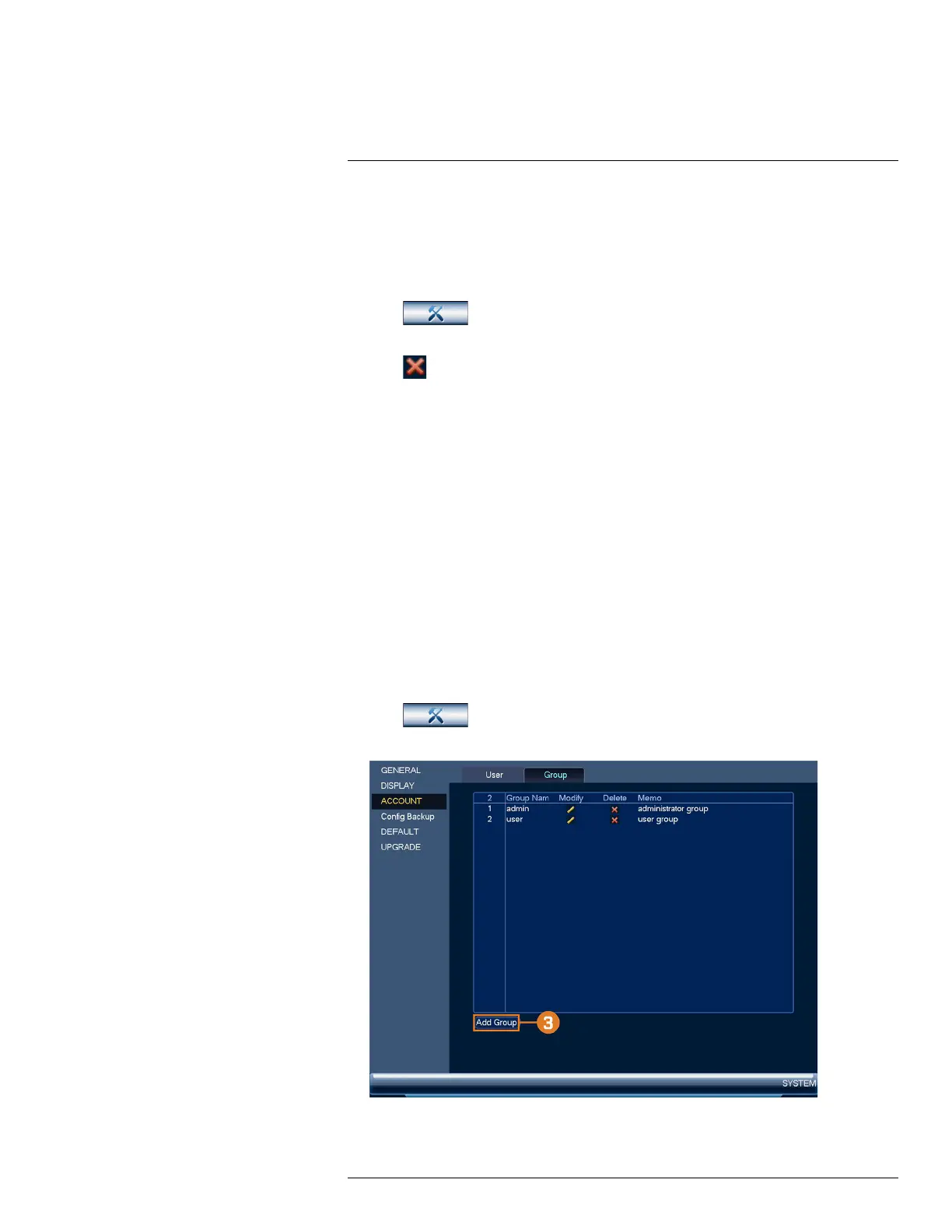Managing Passwords and User Accounts15
15.1.4 Deleting Users
Remove a user from the system.
To remove a user:
1. From the Live View display, right-click to open the Quick Menu, then click Main Menu.
2. Click
, then click SYSTEM. Click the ACCOUNT tab on the side panel, then
click User on the top panel.
3. Click
next to the account you want to delete.
4. Click OK.
15.2 Account Groups
Account groups can be used to easily manage permissions for multiple user accounts. User ac-
counts can be given all the permissions of a group, but cannot be given permissions that the group
does not have.
The system includes the following groups by default:
• admin: Accounts in the admin group are system administrators. They have full access to the
system, may configure all system settings, and can manage user accounts.
• user: Accounts in the user group are normal users. They have limited access to system menus.
15.2.1 Adding Groups
Add a new group with unique system permissions.
To add a group:
1. From the Live View display, right-click to open the Quick Menu, then click Main Menu.
2. Click
, then click SYSTEM. Click the ACCOUNT tab on the side panel, then
click User on the top panel.
#LX400113; r. 1.0/56015/56022; en-US 56
