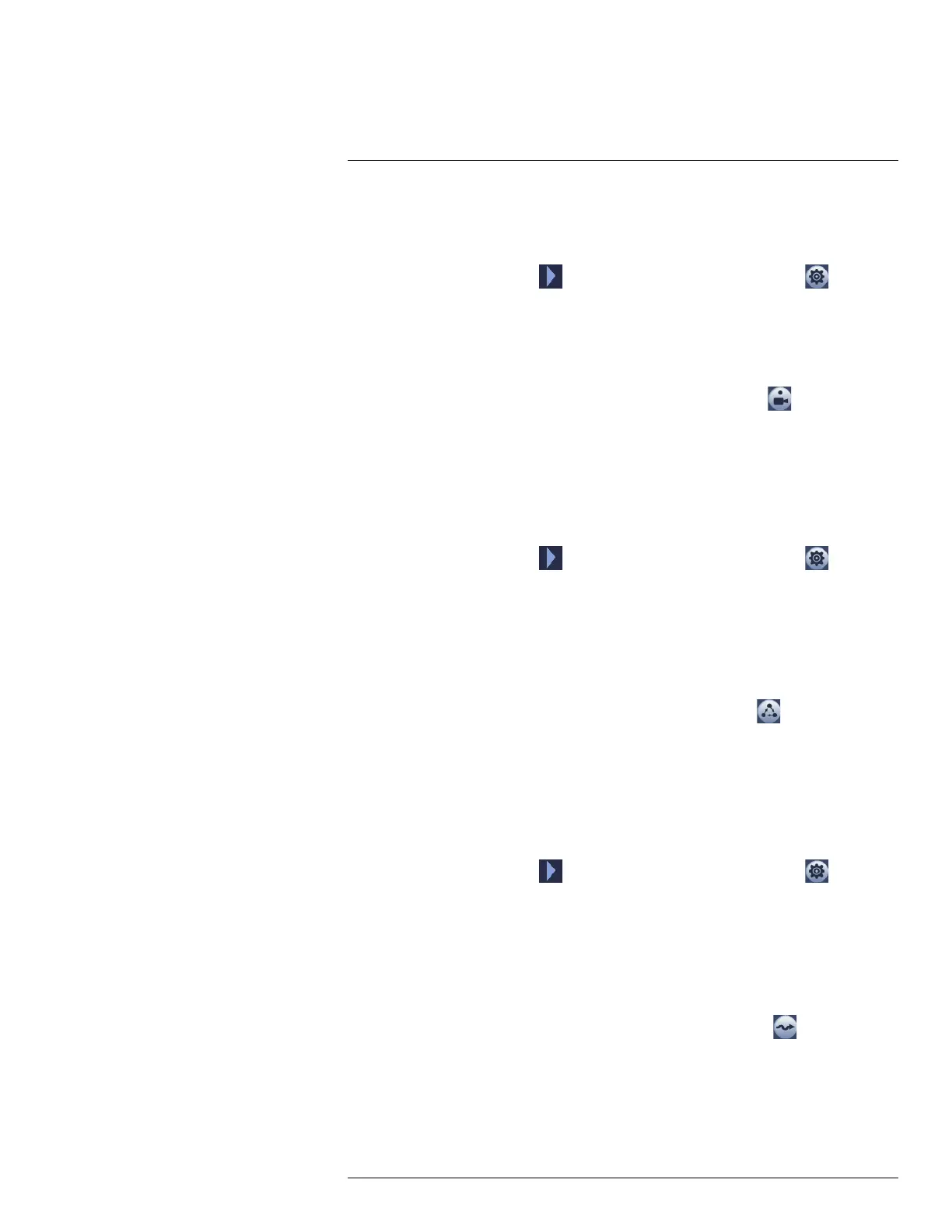Pan/Tilt/Zoom (PTZ) Cameras19
To add preset locations:
1. From the Live View display of your PTZ camera, right-click to open the Quick Menu, then
click Pan/Tilt/Zoom.
2. The PTZ controls open. Click
to open advanced PTZ controls, then click .
3. Click the Preset tab.
4. Enter the number of the preset you want to create under Preset.
5. Move the camera to the desired position and click Set.
To go to a preset location:
• Under No., select the number of the preset you want to go to, then click
.
19.5 Tours
Tours will cycle through a set of presets.
To add tours:
1. From the Live View display of your PTZ camera, right-click to open the Quick Menu, then
click Pan/Tilt/Zoom.
2. The PTZ controls open. Click
to open advanced PTZ controls, then click .
3. Click the Tour tab.
4. Under Patrol No., enter the number of the tour you want to create.
5. Under Preset, select a preset you want to add to the tour.
6. Click Add Preset.
7. Repeat steps 5 & 6 to add additional presets to the tour.
To run a tour:
• Under No., select the number of the tour you want to go to, then click
.
19.6 Patterns
Patterns automatically move the camera according to manually-entered movements.
To add patterns:
1. From the Live View display of your PTZ camera, right-click to open the Quick Menu, then
click Pan/Tilt/Zoom.
2. The PTZ controls open. Click
to open advanced PTZ controls, then click .
3. Click the Pattern tab.
4. Under Pattern, enter the number of the pattern you want to create.
5. Move the camera to the desired starting position, then click Start.
6. Using the on-screen controls, move the camera in any pattern you wish. When finished, click
End.
To run a pattern:
• Under No., select the number of the pattern you want to go to, then click
.
19.7 AutoScan
An autoscan automatically cycles between a left and right point.
#LX400113; r. 1.0/56015/56022; en-US 102
