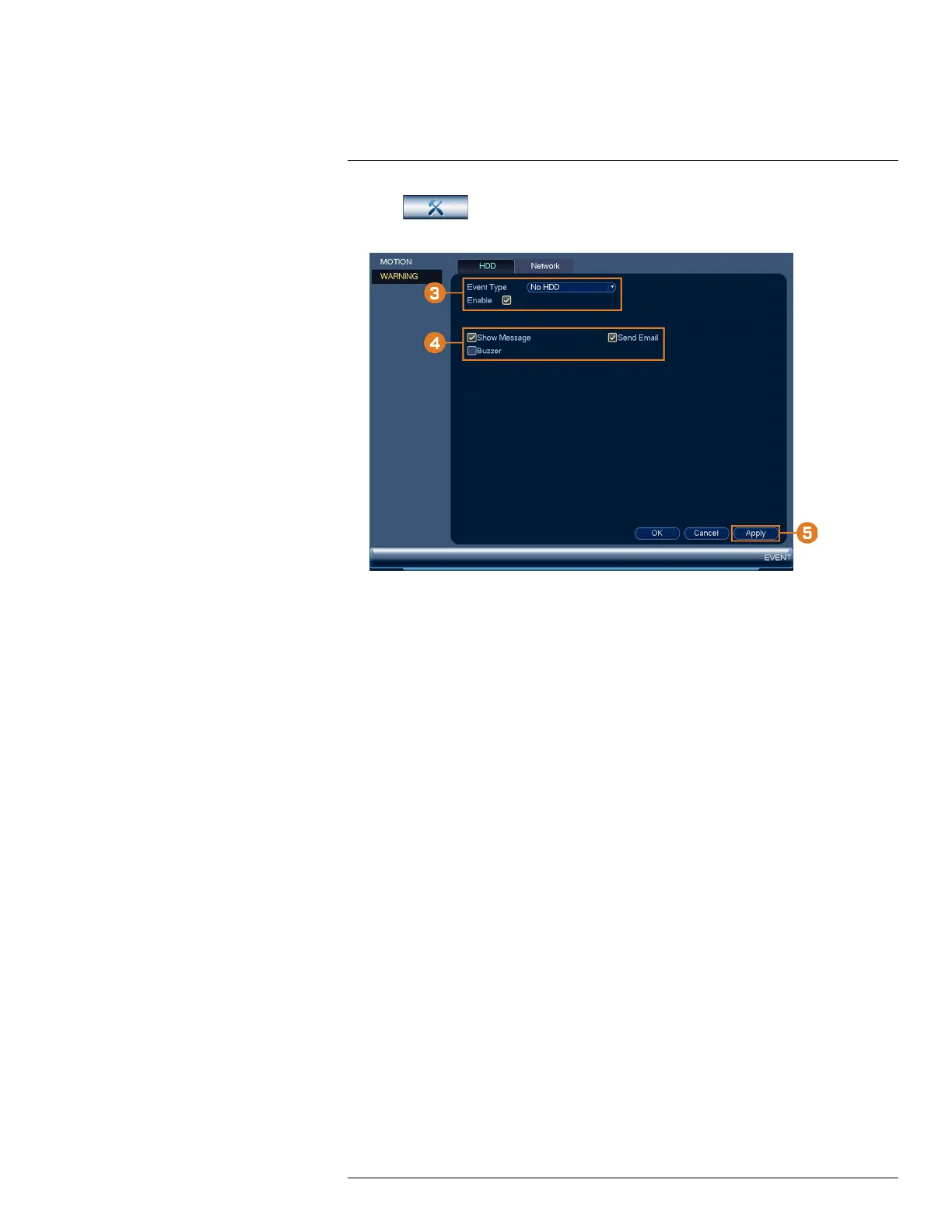Using the Main Menu16
2. Click
, then click EVENT. Click the WARNING tab on the side panel, then click
the HDD tab on the top panel.
3. Under Event Type, select the hard drive event you would like to configure. Check Enable to
activate the selected warning.
• No HDD: No hard drive detected.
• Disk Error: A hard drive error has been detected.
• Disk Full: The hard drive is full or almost full. You can enter the percentage of disk space
remaining that will trigger a warning under Less Than (e.g. when less than 10% of the hard
drive is empty, trigger a warning). Disk Full warnings will not occur if overwrite is enabled.
• All: Configure warnings for all hard drive events.
4. Configure the responses the system will take when the selected event occurs:
• Show Message: Show a popup message on the monitor.
• Send Email: Check to enable email alerts. You must configure email alerts before you will
be able to receive them (see 16.4.4 Configuring Email Alerts, page 77).
• Buzzer: Check to activate the system buzzer.
5. Click Apply to save changes.
16.4.10 Configuring Network Warnings
Network warnings will notify you if there your system loses connection to the Internet or local
network or if there is an issue on your network.
To configure network warnings:
1. From the Live View display, right-click to open the Quick Menu, then click Main Menu.
#LX400113; r. 1.0/56015/56022; en-US 83
