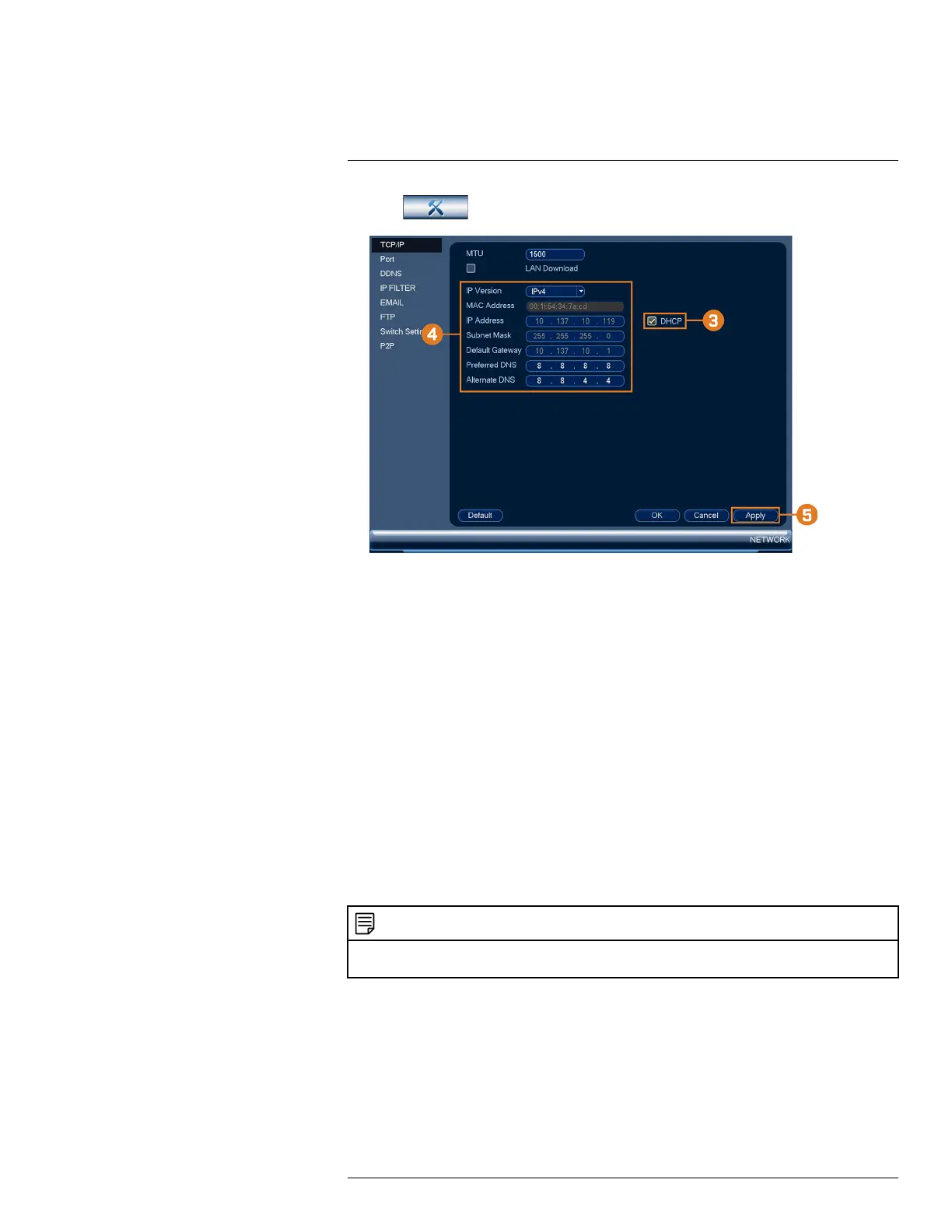Using the Main Menu16
2. Click , then click NETWORK. Click the TCP/IP tab on the side panel.
3. Check DHCP (recommended) to let the system automatically obtain an IP address from the
router.
OR
Uncheck DHCP to assign a static IP address (advanced users only).
4. If you uncheck DHCP, configure the following:
• IP Version: Select IPv4 or IPv6.
• IP Address: Enter the IP address you would like to assign to the system. Make sure that no
other device on your network is using the same IP address.
• Subnet Mask: Enter the subnet mask for your network.
• Default Gateway: Enter the gateway address for your network.
• Preferred DNS: Enter the address of your primary DNS server.
• Alternate DNS: Enter the address of your secondary DNS server.
5. Click Apply to save changes.
16.4.2 Configuring System Ports (Connection)
Configure ports used by the system for remote connectivity. If you are using DDNS connectivity,
port forwarding is required for the HTTP Port (default: 80) and TCP (Client) Port (default: 35000).
NOTE
Port forwarding is not required unless you are using DDNS for remote access. Using mobile apps does not require
port forwarding or DDNS setup.
To configure system ports:
1. From the Live View display, right-click to open the Quick Menu, then click Main Menu.
#LX400113; r. 1.0/56015/56022; en-US 75
