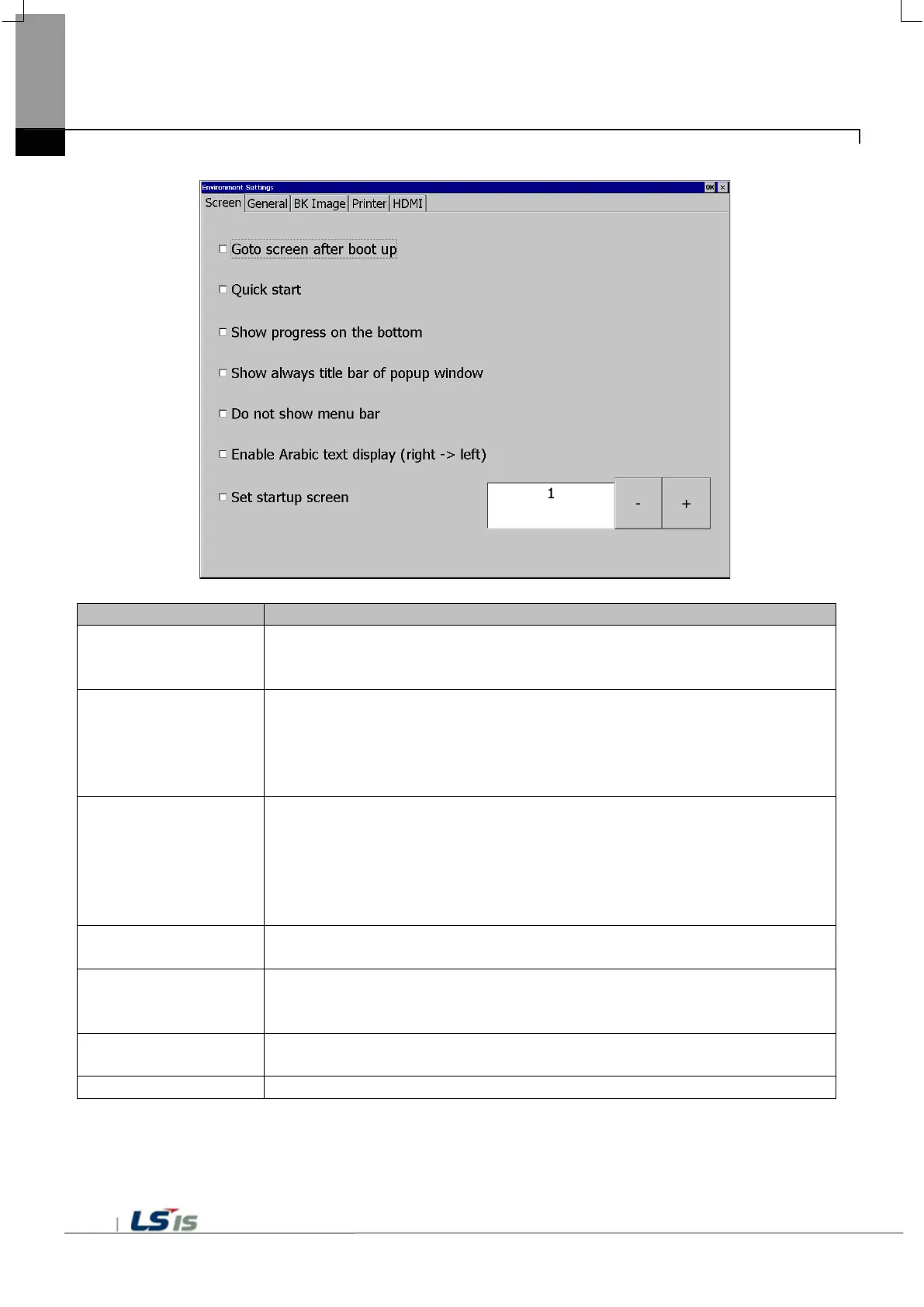Chapter 5 XGT Panel Menu Explanation
5-8
(1) Screen
after boot up
After rebooting XGT Panel or downloading edit data,
You will switch. If you disable this setting,
Button to move to the screen.
When I start the screen, I do not cache the image in advance,
It does not appear. However, if you select this option, the initial screen may appear
somewhat late.
There is. In particular, if the screen contains animation objects,
It may take a few seconds. The next screen transition is fast.
on the bottom
When you start monitoring by selecting [Start] menu on the XGT Panel main screen,
It buffers the used image and shows the progress of the operation. (fast
Do not show progress if you make a start setting). At this time,
If you check the [Show Lower] check box, this progress will be simplified and displayed at
the bottom of the screen.
Is displayed. This option can be applied when using the default screen image.
Show always title bar
of popup window
Displays the title bar in a pop-up window. Select the title bar of the pop-up window and
You can move.
In order to exit to the standby screen during screen monitoring,
The window (menu bar) does not appear. If this is the case,
You need to configure and use a special switch to exit the screen.
Enable Arabic text
Enables the right-to-left language.
The screen corresponding to the number entered at the start of monitoring is displayed.
