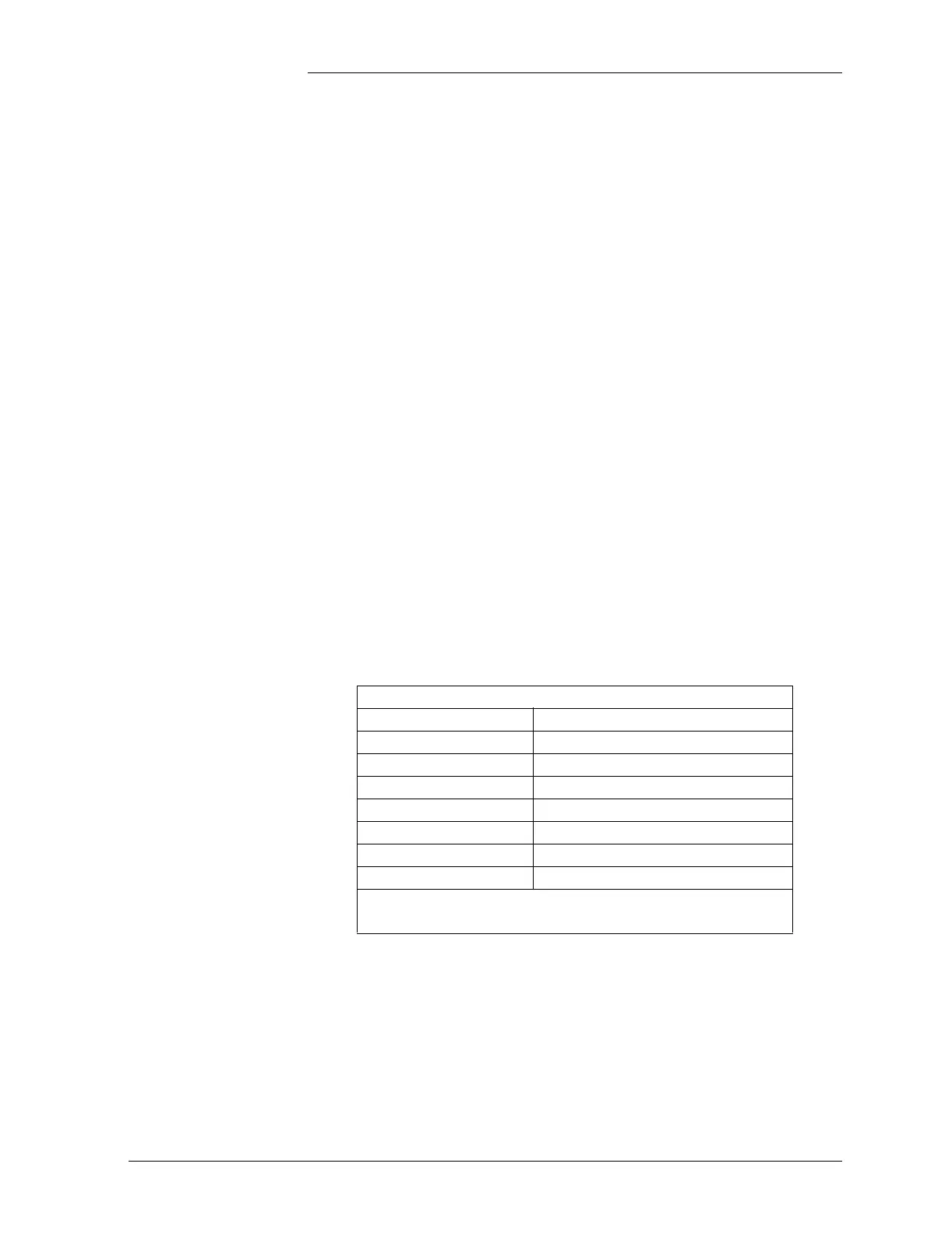Lucent Technologies Galaxy Power System 4848/100
Issue 5 June 2000 Troubleshooting Preparations 12 - 3
Troubleshooting Procedure, continued
System Status 2. Determine the system status. For most problems, one or more alarm
and status LEDs will be illuminated. The controller default screen
indicates system voltage and current, the system mode (i.e., FLOAT
or EQUALIZE), and the number of alarms and/or warnings present.
If the screen is blank, but alarm and status LEDs are illuminated,
call your RTAC representative.
If the entire panel is blank, check the controller fuse (the active
fuse for the BJA board for the SCF (Figure 12-3); F3 basic power
for the Millennium (Figure 12-5). Verify that the controller is
getting power. If not, replace fuse or the BJA board on the SCF. If
the display is still blank, call your RTAC representative.
Alarms Menu 3. If the default screen appears normal, press the MENU button. The
main menu appears with “Alarms” blinking. Press ENTER to
obtain the Alarms menu. Additional data appears that will help to
identify the problem.
Troubleshooting
Tables
4. Based on the information presented by the alarm LEDs, select the
appropriate table from the list below:
Section 13, Troubleshooting SCF Systems
Alarm LED Table
AC 13-A, AC Alarms
BATT 13-B, Battery Alarms
BD 13-F, Miscellaneous Alarms
CTRL 13-C, Controller Alarms
DIST 13-D, Distribution Alarms
RECT 13-E, Rectifier Related Alarms
No LED* 13-F, Miscellaneous Alarms
*If an alarm condition exists, but no alarm LED is lit,
refer to Table 13-F.
