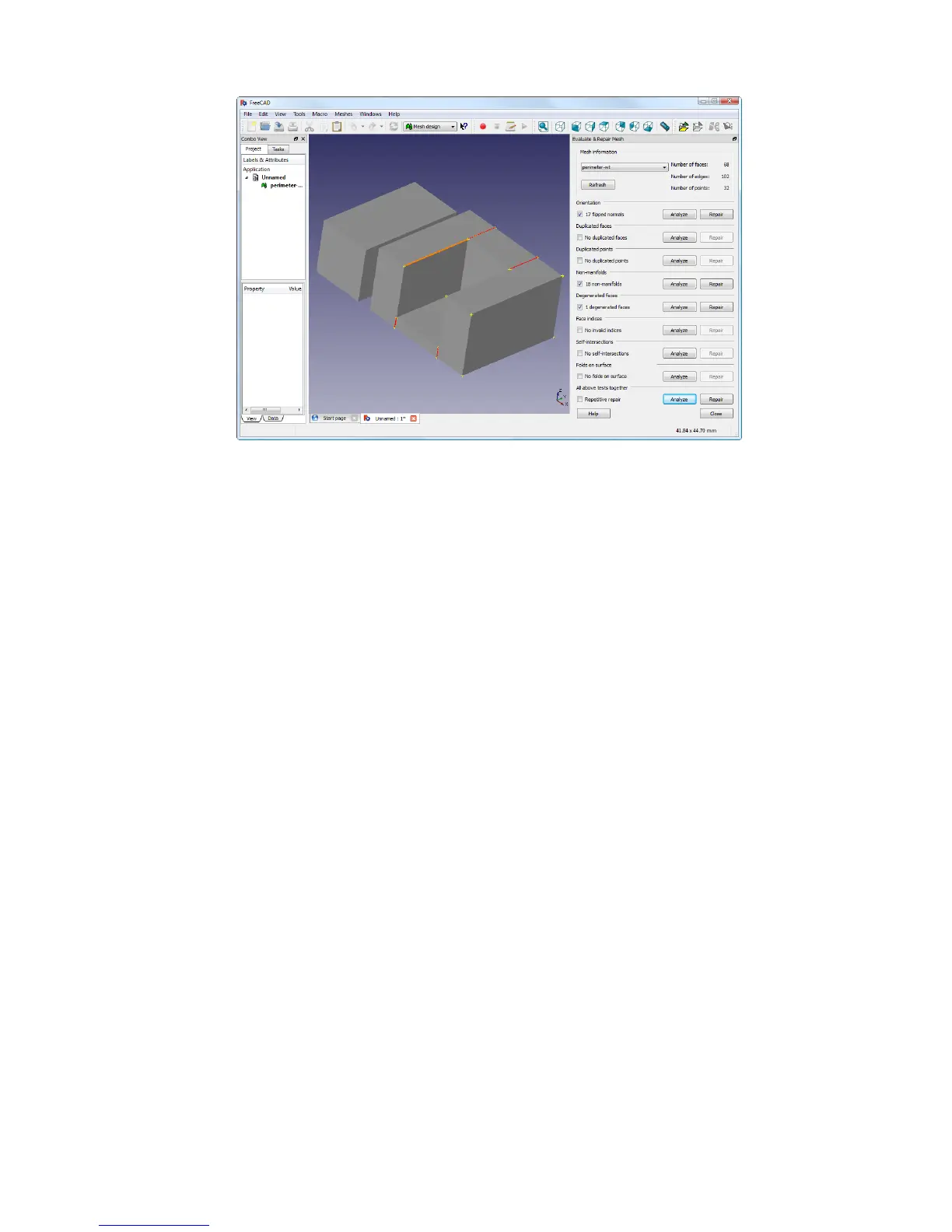3.3. FIRST SLICE
Figure 3.19: FreeCAD part repair.
•
Start FreeCAD and from the start splash page choose
Working with
Meshes.
•
Load the model by dragging and dropping it onto the workspace or
via the
File
menu. A small message in the bottom left corner will
indicate if the model appears to have problems.
•
From the menu choose
Meshes->Analyze->Evaluate & Repair
mesh to bring up the repair options dialog.
•
From the options dialog choose the loaded mesh, then perform each
analysis be clicking the
Analyze
button by each problem type, or
select
Repetitive Repair
at the bottom to perform all checks. If
a corresponding problem is detected the
Repair
button becomes
enabled.
• For each desired repair hit the Repair button.
•
It is important to review the effect the repair script has made to the
model. It may be the case that the script damages the file, rather
than repair, for example by removing important triangles.
•
Export the repaired model via the
Export
menu option or context
menu.
65