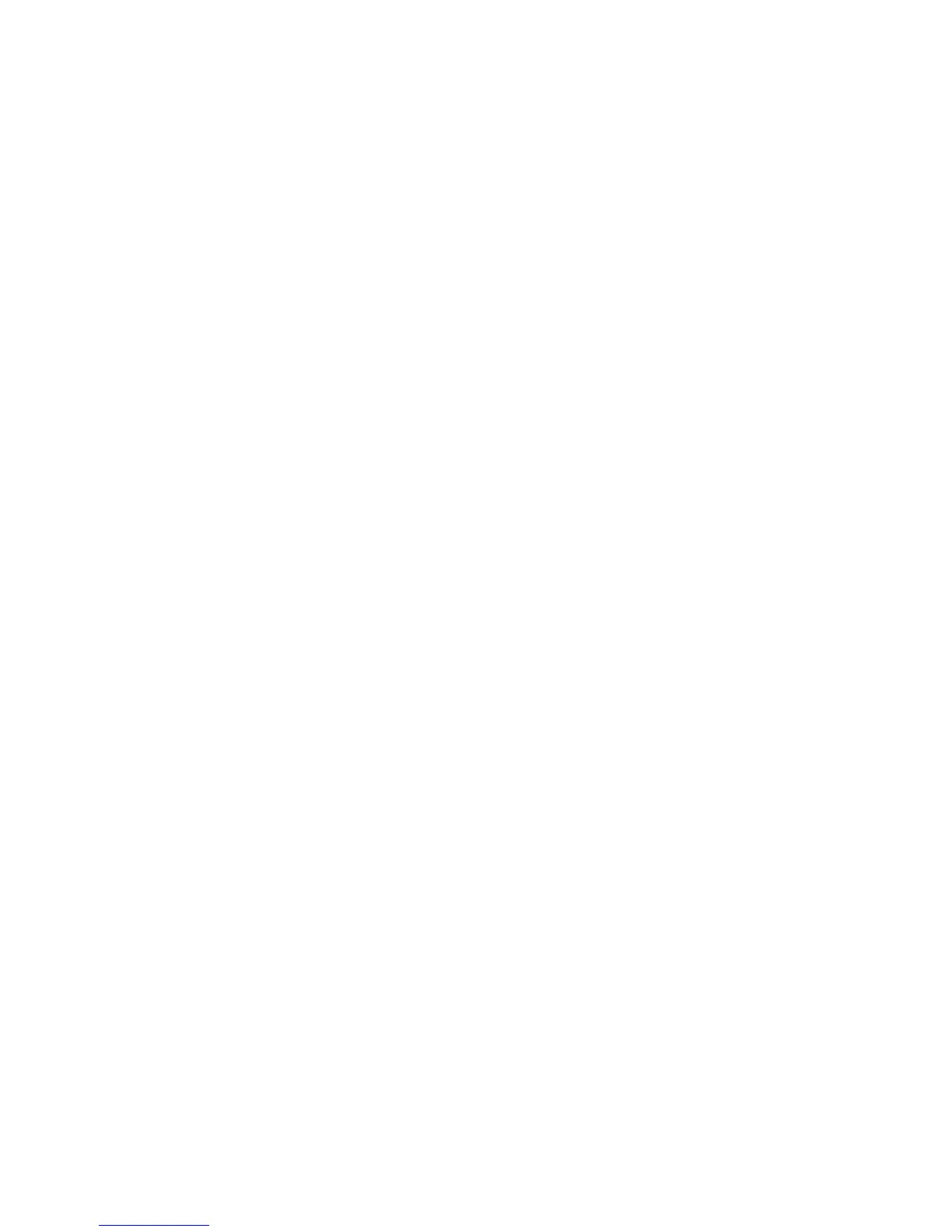6.4. HOBBED BOLT
bed finger clamps back onto the corners of the glass sheet to lock it in place.
Reconnect the two connectors to the left of the print bed.
6.4 Hobbed Bolt
The plastic filament is pulled through the extruder by a hobbed bolt. After
repeated use, the teeth of the hobbed bolt can become filled with plastic.
Using the brush or pick from the printer kit, clean out the hobbed bolt
teeth. If an extruder jam ever occurs, remove the plastic filament from the
extruder and clean out the hobbed bolt.
6.5 Software
Every quarter LulzBot will release a new stable version of the software. It
is best to update the software every time a new version is released. The
software is as important in printing quality parts as the hardware. Each
quarterly software update can bring advances in print quality. The files
are available at
http://download.lulzbot.com/TAZ/
. You can also find
updated software versions in the Support/Downloads section of LulzBot.com.
6.6 Belts
Over long periods or after extensive relocating of the printer you may need
to re-tighten the belts on the TAZ 3D printer. For the X axis, using the
2.5mm hex driver, loosen one of the belt clamps. The belts clamps are
located on the X axis carriage. To loosen the belt clamp, loosen the M3
screws on each side of the clamp. Using the needle nose pliers, pull the belt
tight. While holding the belt tight, tighten down both M3 screws. The Y
axis belt can be tightened in the same steps as the X axis with the belt
clamps found on the bottom of the Y axis plate. Make sure not to over
tighten the belts as this can cause unneeded stress on the printer.
99
