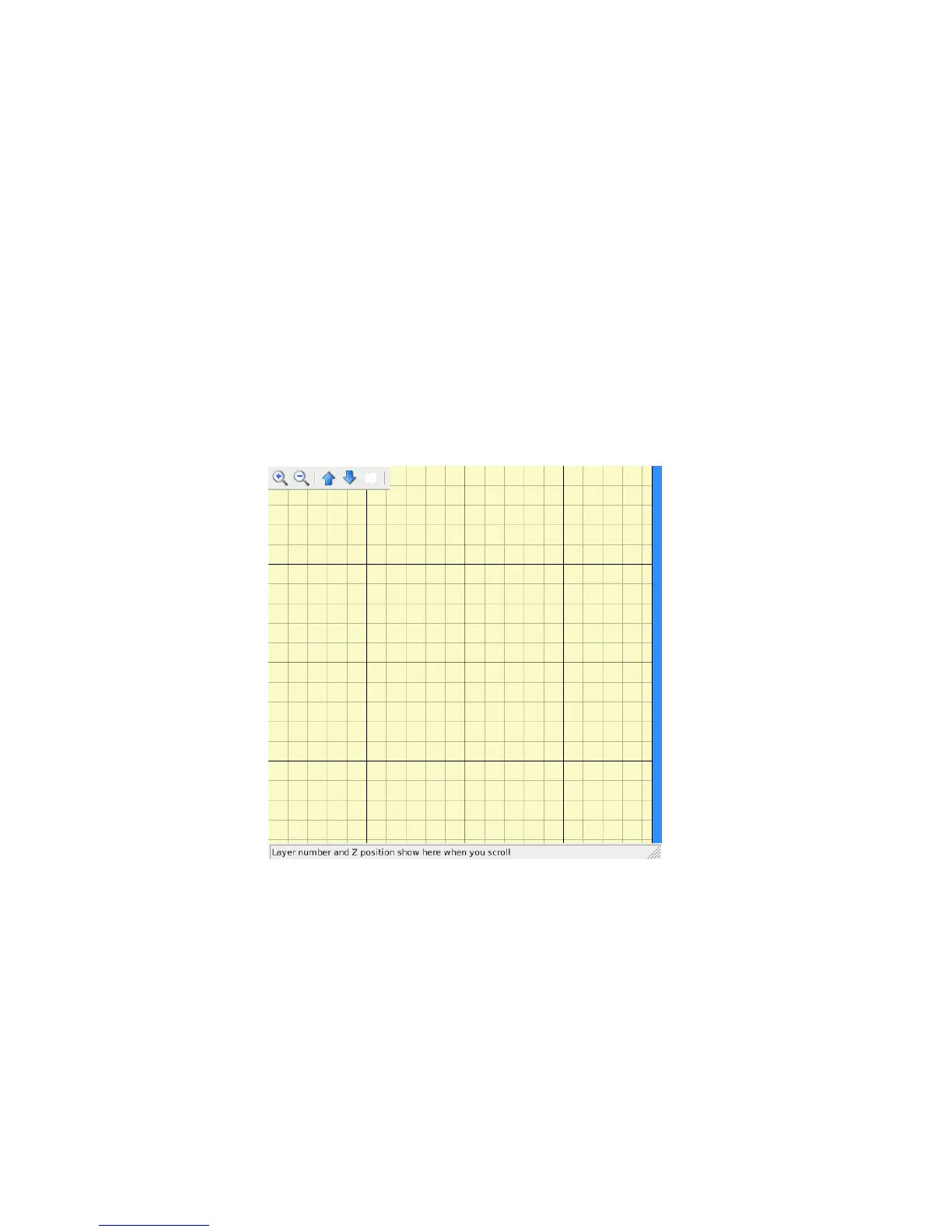3D Printer Software
transported make sure the end stop switches are clear before resuming
printing. If an axis has missed an end stop and is continuing to try to move
in the negative direction, immediately turn the power switch to the off
position. If a print file was running, after turning the power switch to off,
pause the print by clicking the
Pause
button. Clear whatever is blocking
the end stop and try homing again.
Loading Print Files
To load a
.gcode
file into Printrun click the
Load file
button. Navigate
to the
.gcode
file in the file browser and click
Open
. You will now see a 2D
images of the first layer of your model design in the Gcode viewer (Fig. 2.4,
page 34). Click the Gcode viewer window to see a more detailed version
Figure 2.4: Printrun viewer
of the sliced model. In the pop-up Gcode viewer you can zoom in using
the mouse scroll wheel and flip through layers with the up and down arrow
keys. To pan within the window left-click and drag to move around the
work plane. The lines shown in the Gcode viewer represent the path the
extrusion nozzle will follow to print the model.
34