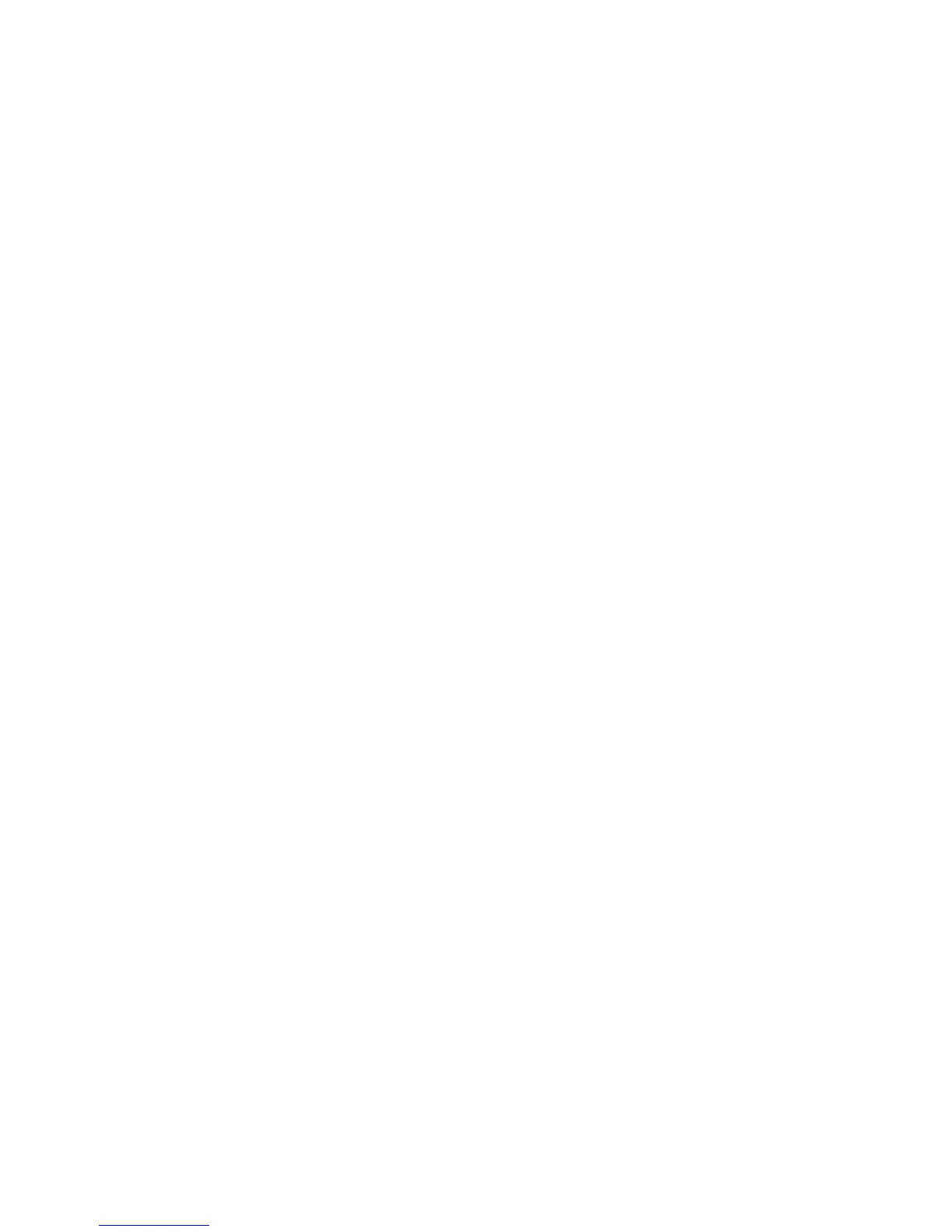3D Printer Software
the printer (0.35mm nozzle is installed by default). Press
Open
and the
pre-defined configuration will load into Slic3r. You can also save custom
configurations for yourself by pressing the
Export Config...
button. A
file browser will open that allows you to define a name and save your custom
configuration.
Loading STL files
To load an
.STL
3D model file into Slic3r, activate the Plater tab and click
the
Add...
button. In the file browser navigate to the
.STL
you wish to
load and click
Open
. The silhouette of the model will appear in the Plater
diagram. To print more than one copy of the model at a time select the
model name from the list and click the
More
button. With each press of
the
More
button an additional copy of the model will be added to Plater.
To remove a copy of the model select the model name again and click
Less
.
To completely remove the model from Plater select the model name and
click Delete.
Export Gcode files
Once you have finished setting your part(s) in Plater you can generate the
Gcode by clicking
Export G-Code...
. In the file browser navigate to where
you would like to save the
.gcode
file and list a name to save the file as.
Click
Save
and Slic3r will begin generating the
.gcode
file. When Slicer is
finished you will receive a prompt. If you have created a plate with multiple
model designs you can also use the
Export STL...
function to save an
.STL file for quickly reproducing the same plate of models.
More on Slic3r
The above is a summarized explanation to quickly get you started slicing
models and printing. For more in depth information on Slic3r including
specific installation instructions see the chapter, Slic3r in Depth.
2.4 Printrun
Website: http://www.github.com/kliment/Printrun
30