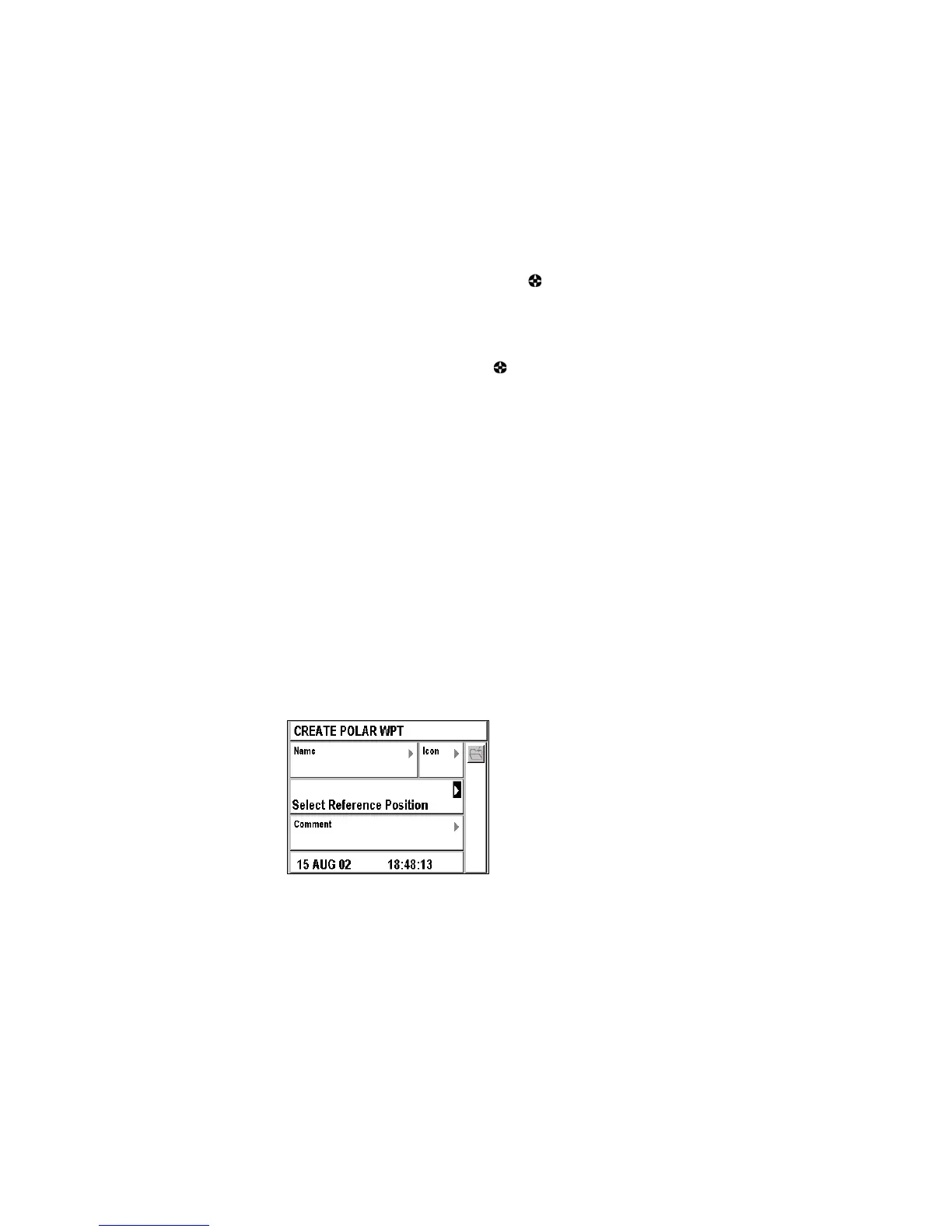53
Entering a Comment
Select the Comment window using the and push Enter. Enter a
comment related to your waypoint using the alphanumeric keypad and
push Enter.
Recording Your New Waypoint
Once you have entered the information concerning your new waypoint,
you must select the
 icon using the button and push Enter to save it.
Once your waypoint is saved, it appears in the list of waypoints and can
be activated, edited, added to a route, etc.
Note: The date and time it was created are automatically recorded.
Marking a Waypoint with the Mark Button
From any function, you can mark a waypoint (or passage point) by
pushing the Mark/MOB button.
See Using the Man Overboard (MOB) and the Mark Functions.
Recording a Waypoint with the Cursor
From the Plotter screen, the Cursor mode allows you to record a waypoint
by pointing to its position on the chart and pushing the Enter button.
See Locating Your Position and Course.
Creating a Waypoint Using its Polar Coordinates
You can create a waypoint when you know its distance and its direction
from a known position.
The Create Polar Waypoint option allows you to create a waypoint by
specifying its distance and its azimuth with respect to your current position
or an existing waypoint.
MenuÆ WPT Tab Æ 3-Create Polar Wpt
The cursor is automatically positioned in the window, allowing you to
choose the reference waypoint.
