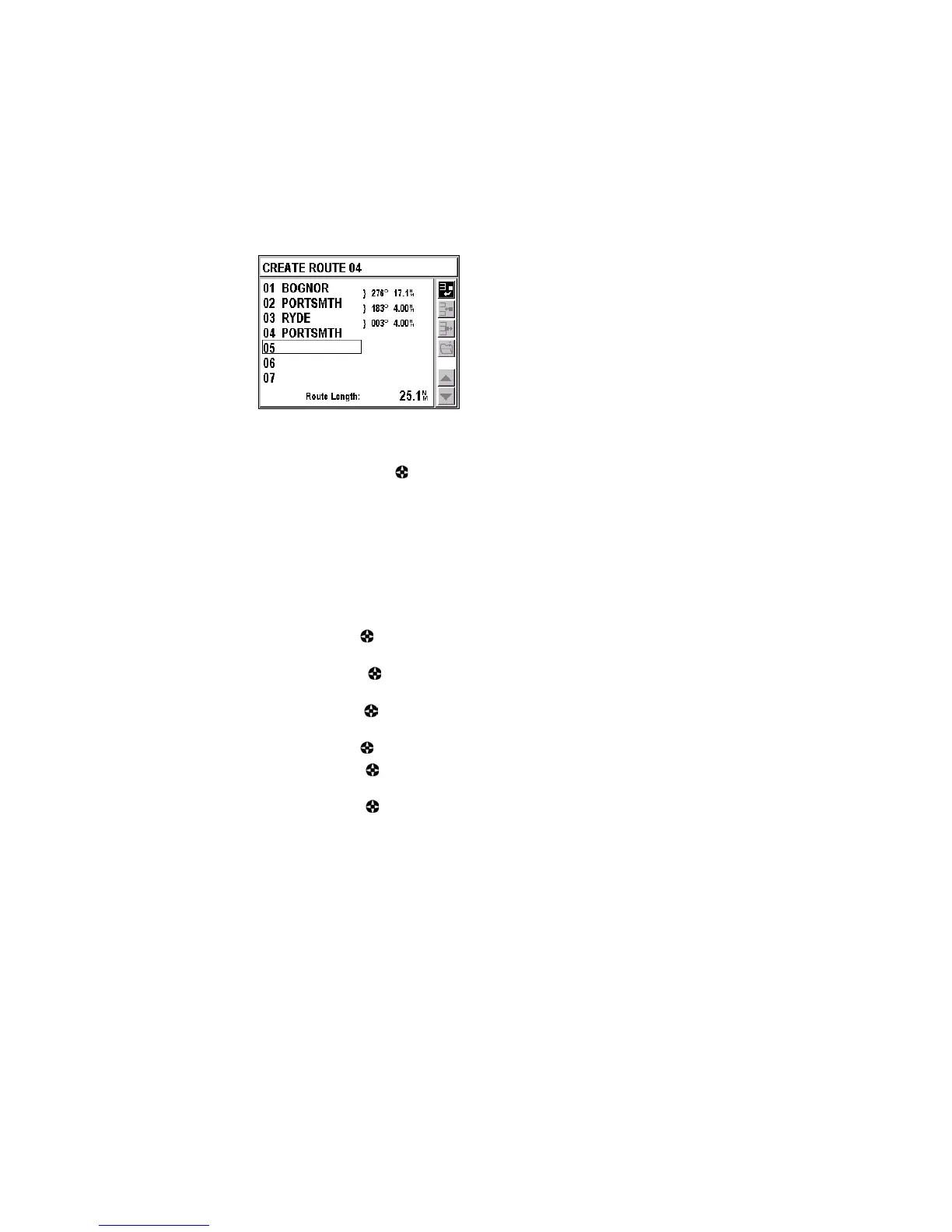58
Note: As you enter the waypoints, the bearing and the distance between
each are displayed. The total length of your route appears at the
bottom right of the screen.
You must select
 using and then push Enter to save your new route.
The action bar displayed on the right of the screen allows you to:
Ê
Add a waypoint to the end of the route
Ë
Insert a waypoint between two waypoints of your route
Ì
Delete a waypoint from your route
Â
Save your route
Í
Select a waypoint by moving toward the beginning of the route
Î
Select a waypoint by moving toward the end of a route
Select
Ê using the button and push Enter to add a new waypoint to the
end of your route.
Select
Ë using the button and push Enter to insert a new waypoint
before the waypoint that you have selected.
Select Ì using the button and push Enter to delete the waypoint you
have selected from your route.
Select  using the button and push Enter to save your route.
Select
Í using the button and push Enter to select a waypoint while
moving toward the top of the list.
Select
Î using the button and push Enter to select a waypoint while
moving toward the bottom of the list.
Note: You cannot create a route with a distance of zero.
Deleting All Routes
The Delete All option allows you to delete all of your routes.
Menu Æ RTE/TRK Tab Æ 3–Delete All
