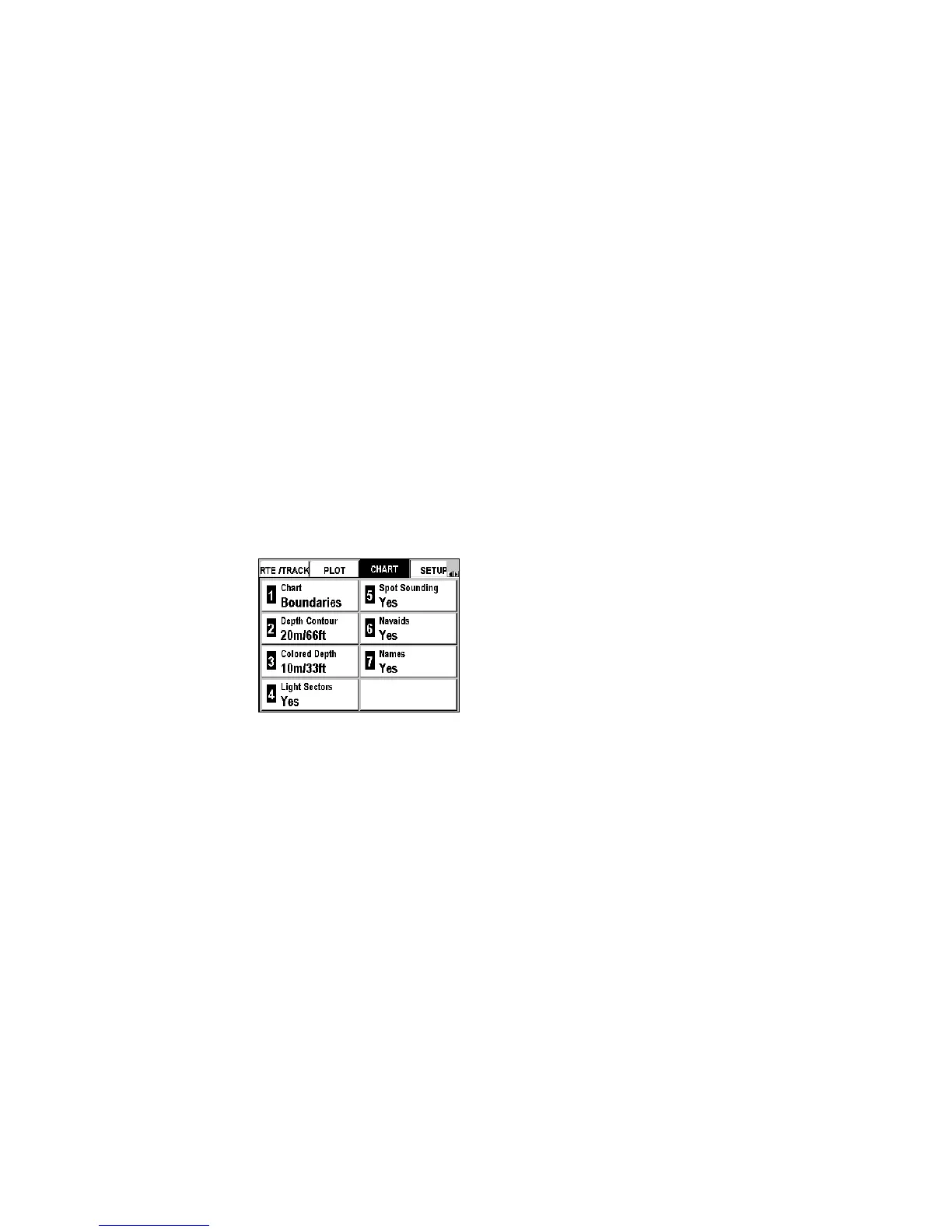70
8. MapSend BlueNav Charts
Your FX324 MAP is delivered loaded with a chart of the world.
Nevertheless, to take full advantage of your GPS, we recommend you
load the MapSend BlueNav Charts corresponding to the area in which
you are navigating.
Contact your Magellan retailer for a list of all available MapSend BlueNav
Charts or visit us at www.magellangps.com.
You can receive a demonstration of the features offered by MapSend
BlueNav Charts at any time:
Menu Æ ADVAN. Tab Æ 7–MapSend BlueNav DemoÆ Enter
Chart Menu
The Chart menu can be displayed by pushing Menu from any screen and
then selecting the CHART tab.
Seven options are available (eight for the FX324 MAP Color).
See Navigating through the Screens and Selecting Options.
Choosing the Display Mode for the Chart
You can choose the mode in which the chart is displayed.
Menu Æ CHART Tab Æ 1-Chart
Select one of the following options and push Enter.
- Boundaries: the boundaries are visible on the chart.
- No boundary: the boundaries are not visible on the chart.
- No Chart: the chart is not displayed on the Plotter screens.
Displaying Depth Contours
You can choose how the depth contours are displayed.
