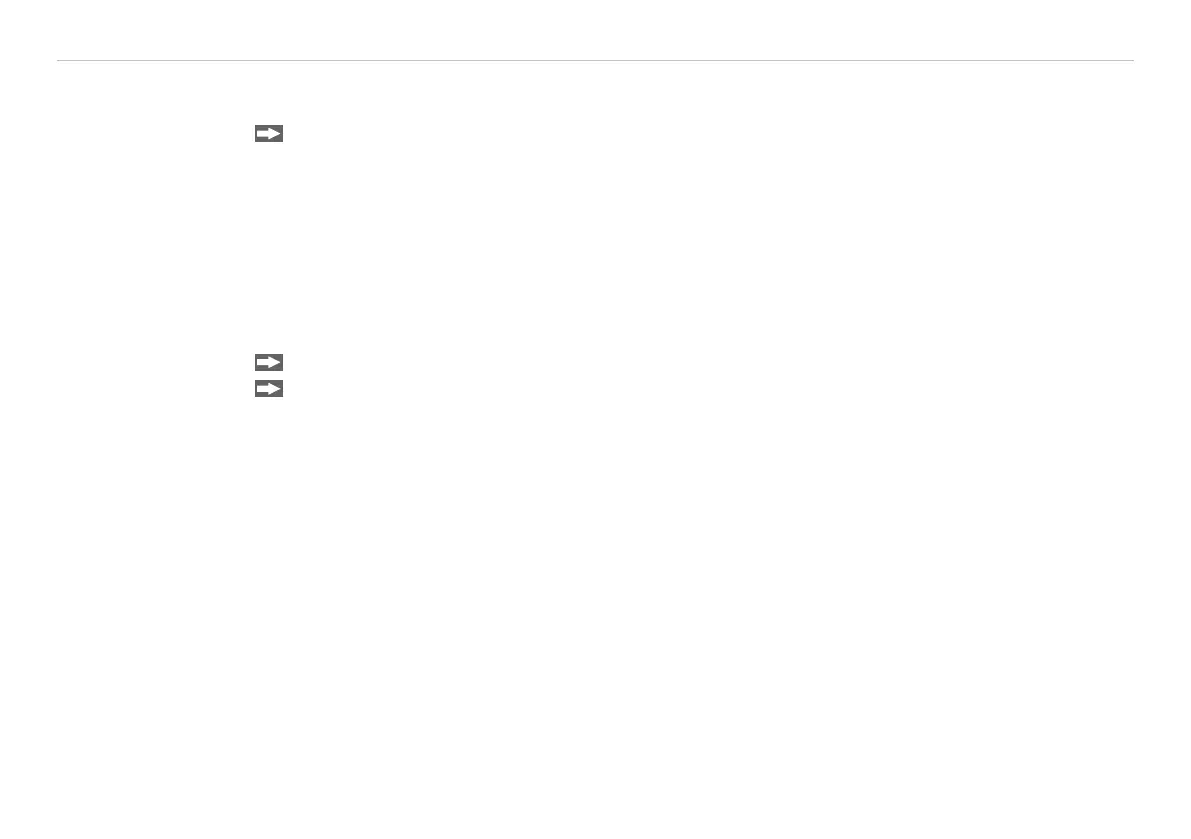Page 42
Outputs and Inputs
thermoMETER CT
8.2.1 USB Interface
8.2.1.1 Installation
Mount the USB adapter, see 8.2.
i
Make sure the wiring is correct according to the wire colors printed on the interface board.
For industrial installations it is recommended to connect the shield of the USB adapter cable with the control-
ler housing (inside the cable gland).
The CT does not need external power supply for operation – it will be powered by the USB interface.
If an external power supply has already been installed, this will not affect the functionality of the CT.
8.2.1.2 Driver Installation of Interface
Please install the CompactConnect software, see 11.
Now please press the button Install Adapter driver.
All necessary device drivers will be installed. After connecting new sensors or new USB adapter cables to
your PC the system will automatically allocate them to the correct driver. If the Found New Hardware Wiz-
ard appears you can select Connect to Windows Update or Install the Software automati-
cally.
After you have connected the USB-cable to your PC and started the CompactConnect software the communi-
cation will be established. If the recognition is not automatic, you will find the drivers on the Compact Con-
nect Software CD in the path \Driver \ Infrared Sensor Adapter.
