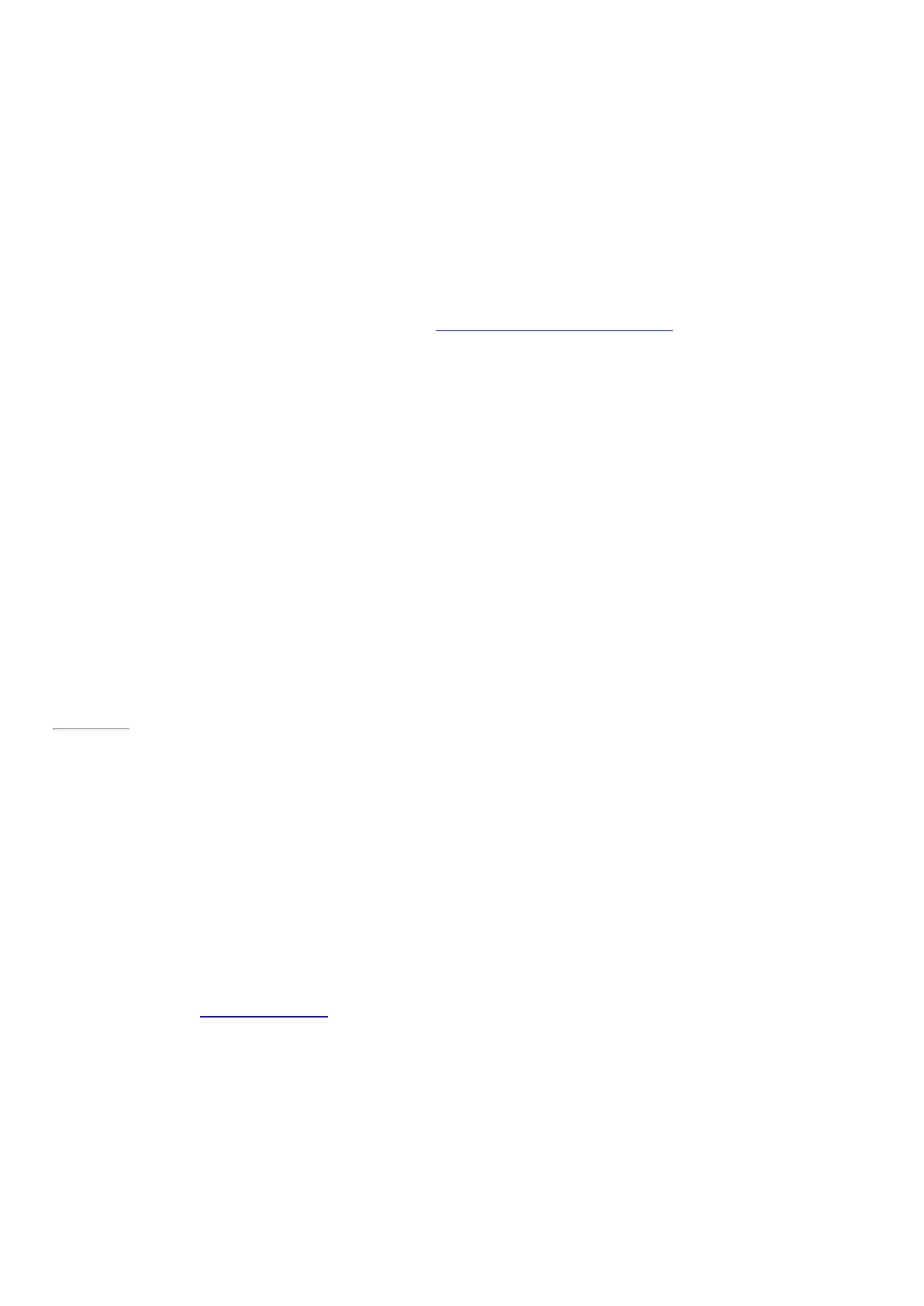© 2014 Microsoft Page 95
Manually check for Windows updates
1. Open the Settings charm, and tap or click Change PC settings > Update and recovery > Windows
Update > Check now.
2. If updates are available, tap or click View details.
3. Choose the updates you want to install, and then tap or click Install.
See your update history
•
Open the Settings charm, and tap or click Change PC settings > Update and recovery > Windows
Update > View your update history.
If you have questions or problems with Windows Update, see Windows Update: Frequently Asked Questions on
Windows.com.
Firmware updates
Firmware is software that controls how the Surface hardware functions. You’ll see a notification on Surface when
a firmware update is available. When this happens, follow the on-screen instructions to update Surface.
Important Plug Surface into an electrical outlet before updating your firmware.
Page 102
More Surface Pen info
Replace Surface Pen coin cell batteries
In addition to the AAAA alkaline battery that you install before setup, Surface Pen has two size 319 lithium coin
cell batteries pre-installed in the top of the pen. You’ll know it’s time to change the coin cell batteries if it will no
longer write, erase, or right-click, or if it won’t pair with Surface Pro 3. When it’s time to change the coin cell
batteries, see Troubleshoot Surface Pen on Surface.com for info on how to change the coin cell batteries.
Pair Surface Pen manually
Your Surface Pen pairs with your Surface Pro 3 during setup. If your pen ever gets unpaired from your Surface,
you can pair it manually. Here’s how:
1. Swipe in from the right edge of the screen, and tap or click S ettings.
2. Tap or click Change PC settings, and tap or click PC and devices, and then tap or click Bluetooth.
Make sure that Bluetooth is turned on.
3. Hold down the top button on Surface Pen until the light in the middle of the pen clip starts to flash.