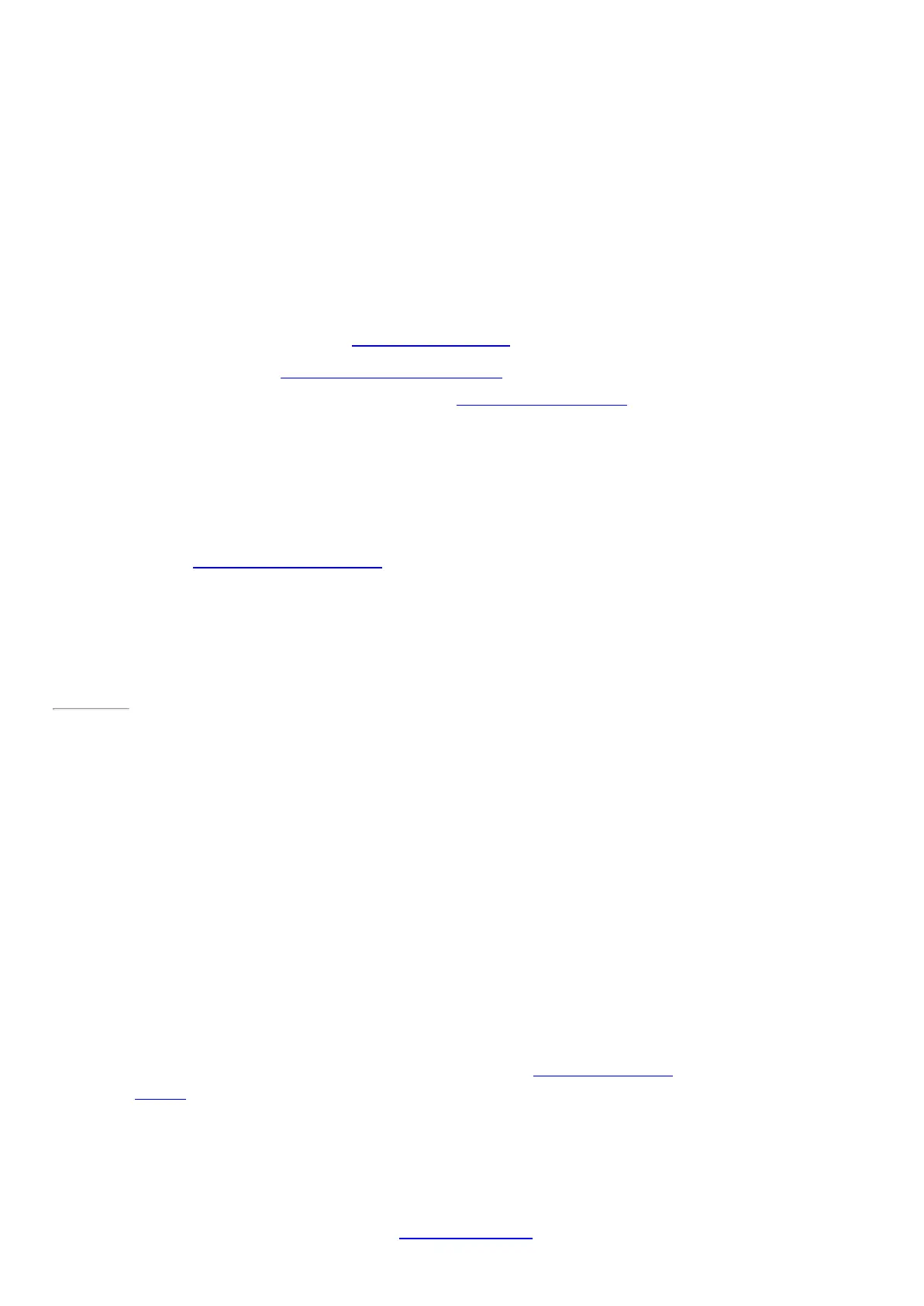© 2014 Microsoft Page 96
4. When the pen appears in the list of Bluetooth devices on your screen, tap or click it, and then tap or click
Pair.
How can I help protect my Surface from viruses?
Windows Defender and Windows SmartScreen are built-into Windows 8.1 to help guard against viruses, spyware,
and other malicious software in real time. See Security checklist for Windows for more info.
•
To learn more, see How can I help protect my PC from viruses? on Windows.com.
•
To scan Surface manually, use Windows Defender. See How do I find and remove a virus? on
Windows.com for how-to info.
Windows Firewall
Windows Firewall helps p revent hackers and some types of malware from getting to your Surface through the
Internet or your network. Windows Firewall is turned on by default. To learn more about Windows Firewall
settings, see Windows Firewall from start to finish on Windows.com.
Page 103
BitLocker Drive Encryption
You can encrypt—or "scramble"—data on your Surface using BitLocker Drive Encryption to help keep it secure.
Only someone with the right encryption key (like a password or PIN) can unscramble and read it. BitLocker can
encrypt your entire hard drive, helping to block hackers from stealing your password. If your Surface is lost or
stolen, BitLocker also helps keep other people from accessing your data.
You can use BitLocker Drive Encryption to help protect your files on an entire drive. BitLocker can help block
hackers from accessing the system files they rely on to discover your password. You can still sign in to Windows
and use your files as you normally would.
To find out how to turn on Bitlocker Drive Encryption for your Surface Pro 3, see Help protect your files with
BitLocker on Windows.com.
BitLocker recovery key
If a security event or hardware failure locks your Surface, you’ll need a BitLocker recovery key to sign in. If you
sign in to your Surface with a M icrosoft account, a copy of your BitLocker recovery key is automatically backed up
to that account. To get your recovery key, go online to BitLocker Recovery Keys.
