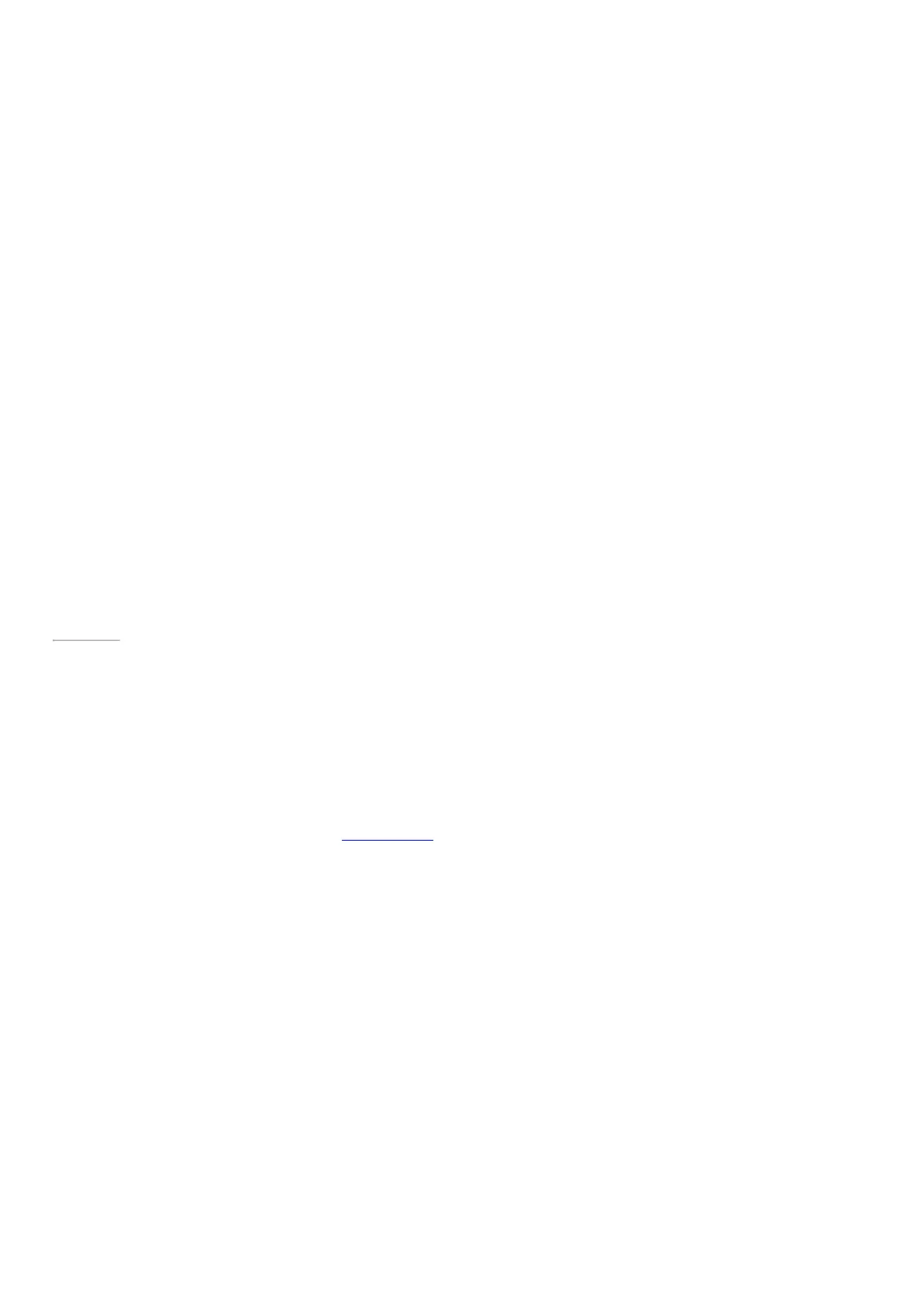© 2014 Microsoft Page 39
Note When Surface is locked, you can only use the pen’s top button. The eraser and right-click buttons won’t
work until after you unlock Surface by signing in. When Surface is unlocked, all three buttons are available for
use.
Using OneNote with Surface Pen
If you want to do more than take a quick handwritten note, unlock Surface Mini. When you do, you’ll get the full
functionality of OneNote. For example, you can see all of your notes in your OneNote notebook.
Here’s how:
1. Click the top button on Surface Pen.
2. Tap Unlock (upper-left corner), and sign in to Surface (you may want to set up a PIN for quick sign in).
Page 46
Tips
•
You can snap OneNote beside another app so that you can easily copy things in and out of OneNote. To
find out how to snap apps, see Use apps together in this guide.
•
Have a note you use a lot, such as a to-do list? Pin it to the Start screen so you can open it quickly. In
OneNote, tap and hold the note, and then tap Pin to Start.
Note syncing
Here’s what happens to your notes:
•
Connected to the Internet. The note is synced to your OneNote notebook in the cloud and available
from any OneNote app.
•
Not connected to the Internet. New and edited notes are saved on your Surface and automatically
synced with your OneNote notebook in the cloud later, when Surface connects to the Internet.
Handwriting or drawing
When you bring Surface Pen close to the touchscreen, a point appears on the screen and the screen ignores
other input such as your hand resting on the screen. You can relax and write or draw as y ou would with a regular
pen and paper.
Even if your app doesn’t support inking, you can use your Surface Pen to enter text by using the handwriting