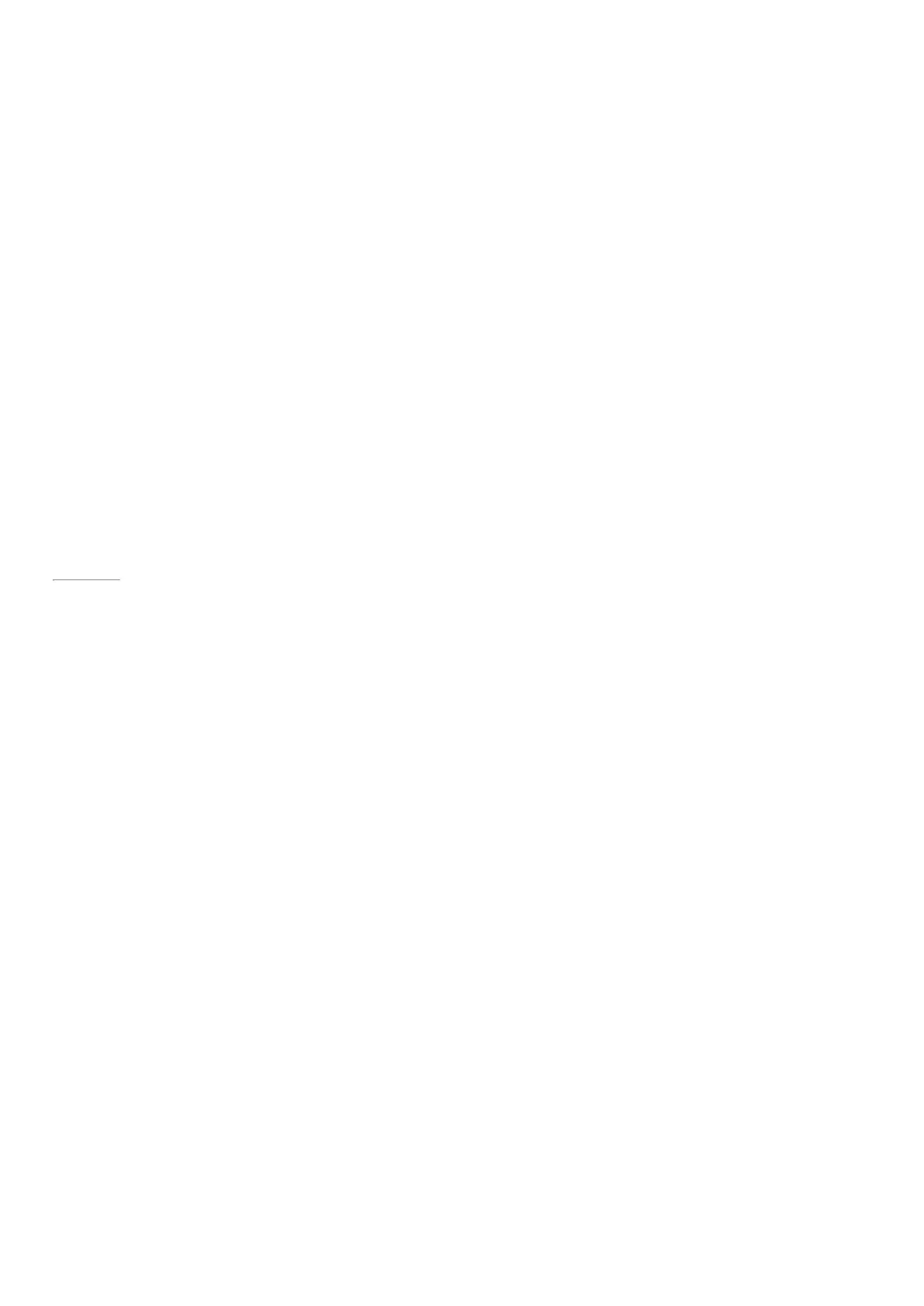© 2014 Microsoft Page 42
Page 49
Share photos, links, and more
When you come across something you want to share, use the Share charm. You can share with a few p eople or
your entire social network, or send info to another app.
Share a link
1. Find a webpage that you want to share (using Internet Explorer), and then open the Share charm.
2. Choose how you want to share the webpage:
•
To post on a social network, tap or click People.
•
To email the link to someone, tap or click Mail.
•
To bookmark the page to read later, tap or click Reading List.
•
To save the link in OneNote, tap or click OneNote.
To share a screenshot, op en the Share charm, tap the arrow and choose S creenshot.
To change your share setting, open the Settings charm, and tap or click Change PC settings > S earch and apps
> S hare.
Share photos
1. Open the Photos app and find a photo or photos that you want to share.
2. Swipe down or right-click a photo to select it.
3. Open the Share charm. You'll see a list of the people, apps, and devices you share with most often, plus a