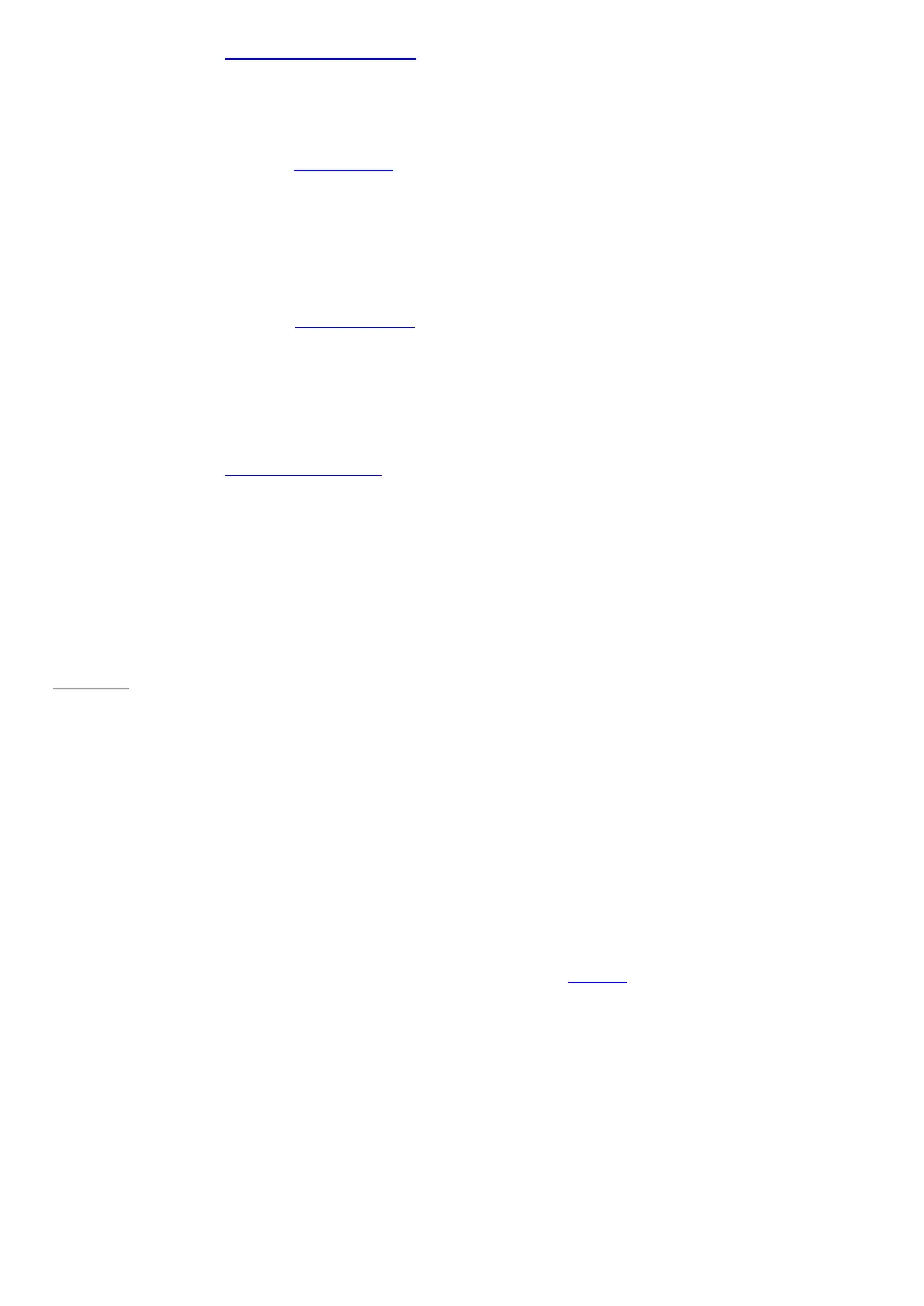© 2014 Microsoft Page 97
For more info, see Help protect your files with BitLocker on Windows.com.
Keyboard shortcuts
Keyboard shortcuts are key combinations that you can use to perform a task, such as switching between open
apps. For a list of shortcuts, see Keyboard shortcuts on Windows.com.
Accessibility
Ease of Access features let you use your Surface the way you want. To see what settings are available:
•
Open the Settings charm, and tap or click Change PC settings > Ease of Access.
For info about these features, see Ease of Access features on Surface.com.
Speech recognition
Windows Speech Recognition makes using a keyboard and mouse optional. You can control your Surface with
your voice and dictate text instead.
For more info, see How to use Speech Recognition on Windows.com.
Page 104
Take a screen shot
To take a snapshot of your screen, press and hold the Windows button on your Surface, and then press the
volume-down button. The screen dims briefly when the screen is captured. A picture of the screen is saved in the
Screenshots folder, which is in the Pictures folder. You can use File Explorer, Photos, or the OneDrive app to see
your screenshots.
You can also use the Share charm to share a screen shot with someone. For more info, see Share a link in this
guide.
Default apps
The default app is the app that Windows automatically uses when you open a type of file, such as a song, or
photo. For example, when you open a PDF file attached to an email message, you can choose which app opens
the PDF file (assuming you have more than one PDF app installed). To set your default apps:
1. Open the Settings charm, and tap or click Change PC settings > S earch and apps > Defaults.
2. You can choose a default app for the web, email, music, video, and photos. If you want to associate a file
type or protocol with an app, choose Defaults apps by file type or Default apps by protocol.
