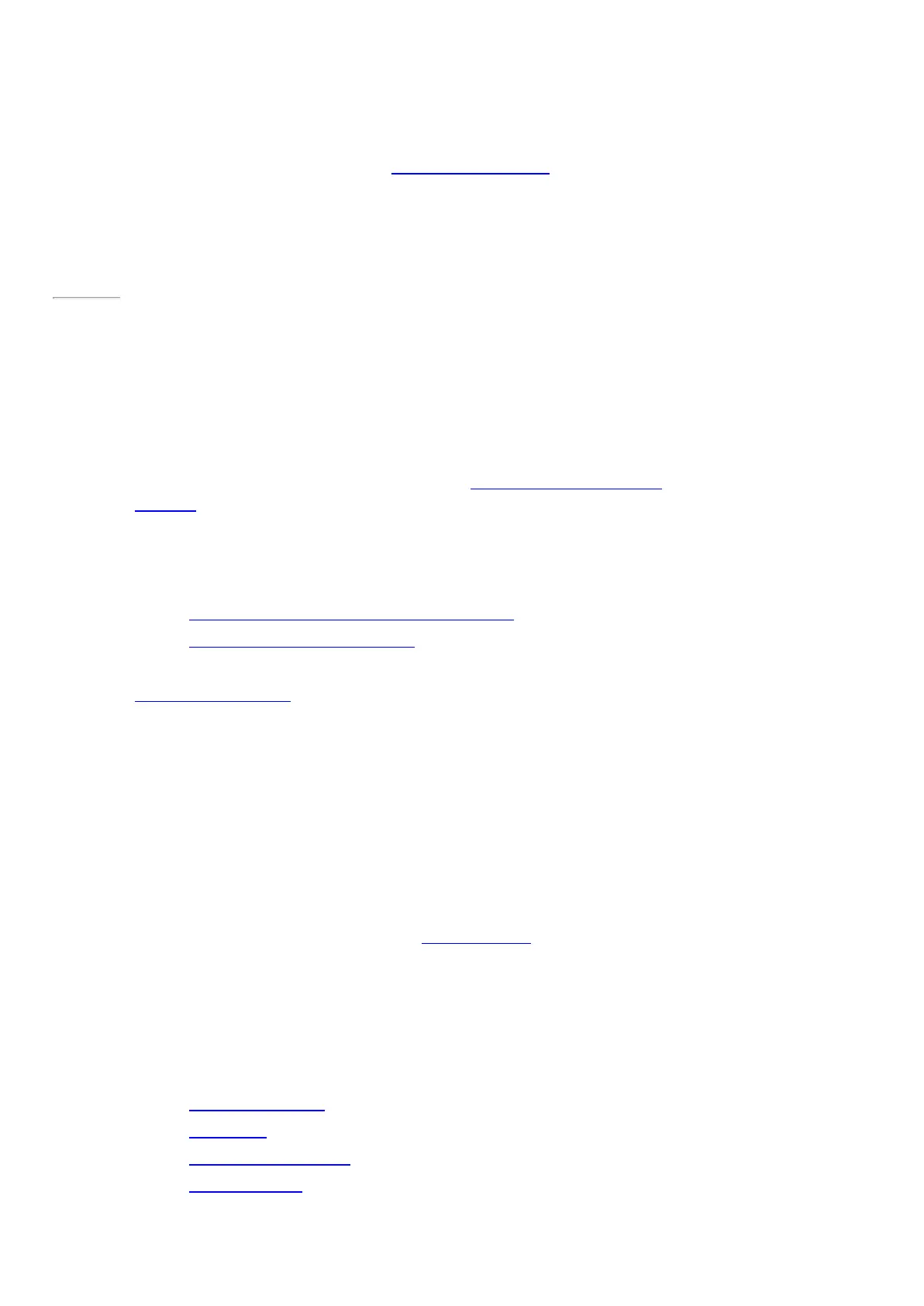© 2014 Microsoft Page 56
you’ll be prompted for it. If you don’t know the code, check the info that came with your device or the
manufacturer’s website.
Notes
•
When pairing a phone, make sure your phone is unlocked and showing the Bluetooth settings screen.
•
If Windows doesn’t find your device, see Troubleshoot Bluetooth devices on Surface.com.
Page 63
Add, remove, and manage your devices and printers
To remove and troubleshoot devices that aren't working p roperly, see Add, remove, and manage your devices
and printers on Windows.com.
Troubleshooting
If you have trouble adding a device, see the following topics on Windows.com:
•
Why isn't Windows finding my Bluetooth or other wireless device?
•
What if a wired device isn't installed properly?
Surface Pro 3 is compatible with devices that are certified for Windows 8.1. To see what's compatible, see
Windows Compatibility Center.
How do I print?
To print from a Windows Store app (such as Internet Explorer or Mail):
1. Open the item you want to print.
2. Open the Devices charm, then tap or click Print.
3. Choose your printer from the list.
•
If your printer isn’t listed, choose Add a printer > Add a device.
•
If Windows doesn’t find your printer, see Troubleshoot printing on Surface.com.
4. Choose your printing options and then tap or click Print.
To print from a desktop app (such as Office):
•
Find the Print command in the app, or press Ctrl+P.
More print info
•
Print and scan from Surface on Surface.com.
•
Install a printer on Windows.com.
•
Take a screen shot (print screen) in this guide.
•
Share and print p hotos on Windows.com.
How do I scan something?
