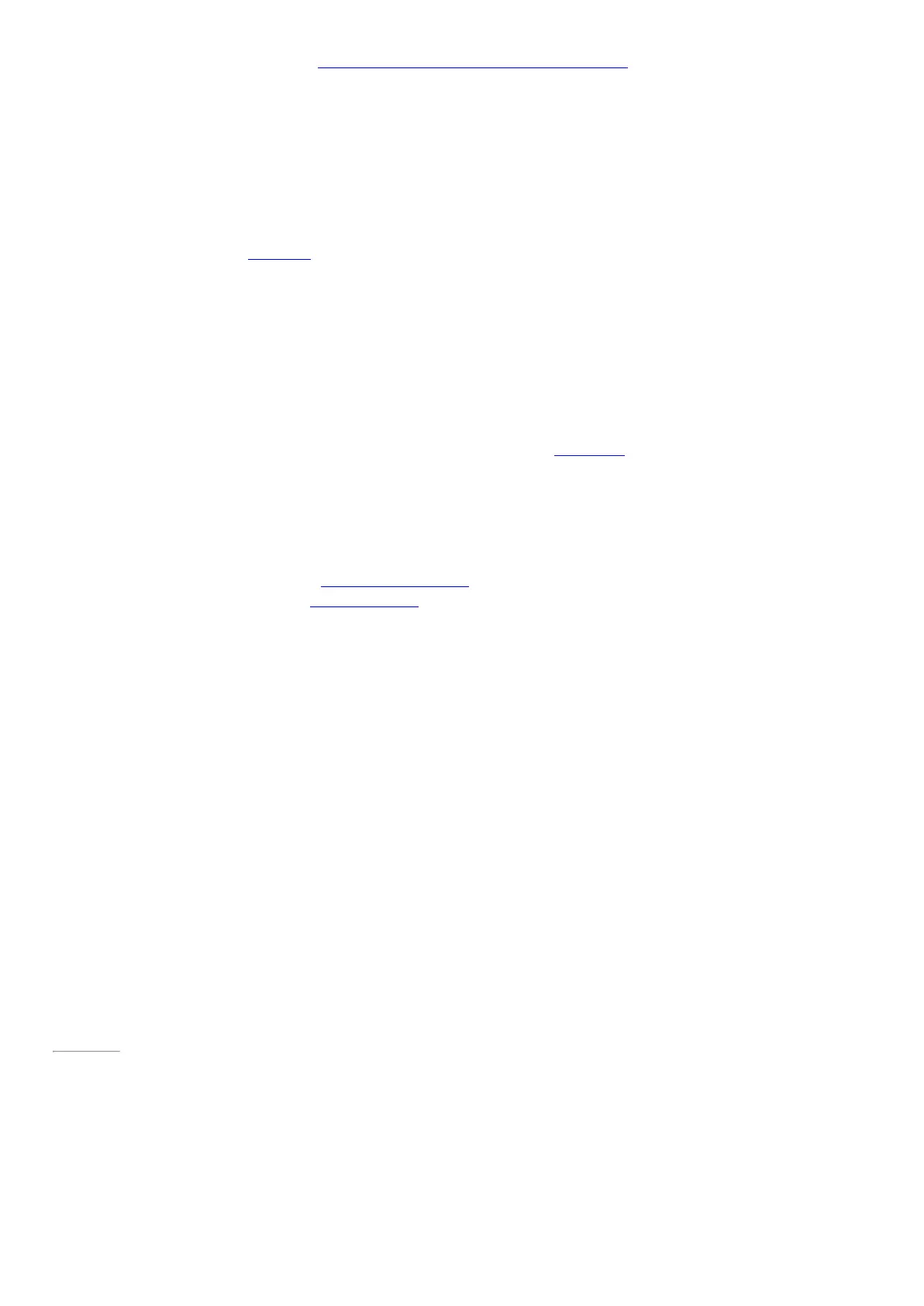© 2014 Microsoft Page 79
You can use your Surface Pen to draw and write or highlight text in Office apps. To learn more about using the
pen in Office app s (called inking), see Use a pen to draw, write, or highlight text on a Windows tablet on
Office.com.
OneNote
Keep all your notes, clippings, sketches, photos, files, and more in one place that you can access
everywhere. OneNote syncs to your OneDrive, so you can view, update, and organize it all from
anywhere. In OneNote, everything is saved automatically.
Click the top button on Surface Pen and start writing a Quick Note. You don’t even need to unlock your Surface
first. Click again to write another note, or press the power button on your Surface to put Surface back to sleep.
While you’re signed in to Surface, click the top button on Surface Pen to open your latest notes. Add a Quick
Note, write in any of your OneNote notebooks, or review and organize the notes you wrote while Surface was
locked.
Write once, read everywhere
OneNote isn’t just for Surface. You can install and use it for free on PCs, Macs, iPads, and smartphones like
Windows Phone, iPhones, and Android. OneNote keeps everything synchronized. See OneNote.com for more
details.
For even more OneNote features, install or activate OneNote (desktop) app on your Surface. You can do even
more things with desktop app, like record audio, create custom tags, work on notebooks in a group, and more.
Once you’ve used these features in the desktop app, your recordings, tags, and collaborations are saved in your
synced notebooks, too. Check out the OneNote 2013 training videos at Office.com to learn more about using
OneNote (desktop). Check it out at Try Office 365 Home on Office.com.
Find your most recent notes or search for them later when you need them
Click the top button on Surface Pen while Surface is unlocked to see your most recent notes.
Use the Search charm to find text in any of your notes. Swipe in from the right edge of the screen and tap or click
Search. Then tap or click the arrow above the search box, select OneNote, and enter the text you want to
find.
Page 86
Many notebooks, all in OneNote
You can create as many notebooks as you need in OneNote. Use sections, pages, and tags to make things easy
to find.