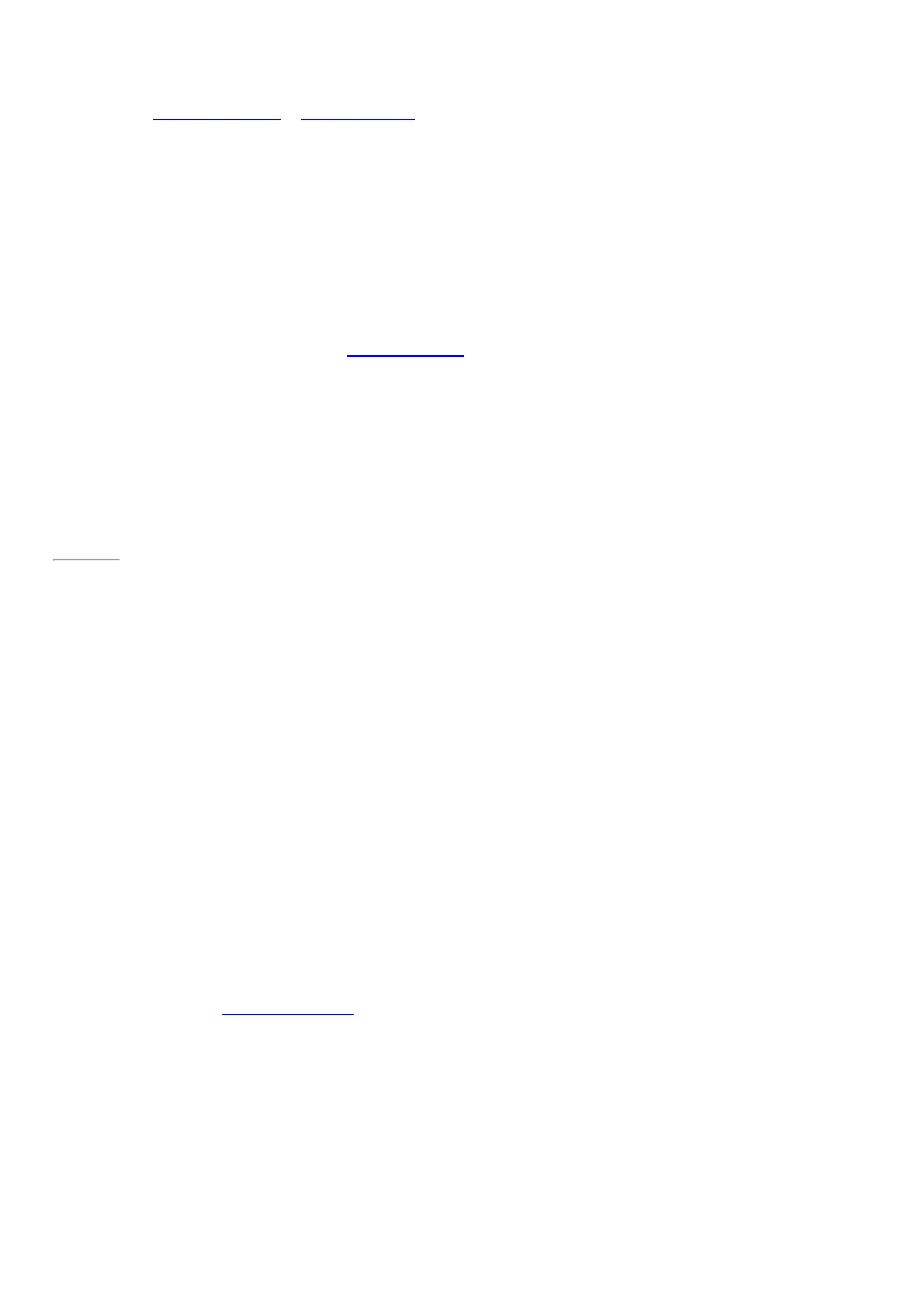© 2014 Microsoft Page 43
list of apps that can share. For example, to share using email, tap Mail, enter an email address, and tap or
click the Send icon.
To share a photo or group of photos to a social network, the photos need to be on your OneDrive. For more info,
see Store photos in OneDrive and Share and print photos on Windows.com.
Save pages to Reading List
When you come across an article or other content that you’d like to read later, just share it to Reading List
instead of emailing yourself a link. Reading List is your personal content library. Here’s how to save a page to
Reading List:
1. When you find a webpage that you want to read later, open the Share charm and tap or click Reading
List.
2. Tap or click Add. A link to the content is added to Reading List.
For more info about using Reading List, see Reading List app: FAQ on Windows.com.
Page 50
Change your settings
PC Settings
Most of the settings that you'll want to change can be found in PC settings.
To open PC settings from Start:
• On the Start screen, tap or click PC settings. It’s a tile.
To open PC settings from the Settings charm bar:
• Swipe in from the right edge of the screen, tap or click Settings > Change PC settings.
After you’ve opened PC settings, tap or click a category. For example, tap or click PC and devices to add a
device, or Accounts to change account settings. If you can’t find a setting, you can use S earch to find it.
For more info, see Get help with PC settings on Windows.com.
Search for a setting
You can use the Search charm to find a setting. Here’s how:
1. Open the Search charm, tap the arrow and choose S ettings.
2. Tap the search box and enter what you want to find. For example, enter sound to find sound settings.
3. If you don’t see the setting you want, tap or click the Search button to see more results.
4. Tap or click a setting to open it.