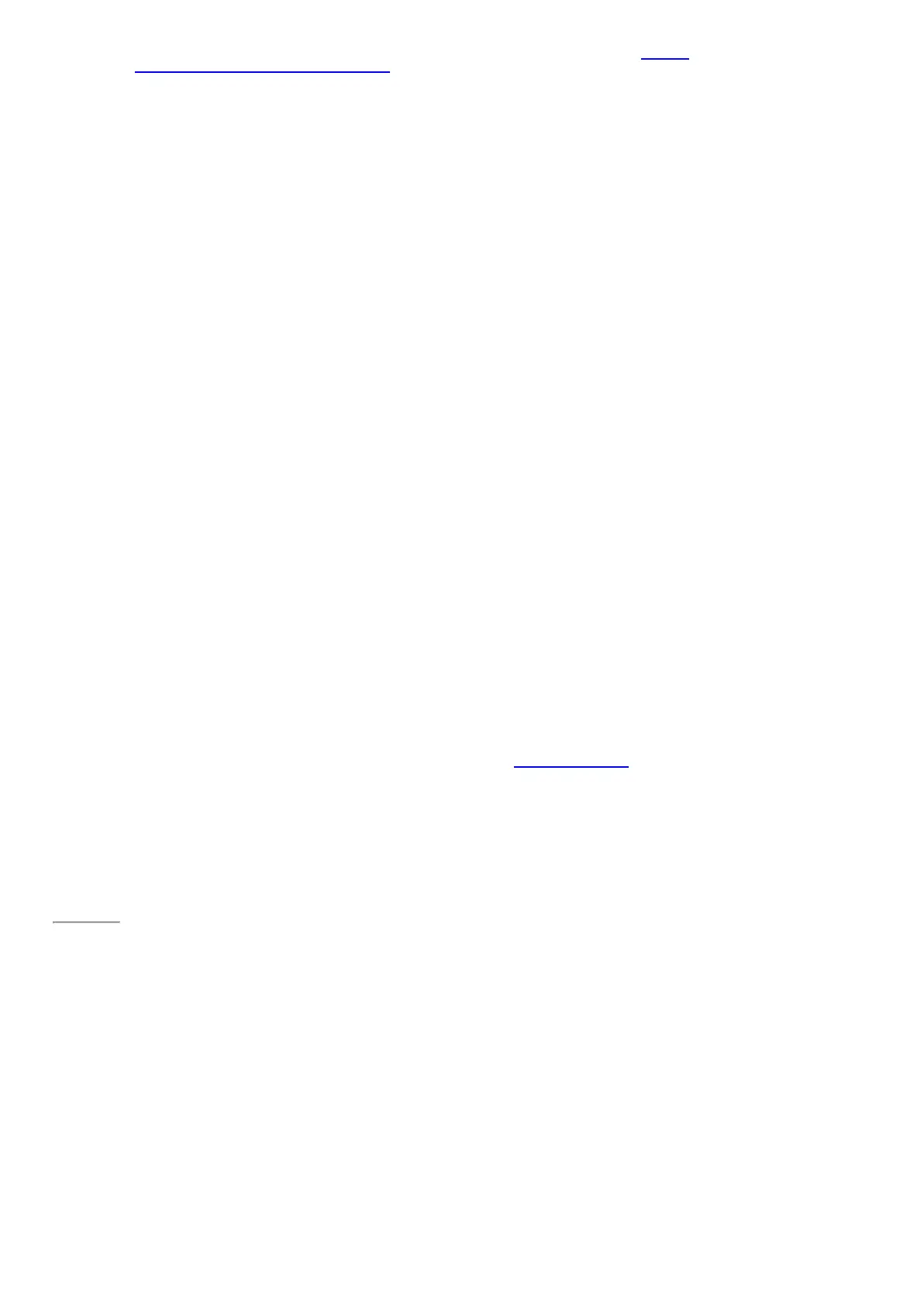© 2014 Microsoft Page 25
Surface Pen also works great with Office apps, such as Word, Excel, and PowerPoint. For more info, see Use a pen
to draw, write, or highlight text on a Windows tablet on Office.com.
Surface Pen features
Surface Pen has three buttons and a tip.
•
Top button
Click the top button to open OneNote, even if your Surface is locked.
Bluetooth technology links your Surface Pen to your Surface Mini or
Surface Pro 3, so when you click the button, y our Surface responds instantly.
•
Right-click button
Acts just like right-clicking a mouse. In apps like OneNote, click this button
once to bring up a menu to choose pen color, thickness, and other options.
Or, click and hold to select text.
•
Eraser button
Hold down the eraser button and move the tip over the area you want to
erase.
•
Tip
The fine tip, along with Palm Block technology and multi-point sensitivity in
your Surface lets you write and draw naturally.
Wondering about the coin cell batteries or need to pair your pen manually? See M ore Surface Pen info in this
guide.
Page 32
On-screen keyboard
Surface has an on-screen, touch keyboard that appears when you need it.
Show the on-screen keyboard
1. Fold back the Cover or remove it.
2. Tap the screen in a place where text can be entered and the on-screen keyboard should appear.
If you're in the desktop, tap the keyboard icon on the desktop taskbar (lower-right corner) to open the on-