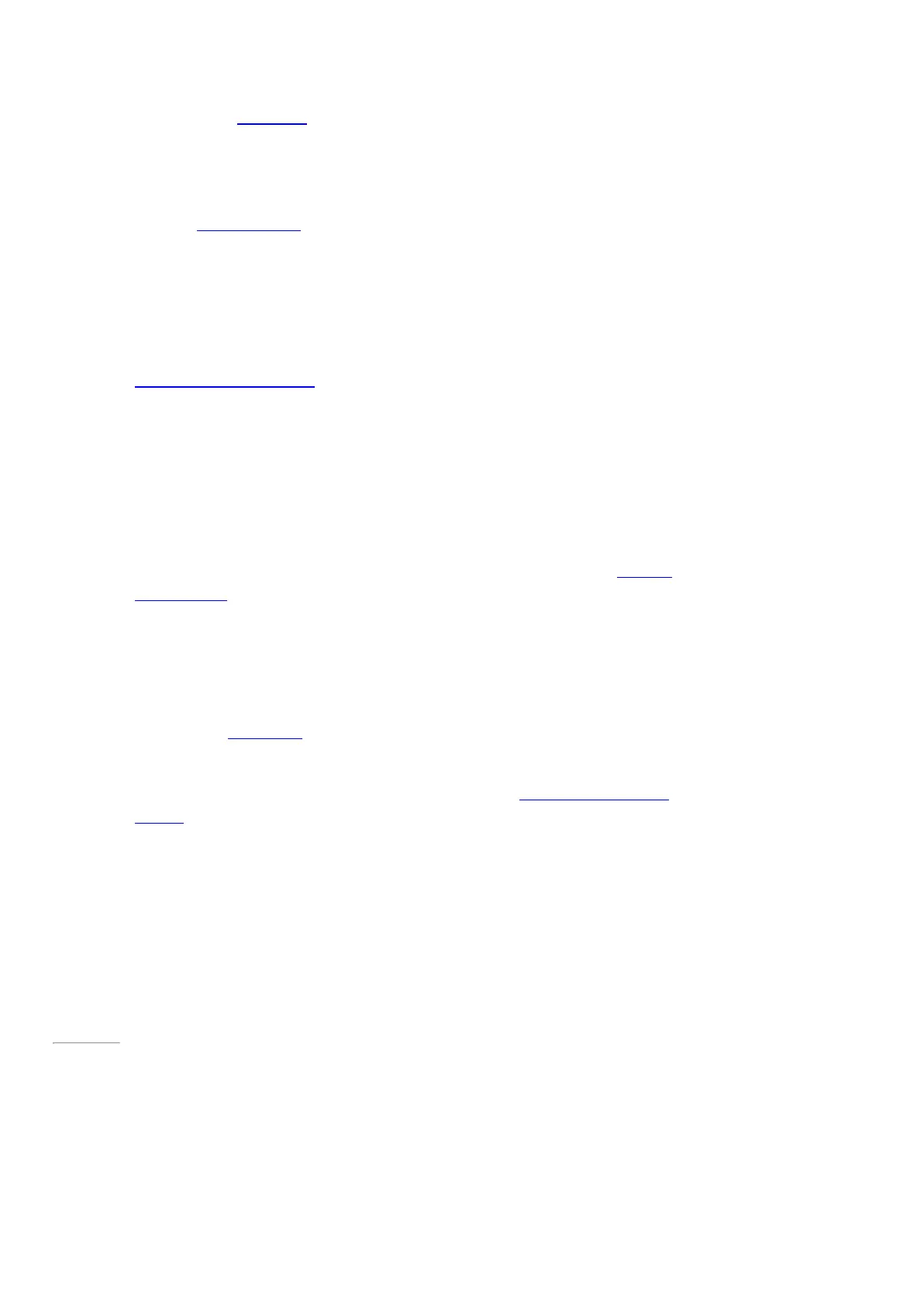© 2014 Microsoft Page 19
Surface.
The lock screen appears with notifications
for apps that have had activity. For more
info, see Notifications in this guide.
2. To unlock Surface, swipe up from the
bottom of the screen or press a key.
3. Sign in to Surface. Need help? See the
Accounts and sign in section in this guide.
Tip You can set the amount of time before a password is needed to unlock your Surface. For more info, see
Choose when a password is required in this guide.
InstantGo and hibernation
If you don’t use Surface Pro 3 for a few minutes, the screen turns off and it goes into a power-saving sleep state
called InstantGo. With InstantGo, your Surface wakes up instantly with your apps and data up to date.
If you don’t use Surface for several hours, it will hibernate. Hibernation saves your work, and then turns off your
Surface. When you start up your Surface again, you’re back where you left off though not as fast as InstantGo.
To change when the screen dims or turns off, or when Surface Pro goes into sleep or InstantGo, see Surface Pro
battery and power on Surface.com.
Change when Surface sleeps
If you don’t use Surface Pro 3 for a while, the screen may dim or turn off to help preserve battery life. Here’s
where you can change these settings:
1. Open the Settings charm, tap or click Change PC settings > PC and devices > Power and sleep.
2. Under Sleep, choose when you want Surface to go to sleep (on battery and when plugged in).
Note If you’d like to make more changes to how Surface Pro 3 uses power, see Power plans: Frequently asked
questions on Windows.com.
Page 26
Charging
Surface Pro 3 comes with an internal lithium-ion battery designed to go everywhere you go. How long your
battery lasts varies depending on the kinds of things you do with your Surface and your power plan.