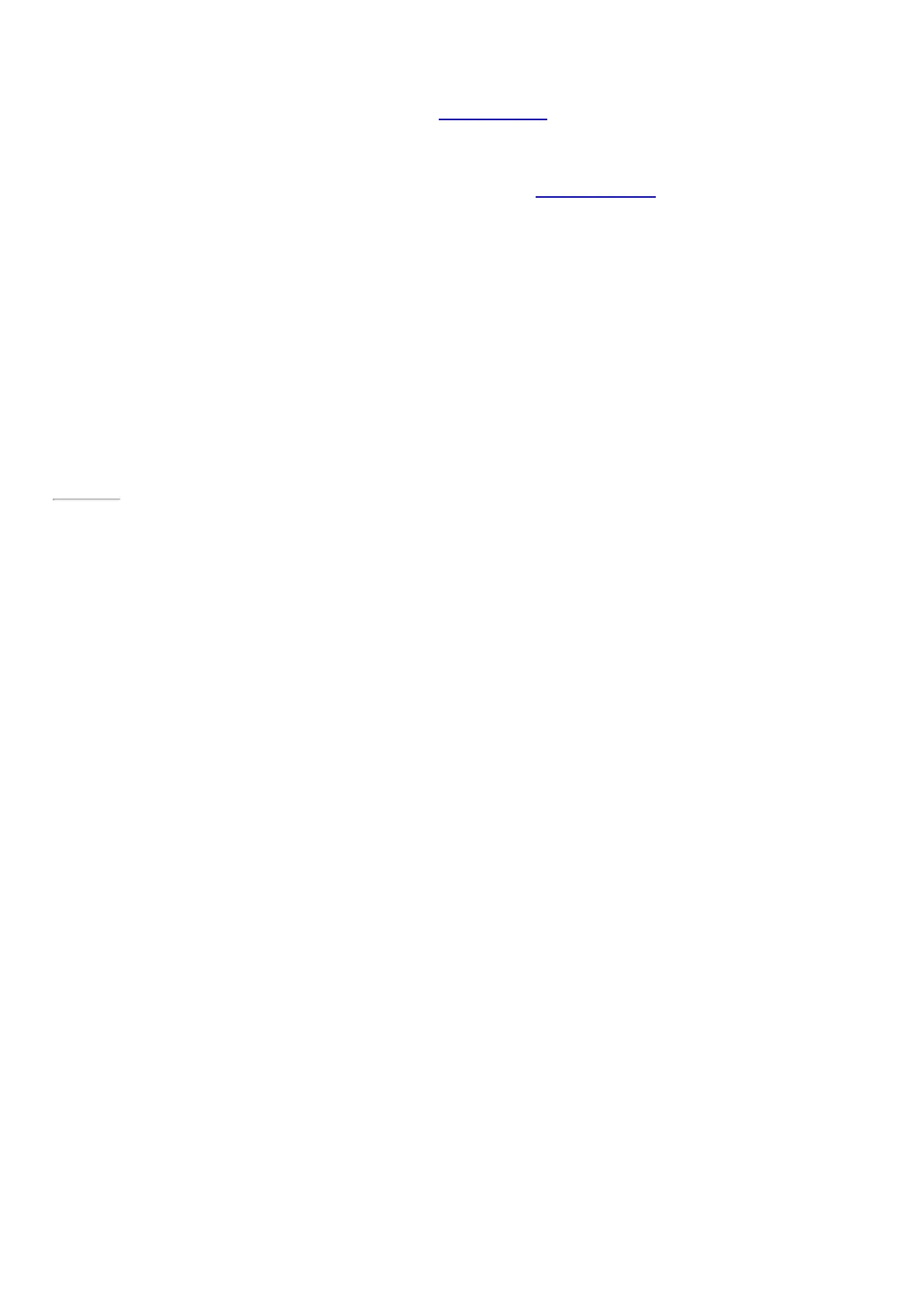© 2014 Microsoft Page 46
3. If prompted, enter the password for your account. If you want to sign in with a different account, tap or
click the Back button.
•
If you can’t remember your password, see I forgot my password on Surface.com.
•
If you have a picture password or PIN, tap or click Sign-in options to choose another sign-in
method.
•
If you're locked out and need your BitLocker recovery key, see BitLocker recovery key in this guide.
Page 53
Choose when a password is required
You can choose when a password is required to sign in to Surface. Here’s how:
1. Open the Settings charm, and tap or click Change PC settings >Accounts > S ign-in options.
2. Under Password policy, choose an item from the list:
•
Microsoft account. Choose a time frame or Always require a password.
•
Local account. Choose a time frame, Always require a password, or Never require a
password.
The Password policy setting may not be available if you’ve added a work email account to the M ail app, or joined
a network domain.
Other sign in options
Two more sign-in options are available to you: PIN and picture password. (These sign-in options may not be
available if you’ve added a work email account or joined a network domain.)
Create a PIN
Instead of typing a password, you can sign in quickly with a four-digit PIN. Here’s how:
1. Open the Settings charm, and tap or click Change PC settings > Accounts > S ign-in options.
2. Under PIN, tap or click Add.
3. Enter your current password and choose OK.
4. Enter 4 numbers for your PIN.
Now you can quickly sign in using your four-digit PIN.