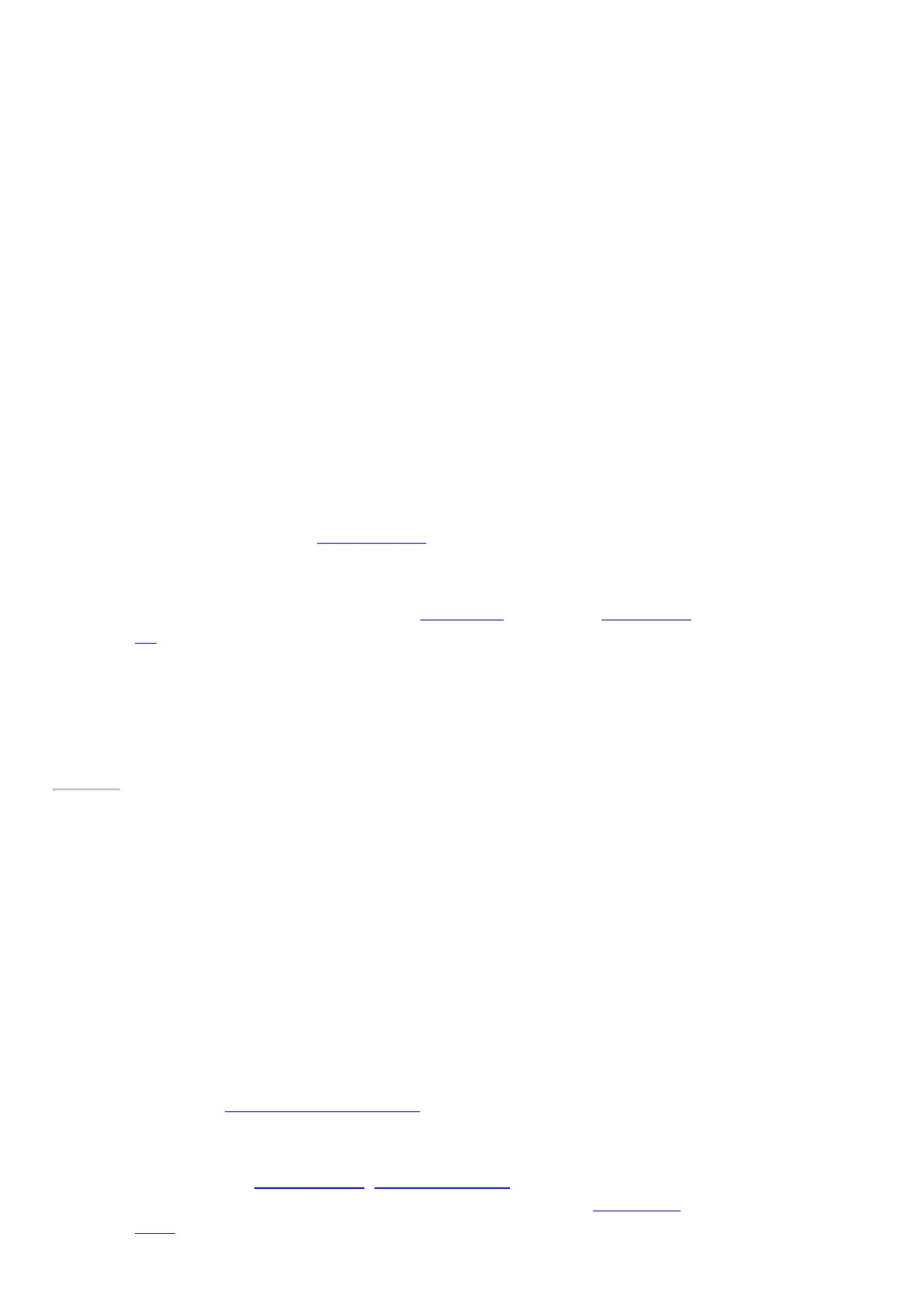© 2014 Microsoft Page 92
Use OneDrive to share files
With OneDrive, it’s easy to share files securely and easily with your friends or coworkers. They won’t need to
install any special programs or sign up for a new account, and they can use any web browser to get to the files
you share with them.
You can use OneDrive to share photos, Office docs, and other files with people. Here's how:
1. Open the OneDrive app and select the files that you want to share. (Swipe down on a file or folder to
select it. Or if you’re using a mouse, right-click it.)
2. Open the Share charm, and then decide how you want to share:
•
Choose Invite People to share the drive with others. You’ll need to p rovide their email
addresses so they can
•
Choose Get a link let people read the files or read and edit the files, or to make the folder
public. You’ll be able to paste the link into any email, document, or post. Or, you can share it
directly to a social media site like Facebook or Twitter.
To learn more about sharing files, see Share files and photos on Windows.com.
OneDrive desktop app
You can also install a OneDrive desktop app if you’d like (Get the free app). To learn more, see OneDrive desktop
app on Windows.com.
Page 99
Xbox Games
With the Xbox Games app, y ou can discover all of the latest Xbox games made for Windows 8.1 and
get extras for the game you last played. You can also view all the games you've played across y our
Xbox 360, Windows PC, and Windows Phone.
With the Xbox Games app, y ou can see which friends are online and what they’re playing. See who’s on top in the
leaderboard of your favorite game. You can also view all the achievements you've earned over time.
For more info, see Windows 8.1 and Xbox: Better together on Windows.com.
SmartGlass
Be sure to check out the Xbox SmartGlass app or Xbox One SmartGlass app too—it’s available for free in the
Windows Store, and turns Surface into a great second screen companion. For more info, see the Xbox SmartGlass
website.