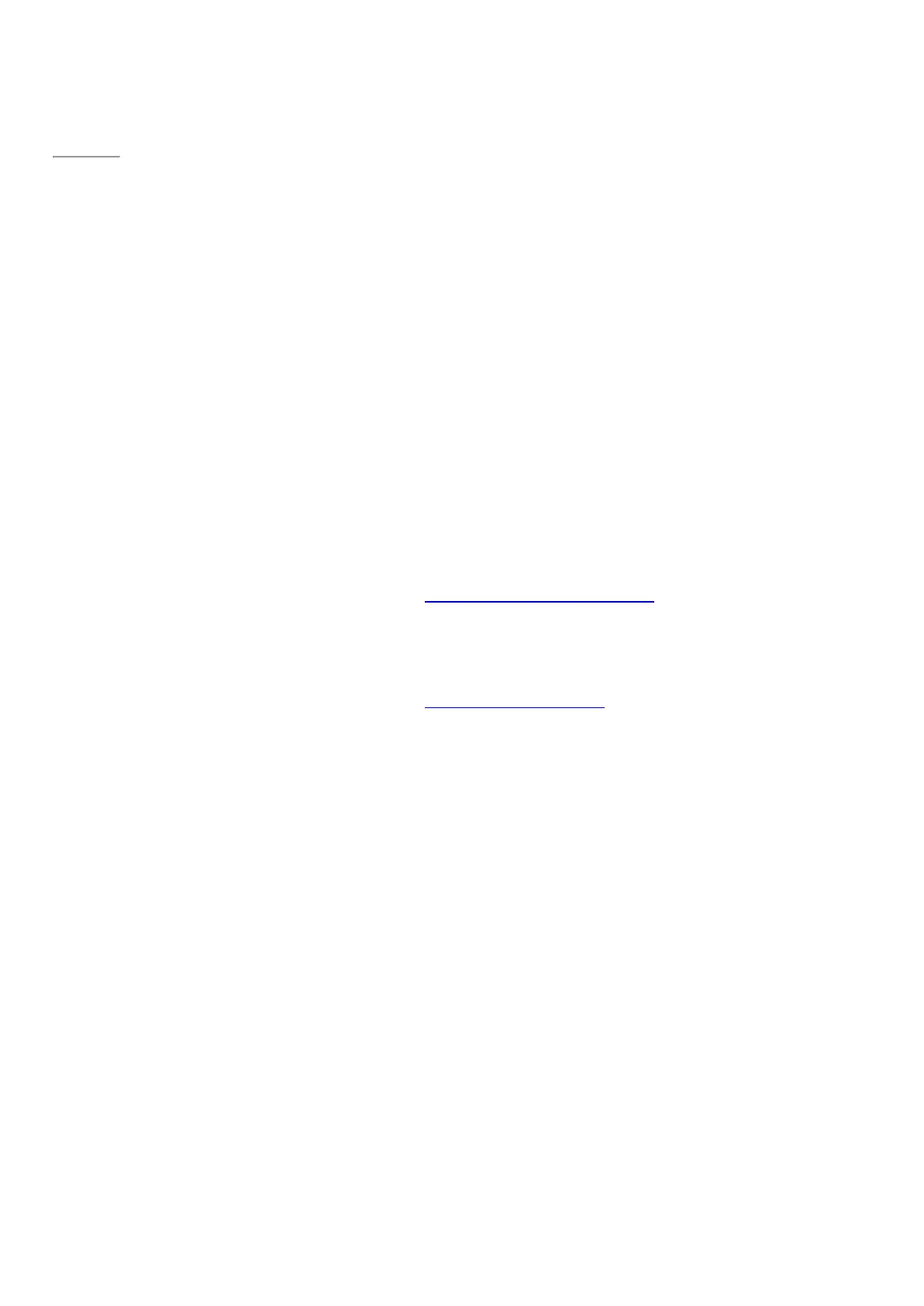© 2014 Microsoft Page 63
Page 70
Networking
Surface Pro 3 has built-in Wi-Fi that you can use to get online. Once you’re online, you can browse the Internet,
get apps, send email, and access other computers and devices on your network.
Connect to a Wi-Fi network
1. Open the Settings charm, then tap or click the wireless network icon.
2. Tap or click a network name and then choose Connect. (If you want to connect to this network every
time it's in range, select Connect automatically).
3. If prompted, enter your network security key (network password), and then tap or click Next. If you need
help finding your wireless network password, see How to find your wireless network password on
Surface.com.
4. Choose whether or not you want to connect to other PCs and devices on the network. Choose No if
you’re connecting to a network in a public place like a café.
If you have problems connecting to a wireless network, see Can’t connect to a wireless network on Surface.com.
No Wi-Fi networks?
If a wireless network isn’t available, you might be able to:
•
Use your phone’s Internet connection. For info about this, see Tethering later in this section.
•
Use a portable wireless router or USB dongle with 3G, 4G, or LTE. For more info, see Mobile broadband
later in this section.
Disconnect from a Wi-Fi network
1. Open the Settings charm, then tap or click the wireless network icon.
2. Tap or click the network with a Connected status, then choose Disconnect.
