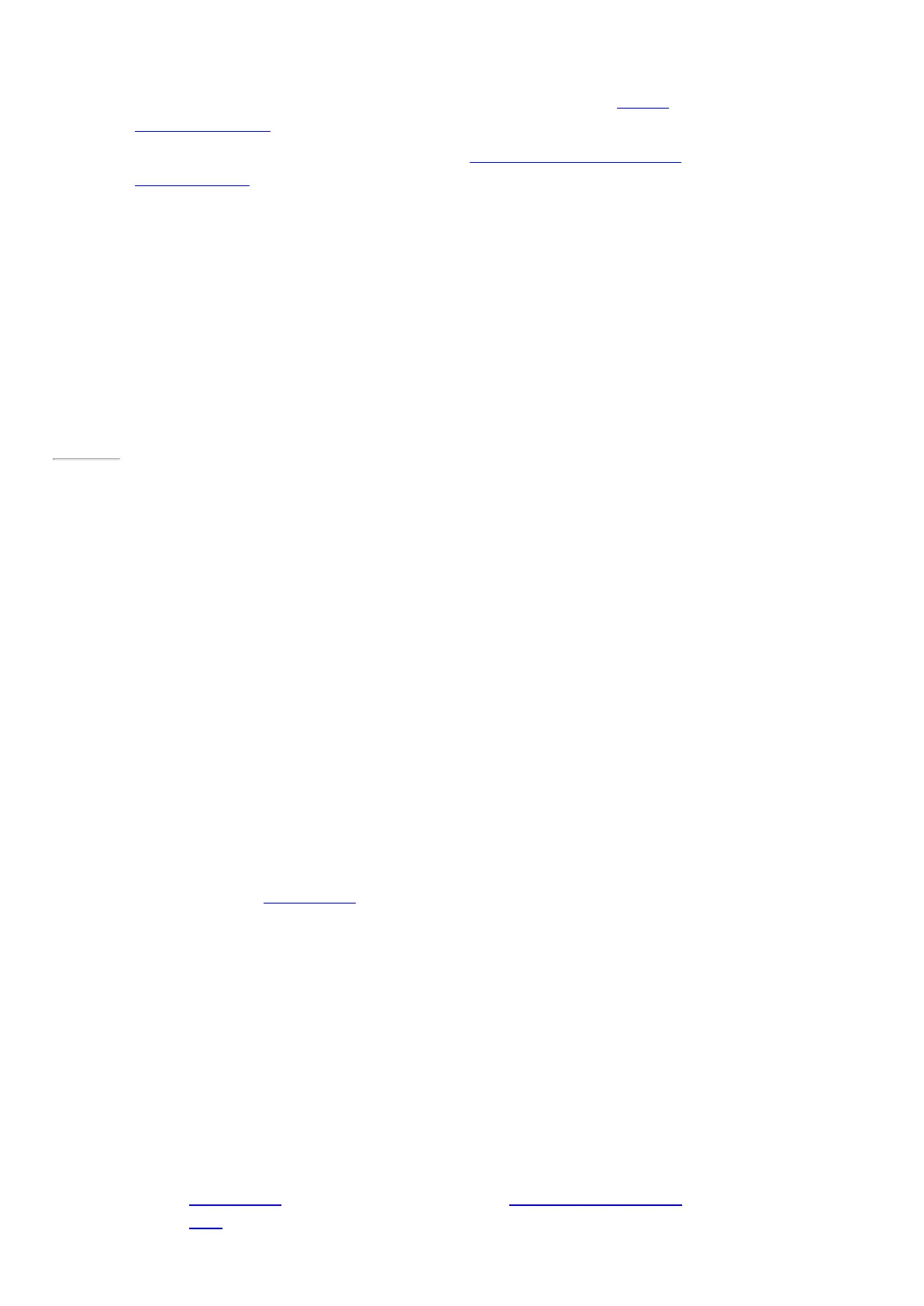© 2014 Microsoft Page 48
or your account is hacked, we can use your security info to verify your identity and help you get back into your
account.
It’s important to make sure you’ve added security info and check it for accuracy. For more info, see Microsoft
account security info: FAQ on Windows.com.
If you think your M icrosoft account has been blocked or hacked, see Get back into your M icrosoft account if it's
been blocked or hacked on Windows.com.
Page 55
Install apps and programs
Discover a variety of great apps and games in the Windows Store*. Just click on the Windows Store tile
on the Start screen or the Windows Store icon in the taskbar.
You can browse for apps in a category, or in groups like “Picks for you” and "Popular Now." And if you
already know what you want, you can use S earch . As the Store gets to know you, it will suggest apps similar
to ones you tend to use or search for.
*Some apps and games might not be available in your country or region.
Your account
You need to sign in with a M icrosoft account before you can install apps from the Windows Store.
To see your account info or switch accounts:
•
From the Store app, open the Settings charm and then tap or click Your account. Here you can switch to
another account, add a payment method, and see which PCs are associated with your account.
Get apps
When you want to get more apps (or games), the Windows Store is the place to go.
Note You need to be connected to the Internet and signed in with a Microsoft account to install apps.
Here’s how to get more app s:
1. On the Start screen, tap or click Store to open the Windows Store. If prompted, sign in with your
Microsoft account. If you can’t sign in to the Windows Store, see Why can’t I sign in to the Windows
Store? on Windows.com.
2. To find an app, do any of the following:
