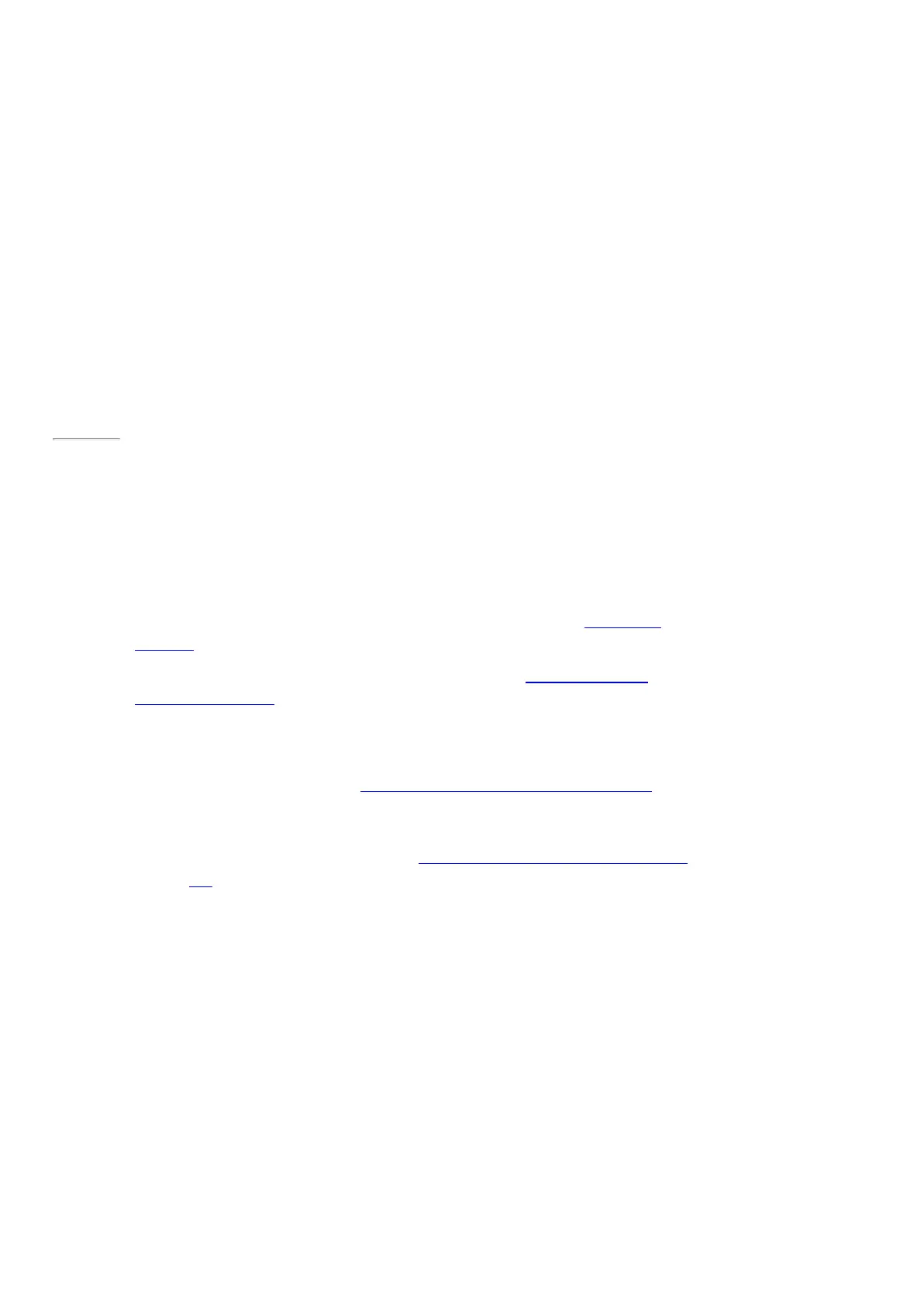© 2014 Microsoft Page 49
•
Drag your finger across the screen to browse apps. Tap a category, like New Releases, to see
apps.
•
Enter an app name in the Search box.
•
To see app categories like Games, swipe down from the top edge of the screen.
3. Tap an app to learn more about it and read reviews.
4. If an app is free, choose Install to download it. Otherwise:
•
Choose Buy to pay for an app. Apps are charged to the payment option associated with your
Microsoft account (see Add or change a payment method below).
•
Choose Try to download a free trial version (if available).
Page 56
By default, new apps are not pinned to your Start screen. Look next to the arrow at the bottom of the Start
screen for notification that you have new apps installed. You can see all your apps by swiping up from the center
of the Start screen or clicking the Apps screen arrow. To add an app to your Start screen, see Personalize the
Start screen in this guide.
You can also install apps and programs from a network, the Internet, or CD. See Install programs from the
Internet, a CD, or a network later in this section.
Notes
•
Need help? Open the Settings charm from the Store app, and then tap or click Help.
•
Can’t find or install an app? See Why can’t I find or install an app from the Windows Store? on
Windows.com.
•
Install the same apps as another PC. If you’ve installed apps on another Windows 8 or Windows RT PC
and want to install similar apps on Surface, see Use your M icrosoft account to install apps on multiple
PCs on Windows.com.
•
Some apps might not be available in your country or region.
Get games
There’s a game for everyone in the Windows Store.