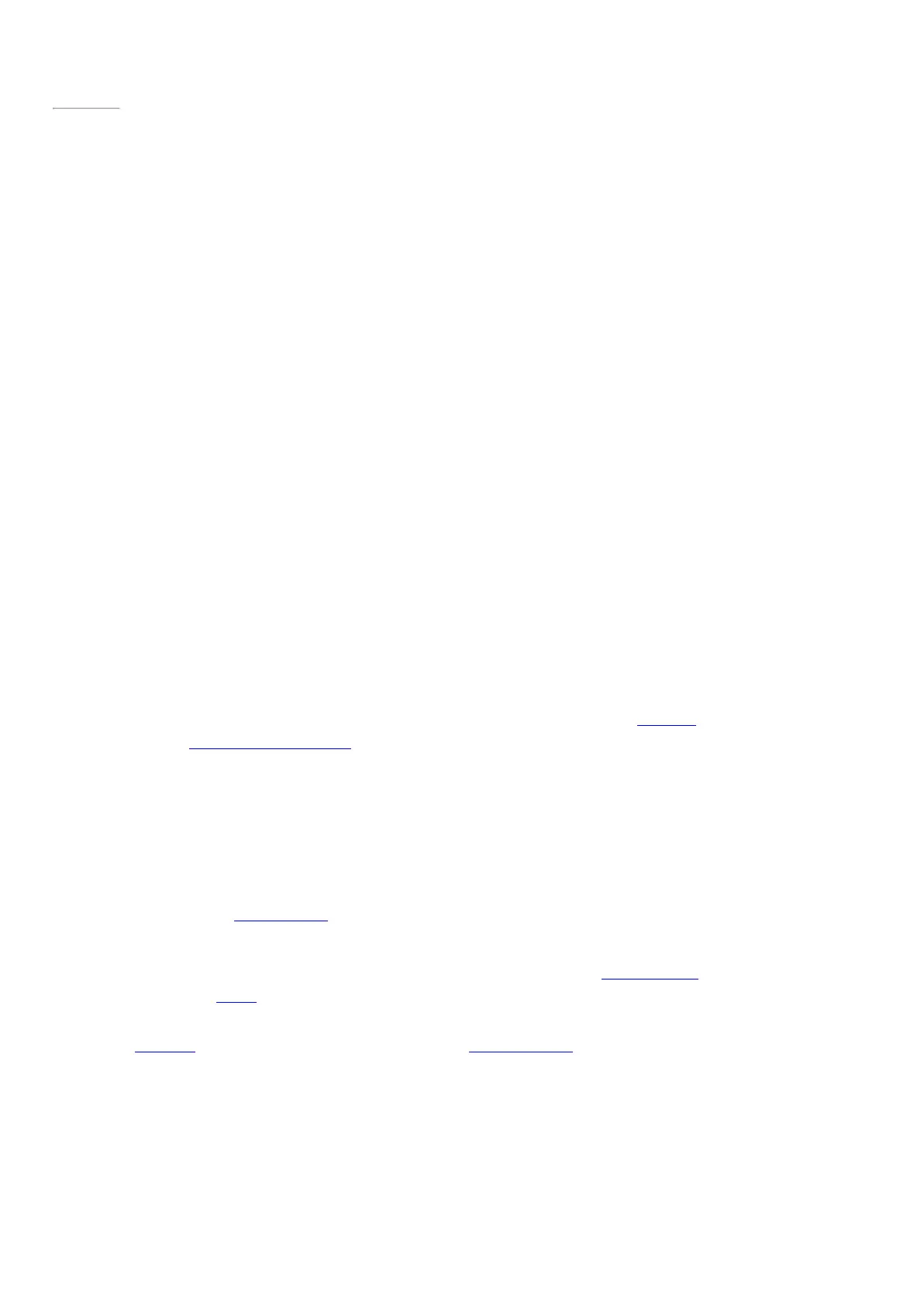Page 12
© 2014 Microsoft Page 6
Setup
Setup runs the first time you turn on Surface Pro 3. During setup, you’ll choose a language, color scheme, and
name for your Surface. (You can change these things later.)
Three key things happen during setup:
•
You set up your Surface Pen for use with Surface Pro 3. It just takes a few seconds for your pen to be
“paired” with your Surface using Bluetooth. On the pen, press and hold the top button until the light near
the pen clip flashes. When the pairing is successful, you’ll see the following message on-screen: “Your
device is connected.”
•
Surface connects to your Wi-Fi network. If you don’t know your wireless password, see How to find
your wireless network password on Surface.com.
•
An account is created on S urface. For the best experience, we recommend using a Microsoft account.
You can use your existing M icrosoft account, or setup can create one for you.
What is a Microsoft account? A Microsoft account is an email address and password that y ou’ll use
to sign in to Surface. If you’ve used Microsoft services in the past, you already have a Microsoft
account (it's the email address you use to sign in). If you don’t have a Microsoft account, setup can
create one for you using any email address. To learn about the benefits of using a M icrosoft account,
see All about accounts on Surface.com.
More than one Microsoft account? If you have more than one Microsoft account, you’ll need to
choose one for your Surface. To figure out which M icrosoft account to use, see Choose a M icrosoft
account on M icrosoft.com (English only).
Once setup is complete, you can join a network domain, workgroup, or homegroup (more about this in the
Networking section of this guide). To learn more about accounts, see Accounts and sign in.