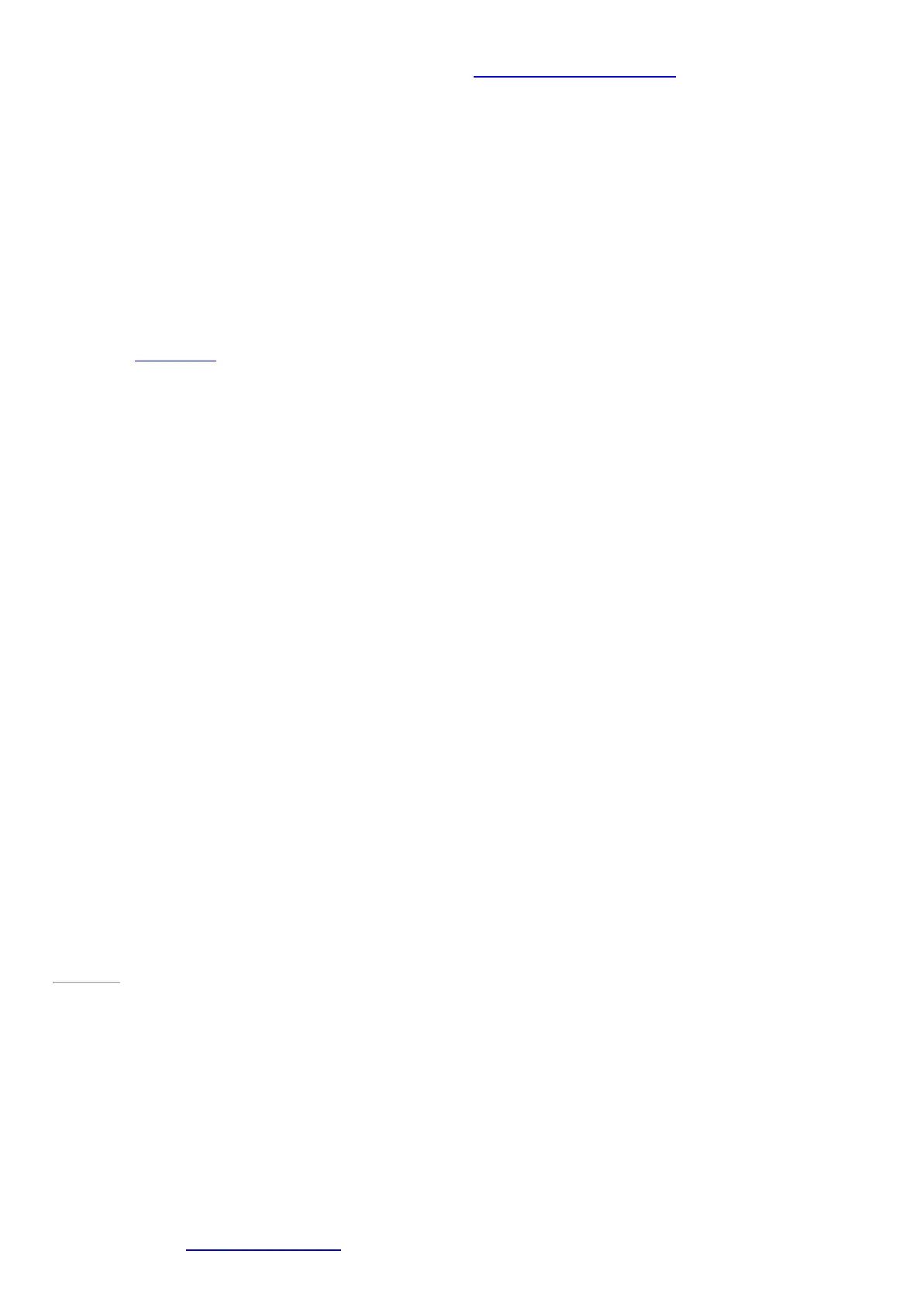© 2014 Microsoft Page 22
• Choose a power plan that saves power. A power plan is a collection of settings that control how your
Surface uses power. To learn more about power plans, see Power plans: Frequently asked questions on
Windows.com.
•
Turn off or remove devices that you aren't using. Many USB devices use power when connected, so
you might want to unplug devices that you're not using.
•
Turn off Wi-Fi. If you don’t need Wi-Fi for a while, you can turn it off to conserve battery life. To do this,
open the Settings charm, tap the wireless network icon, and turn on Airplane mode.
36-watt power supply with USB charging port
The 36-watt power supply included with your Surface Pro 3 has a USB charging port that you can use to charge
other devices (like a phone).
If you want to use a USB device with Surface, plug it into the USB port on Surface. For info about this, see
Connect devices in this guide.
Page 29
The touchscreen
The multi-touch screen has a 3:2 aspect ratio—perfect for watching 1080p HD videos and optimized for multi-
tasking with up to three side-by-side app s.
You can interact with Surface by touching the screen like you would with a smartphone. To learn about using
touch, see Touch: Swipe, tap, and beyond in this guide.