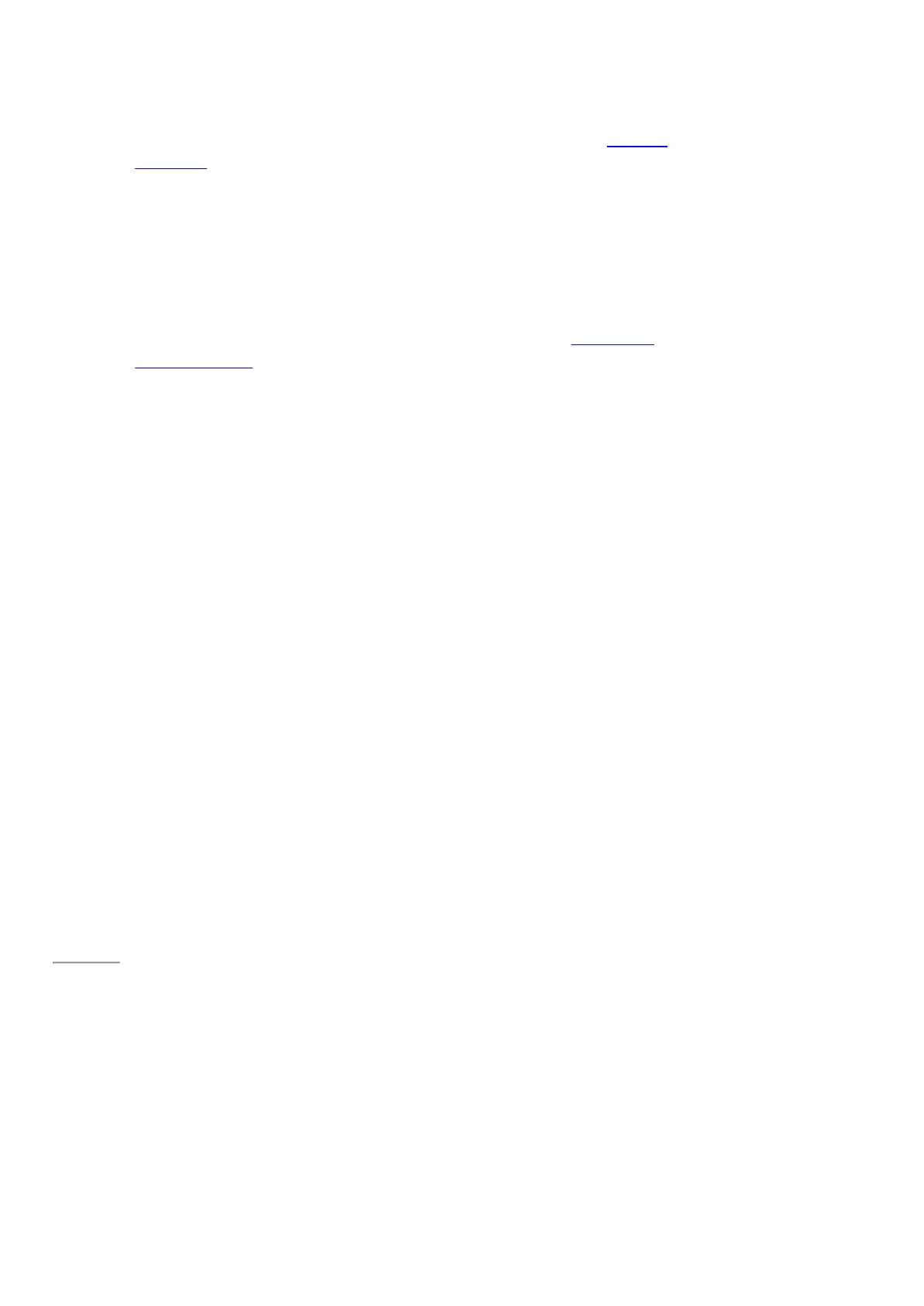© 2014 Microsoft Page 23
Manually adjust screen brightness
•
Open the Settings charm, tap or click Screen, and then move the slider to adjust the brightness.
Note A brighter screen uses more power. To find out how to get the most from your battery, see Tips to save
battery power on Windows.com.
Automatically adjust screen brightness
•
Open the Settings charm and tap or click > PC and devices > Power and sleep > Adjust my screen
brightness automatically.
Choose when the screen turns off
If you don’t use Surface for a few minutes, the screen turns off. To adjust this setting, see Change when the
screen dims or turns off earlier in this guide.
Landscape or portrait
When you rotate Surface, the screen content changes to the new orientation. This way you can use landscape for
webpages and portrait for reading a book.
Page 30
Lock the screen orientation
If you don’t want the screen content to rotate, you can lock the screen orientation. Here’s how:
If you want to lock screen orientation:
1. Rotate Surface Mini the way you want it.
2. Open the Settings charm, and then tap S creen.