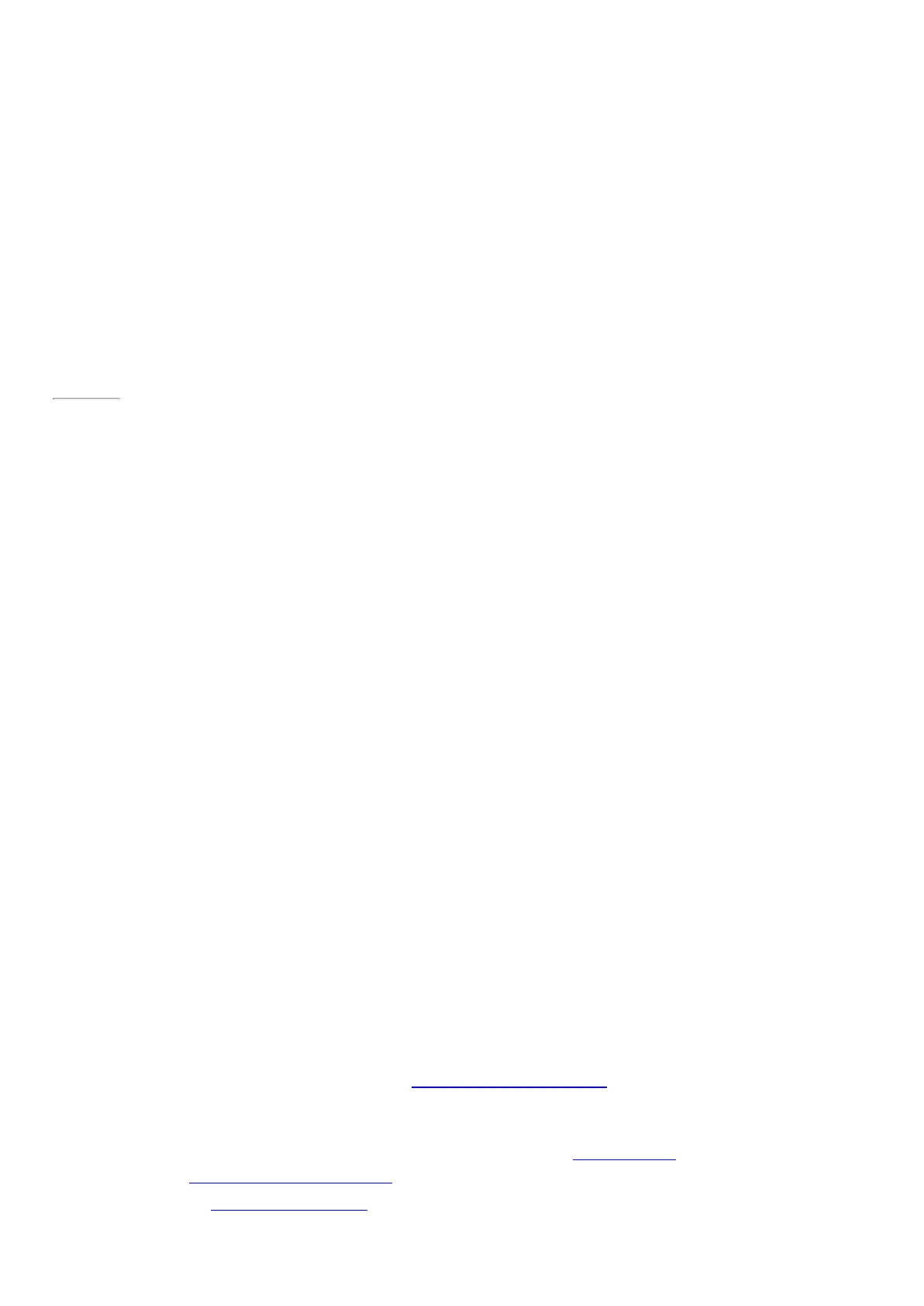© 2014 Microsoft Page 51
App updates
App publishers sometimes update their apps to add new features and fix problems. The Windows Store can
automatically install app updates when they become available. To make sure your apps get updated
automatically, do this:
1. From the Store app, open the Settings charm, then tap or click App updates.
2. Make sure Automatically update my apps is set to Yes.
You can also manually check for app up dates at any time—tap or click Check for updates.
Page 58
Install programs from the Internet, a CD, or a network
You can also install desktop apps or programs from a CD or DVD, a website, or from a network.
Install from the Internet
Make sure you trust the publisher of the app and the website that's offering it.
In your web browser, tap or click the link to the app. To install the app immediately, tap or click Open or Run,
and then follow the instructions on your screen. To install the app later, tap or click S ave or Save as to download
it.
Install from a CD or DVD
To install an app or program from a CD or DVD, connect an external USB optical disc drive to y our Surface. If the
app doesn't start installing automatically, open the Search charm, enter This PC in the search box, then tap or
click This PC. Open the CD or DVD folder, and open the program setup file, usually called Setup.exe or Install.exe.
Install from a network
Ask your network admin for help installing apps from your company network.
Get your programs working with Windows 8.1
•
Most programs written for Windows 7 also work with Windows 8.1. When you install or run an older
program, Windows monitors it for symptoms of known compatibility issues. If it finds an issue, Program
Compatibility Assistant provides some recommended actions that you can take to help the program run
properly on Windows 8.1. For more info, see Program Compatibility Assistant: FAQ on Windows.com.
•
Most programs created for earlier versions of Windows will work with Windows 8.1, but some older
programs might run poorly or not at all. You can run the Program Compatibility Troubleshooter on most
programs to detect and fix common compatibility problems. For more info, see Make older programs
compatible with this version of Windows on Windows.com.
•
The Windows Compatibility Center has info to help you identify which apps will or won't work with
Windows 8.1.
