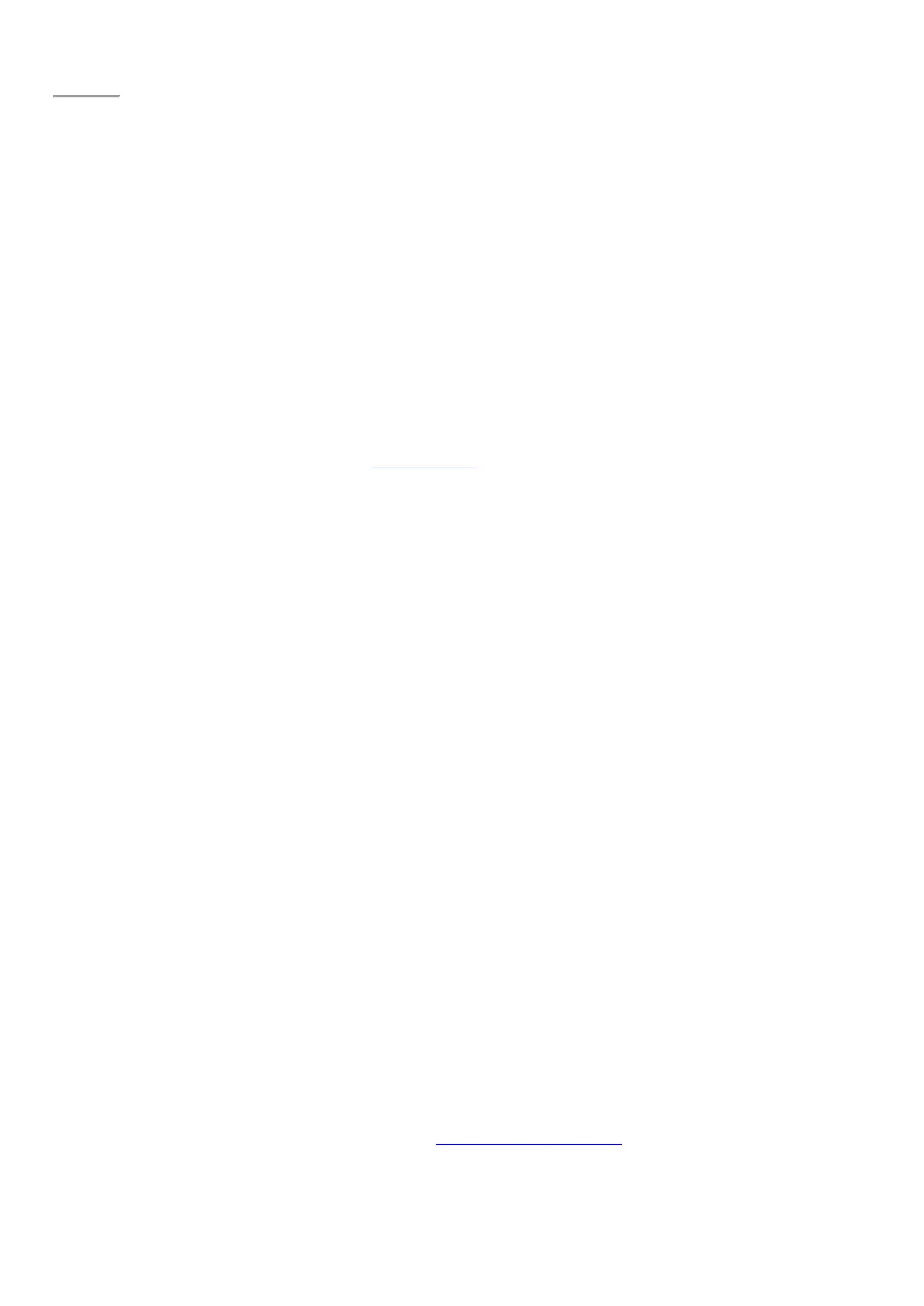Page 73
© 2014 Microsoft Page 67
Airplane mode
Turn on Airplane mode when you’re traveling on an airplane or when you don’t need Wi-Fi or Bluetooth for a
while. Airplane mode extends the amount of time you have before your battery needs to be recharged.
To turn Airplane mode on or off: Open the Settings charm, tap or click the wireless network icon > Airplane
mode.
When Airplane mode is on, both Wi-Fi and Bluetooth are turned off. That means you won’t be able to send
anything over the internet, and Bluetooth devices like headphones or mice won’t work. If you plan to work on
files you keep on your OneDrive while you’re in Airplane mode, be sure to make them offline files while you have
a network connection. For more information, see OneDrive on Surface on Surface.com.
Tethering: Use your phone’s data connection
If a wireless network isn’t available, you might be able to connect your phone to Surface and share your phone’s
cellular data connection (sometimes called tethering). Tethering turns your phone into a mobile hotsp ot.
Notes
•
To share your cellular data connection, tethering must be included with your current phone plan and
often costs extra.
•
Tethering uses data from your cellular data plan. You should be aware of any data limits you have on
your plan, so you don't get charged extra.
Step 1: Share your phone’s Internet connection
•
Check the materials that came with your phone or the manufacturer’s website.
Step 2: On Surface, select your phone as a network
1. Open the Settings charm, then tap or click the wireless network icon.
2. Tap or click your phone’s name (the name you set up in Step 1), and then tap or click Connect.
3. If prompted, enter the password that you set in Step 1.
Mobile broadband connections
Mobile broadband makes it possible for you to connect to the Internet from virtually anywhere, even if there’s no
Wi-Fi network available. Mobile broadband connections use 3G, 4G, or LTE cellular and mobile networks to do
this, just as phones do.
When a wired or wireless network isn’t available, you can use a portable wireless router or USB dongle that
provides cellular connectivity to a PC. Both of the above options require a mobile broadband subscription. For
details, check with your mobile operator.
For more info about using a mobile broadband connection, see Mobile broadband from start to finish on
Windows.com.
