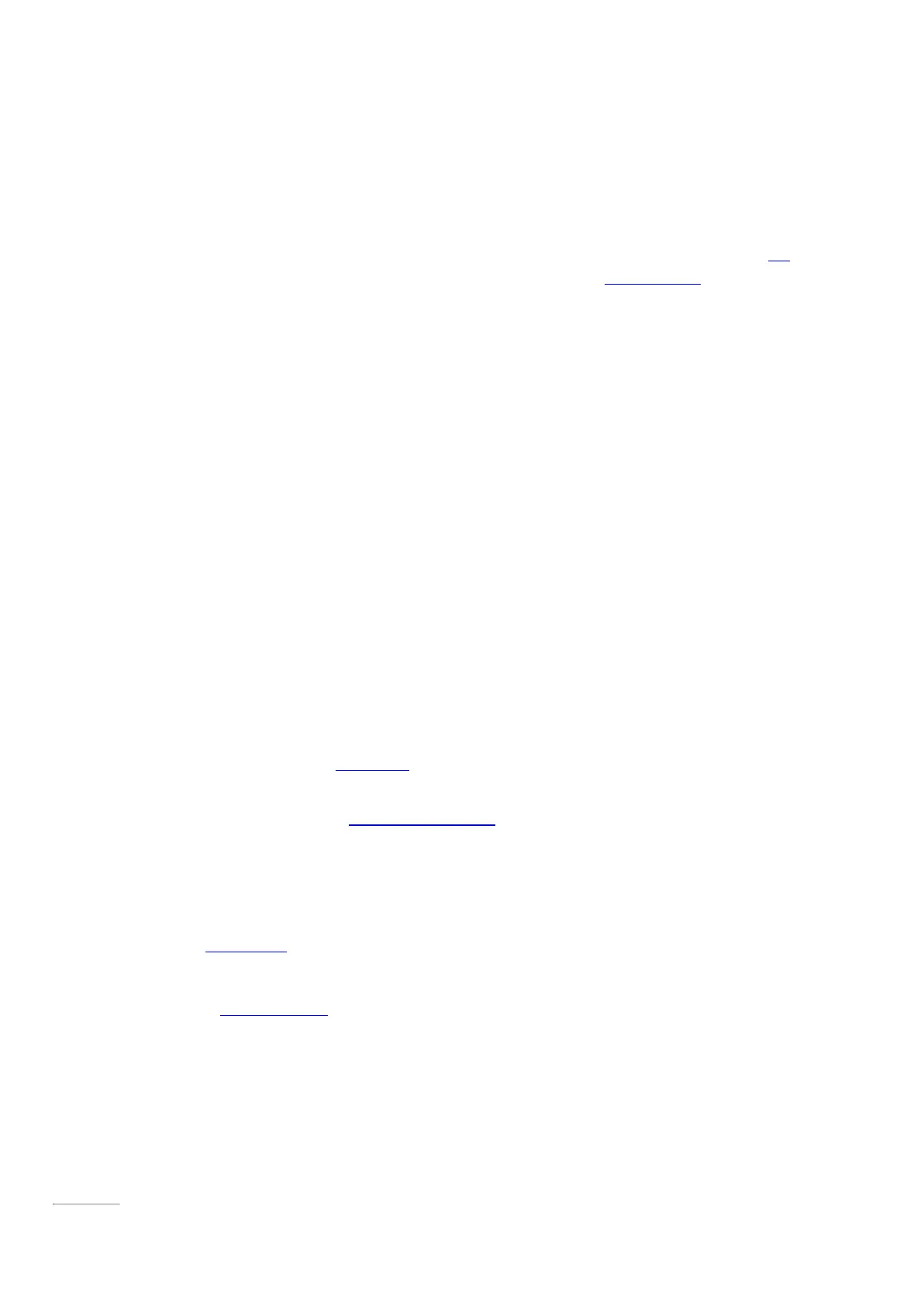© 2014 Microsoft Page 11
Gesture How to do it What it does
Swipe from edge Starting on the edge, swipe in. Right edge: Opens the charms.
Left edge: Brings in open apps, snaps
apps, shows your recently opened apps,
or closes apps. For more info, see Use
apps and programs.
Top or bottom edge: Shows
commands or closes an app.
Charms
No matter where you are, the charms help you do the things you do most often—like search, share, print, and
change settings. Here’s how to open the charms:
•
Touch. Swipe in from the right edge, and then tap the one you want.
•
Mouse. M ove your pointer into the upper-right or lower-right corner, and then move it up or down and
click the one you want.
•
Typing Cover. Press a charm key from the top row.
Charm keys on Typing Cover
Here's what you can do with the charms:
Search. You can use the Search charm ( +S) to finds things on Surface, OneDrive, in apps,
and on the web. If you’re on the Start screen, click the S earch button next to your account
picture. For more info, see How to search in this guide.
Share. When you’re in an app, you can use the Share charm ( +H) to share files, photos, or
webpages. For more info, see Share photos, links, and more in this guide.
Start. The Start charm ( ) takes you to the Start screen. Or if you're already on Start, it takes
you to the last app you were using.
Devices. Use the Devices charm ( +K) to play, project, and print to devices. For more info, see
Connect devices in this guide.
Settings. Use the Setting charm ( +I) to change settings for the app you are in. For more info,
see Change your settings in this guide. From the Start screen, use the Settings charm to change
Windows settings.
Page 18