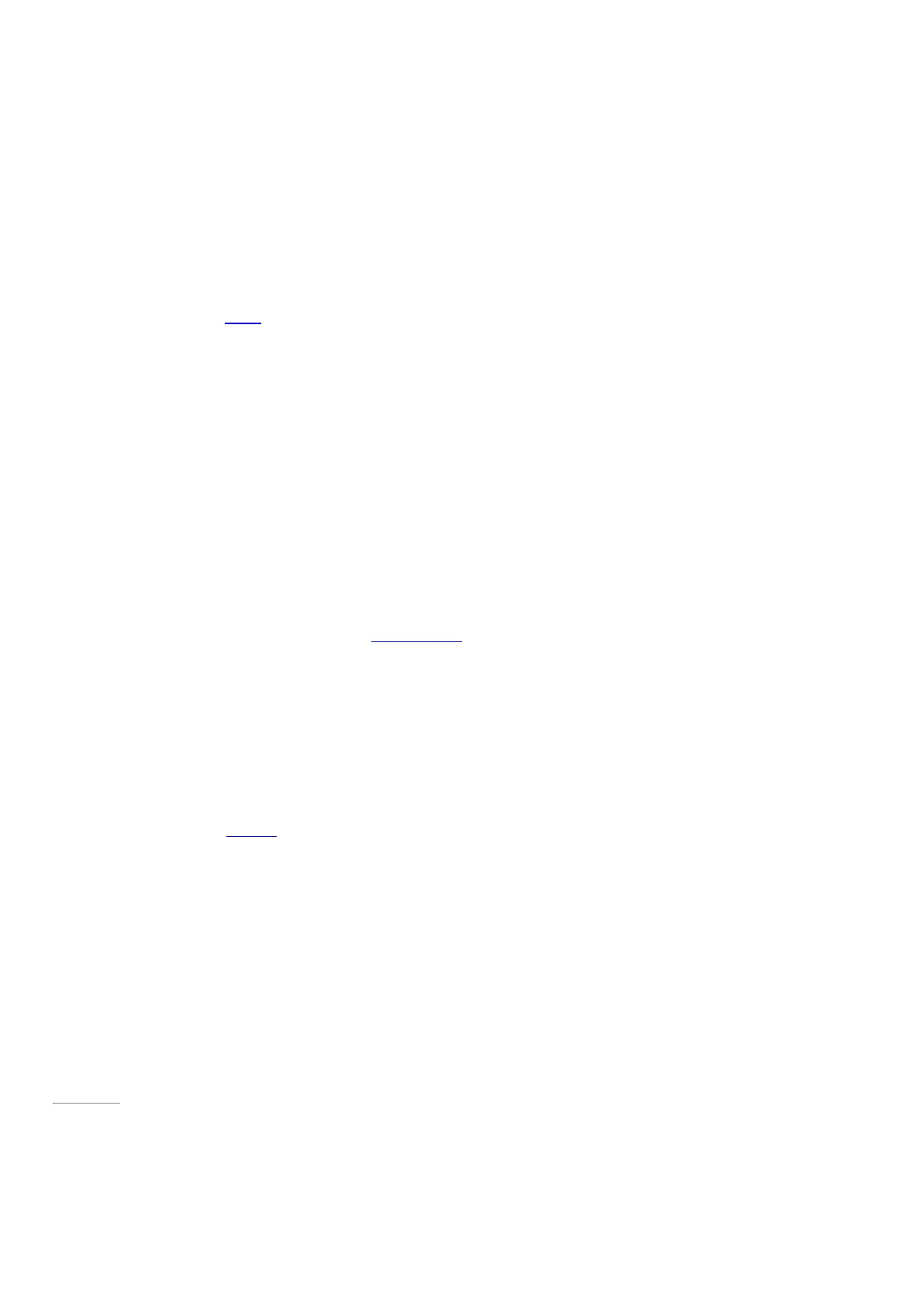© 2014 Microsoft Page 16
People: Add contacts
The People app is your universal address book. See contacts from all of your address books in one
place, and get the latest updates from your friends. Also, sync contacts from the social networks you
care about, like Facebook, LinkedIn, and Twitter. Get in touch with someone by sending email, calling,
or posting to social media directly from the People app.
Here's how to add contacts from your accounts:
1. Tap or click People from the Start screen.
2. Open the Settings charm, tap or click Accounts > Add an account.
3. Choose the type of account you want to add and then follow the instructions.
For more info, see People in this guide.
Skype: Add contacts
With Skype* calls and chat, you can stay in touch with anyone, on almost any device, for free. Once
you’ve added your friends, you can make Skype calls and send instant messages.
*Skype may not be available in your country or region.
Here's how to get started using Skype:
1. On the Start screen, tap or click Skype.
2. Sign in with your M icrosoft account and your M essenger friends will be automatically added to your
existing list of contacts. If you already have a Skype account, you can merge it with your M icrosoft
account by following the on-screen instructions.
3. Add your contacts. To find out how, see Skype on Surface on Surface.com.
OneDrive: Your personal cloud
OneDrive is online storage that comes with your M icrosoft account. It’s like an extra hard drive that’s
available from any of the devices you use. When you save your documents, photos, and other files on
OneDrive, they're available from any web-connected device (for example, your smartphone or any PC).
OneDrive is also a great way to share files with other people.
To learn more, see OneDrive in this guide.
Page 23
Customize your Start screen
