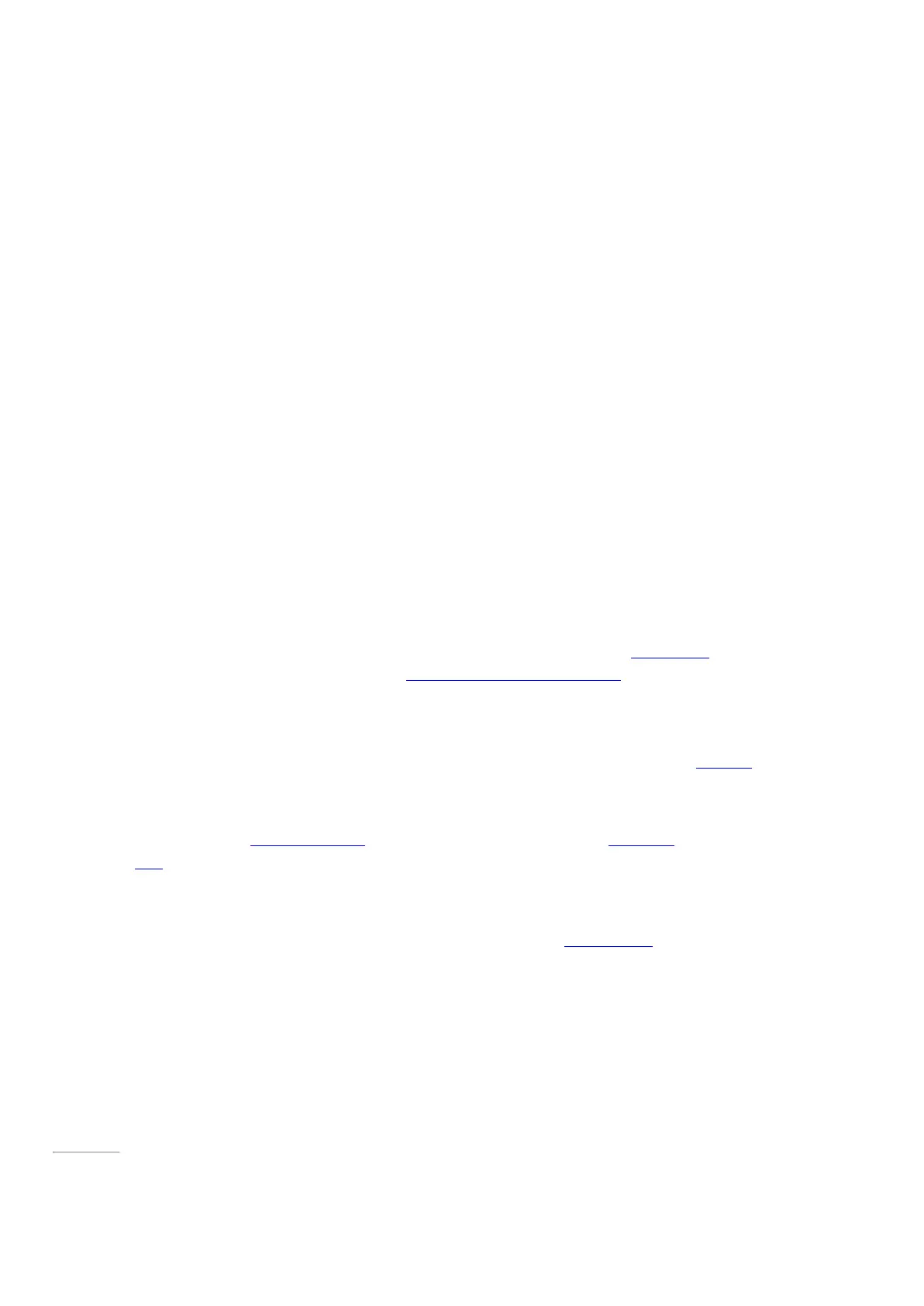© 2014 Microsoft Page 74
Task What to do
Find messages Tap Search above your messages and enter what you want to find.
Print messages
Open the Devices charm, tap Print, choose a printer, and then choose
Print.
Select multiple messages
Swipe across a message in the middle pane, or right-click each
message.
To select continuous messages, hold the S hift key and press the Up
arrow or Down arrow key.
Mark messages as unread, junk, or
flagged
Select one or more messages, then swipe down from the top of the
screen and choose Flag, Junk, or Mark unread.
Format text Select text in a new email message to see basic formatting options
like the font, emoticons, or a bulleted list.
Copy and paste Tap a word then drag a circle to extend the selection. Tap and hold
the selected text for a moment, then tap Copy or Copy/Paste.
Add attachments In a new message, tap the paper clip in the upper-right corner. Select
some files and choose Attach.
Create and manage folders Swipe down from the top edge of the screen, then tap or click Folder
options.
Email notifications New email notifications appear in the upper-right corner, on the lock
screen, and on the M ail tile. For more info, see How to manage
notifications for Mail, Calendar, and People on Windows.com.
Change your email signature Open the Settings charm, tap Accounts, choose an account, and then
change the email signature.
Add a contact Add your contacts to the People app. To find out how, see People app
on Windows.com.
Questions? Check out Mail app for Windows on Windows.com. If you’re having a problem, see Troubleshoot
email on Surface.com.
Other email apps?
•
You can use a desktop app, like Outlook (sold separately). For more info, see Microsoft Office in this
guide.
•
Look for an email app in the Windows Store.
Page 81