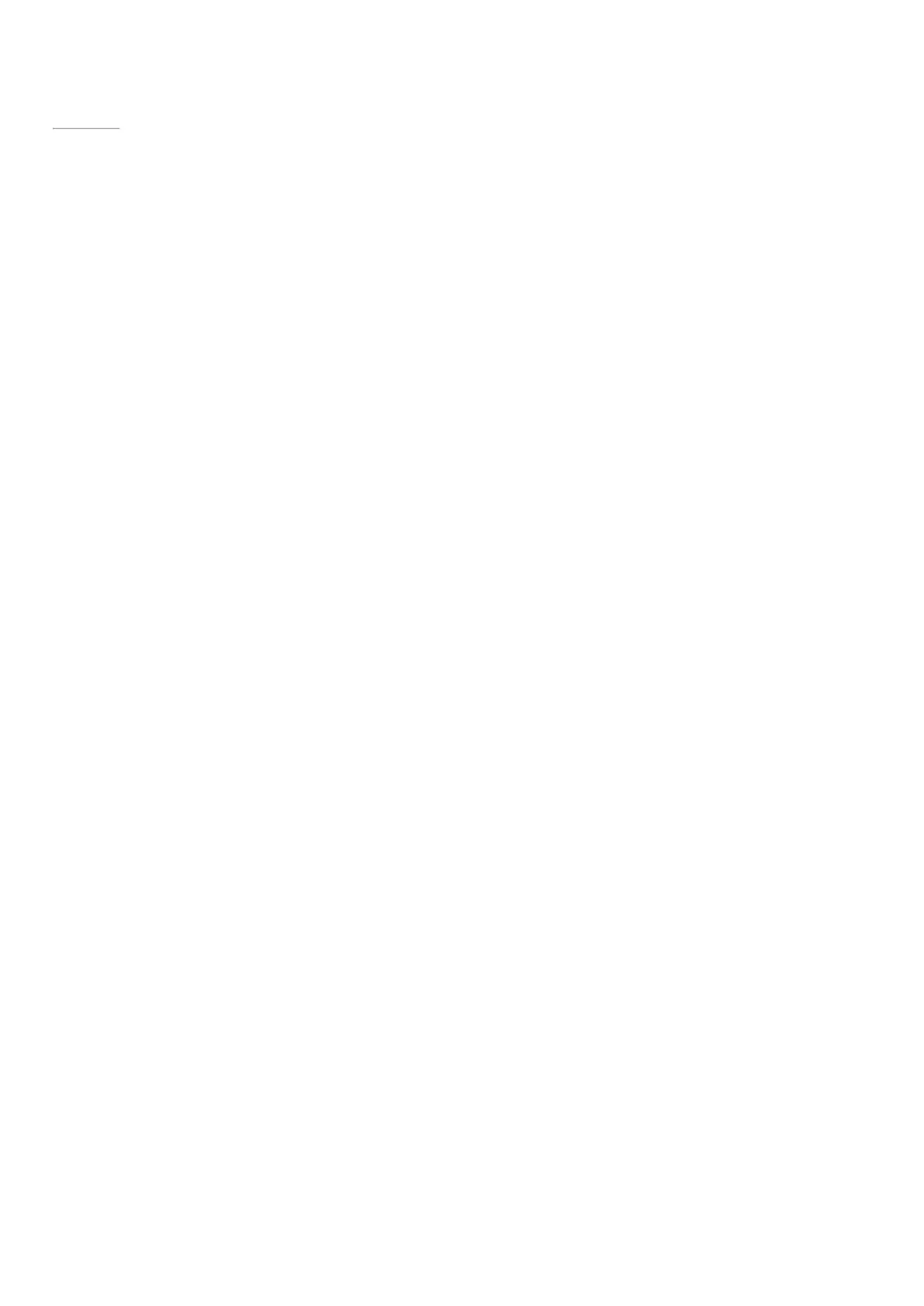© 2014 Microsoft Page 4
Page 11
© 2014 Microsoft Page 5
Set up your Surface Pro 3 and Surface Pen
Grab your Surface and let’s go!
Before you start… Make sure a wireless network is available and you have the network password (if the network
is secured).
Surface Pen setup
Before you use your Surface Pen the first time, you’ll need to install the AAAA battery. You’ll pair your new pen
with Surface Mini a little later during setup.
To install the AAAA battery:
1. Unscrew the top of the pen from the bottom.
2. Insert the battery, wrapped in the label from the top of the pen, with the positive (+) end down toward
the writing tip.
3. Screw the top back on.
Plug in Surface Pro 3 and turn it on
1. If you have a Type Cover, bring it close to your Surface, so that it clicks into place.
2. Flip out the built-in kickstand on the back of Surface (any position).
3. Connect the plug to the power supply, and plug the power cord into an electrical outlet or power strip.
4. Connect the power connector to the charging port on Surface (either direction works).
A light appears near the end of the connector when Surface is getting power.
5. Press and release the power button on your Surface.
Surface turns on and setup begins.