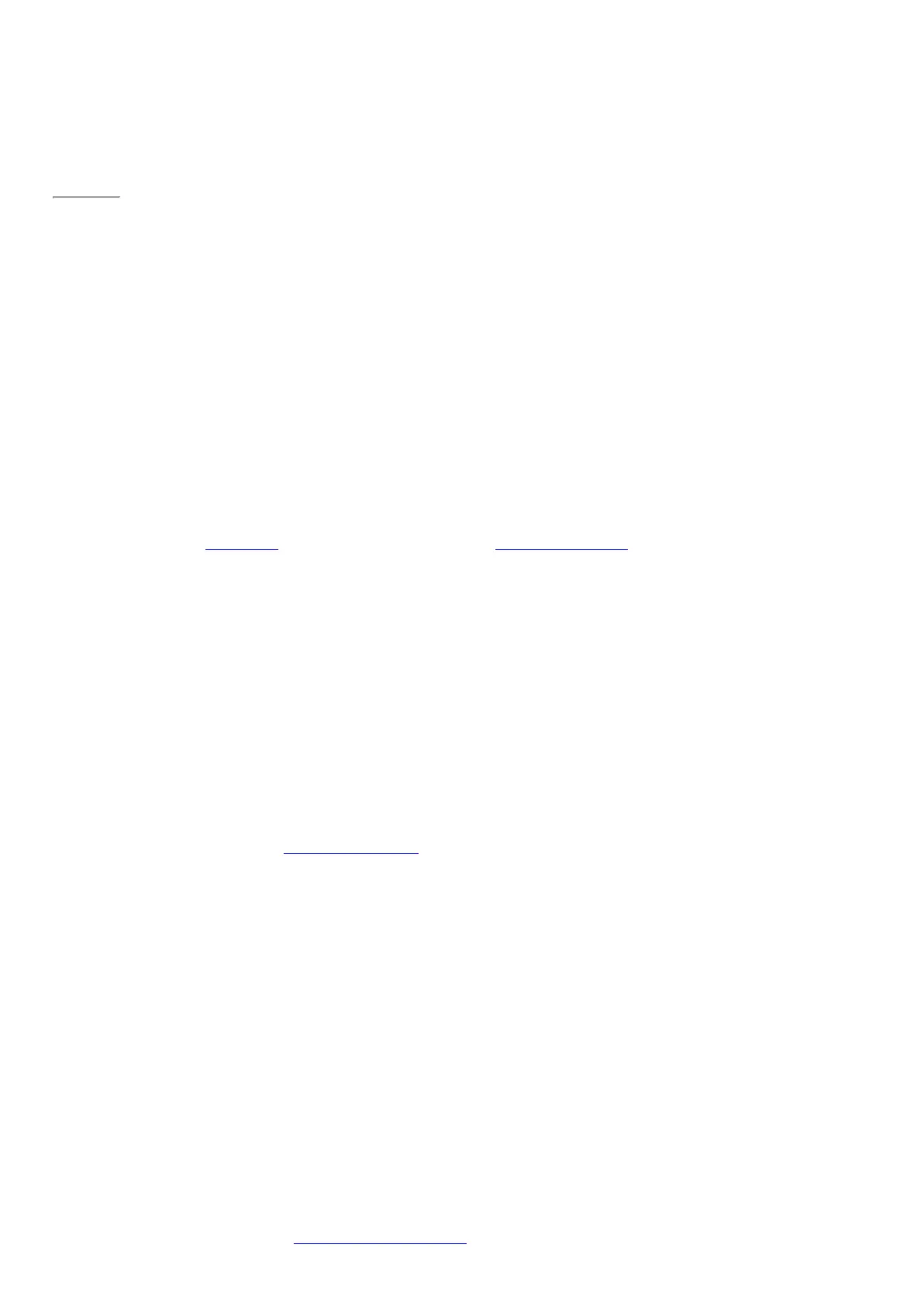© 2014 Microsoft Page 61
Page 68
Add files to Surface
You can easily add music, pictures, videos, and documents to your Surface.
Use OneDrive to add files
Add files from other computers or your smartphone to your OneDrive, so that you can access them from your
Surface. First add files to your OneDrive. Here’s how:
1. Go to the computer with the files that you want to copy to Surface.
2. Go to OneDrive.com and upload your files. (To find out how, see Move files to your Surface on
Surface.com.)
Once files are on OneDrive, they’re available to you on your Surface whenever you have an Internet connection. If
you want to be able to use them even when you don’t have an Internet connection, use the OneDrive app on
Surface to copy them onto your Surface. Here’s how:
1. From the Start screen, tap or click OneDrive.
2. Navigate to the folder with the files that you want.
3. Do one of the following:
•
Open: Tap or click a file.
•
Download: Swipe down on a file (or right-click), and then tap Make offline.
Files that are available offline are stored locally on your Surface and can be opened without an Internet
connection. For more info, see Using OneDrive on Surface on Surface.com.
Use removable media to add files
Music, pictures, and videos on removable media automatically appear in the Photos, M usic, and Video apps. This
way you don’t have to add files to your Surface.
If you want to add files to Surface from a USB flash drive or microSD card. Here’s how:
1. Add files to a USB flash drive or microSD card on another computer.
2. Insert the USB flash drive or microSD card into Surface.
3. If prompted, tap the notification in the upper-right corner and then choose Open folder to view files.
4. Select the files or folders you want to add to Surface.
5. Tap or click Copy to (on the Home tab).
6. Select a location. It’s a good idea to put your files in the appropriate folder: Documents, Music, Pictures,
and Videos. This way your files will show up in the appropriate app—for example, copy M P3 files to the
Music folder.
For help using File Explorer, see How to work with files and folders on Windows.com.