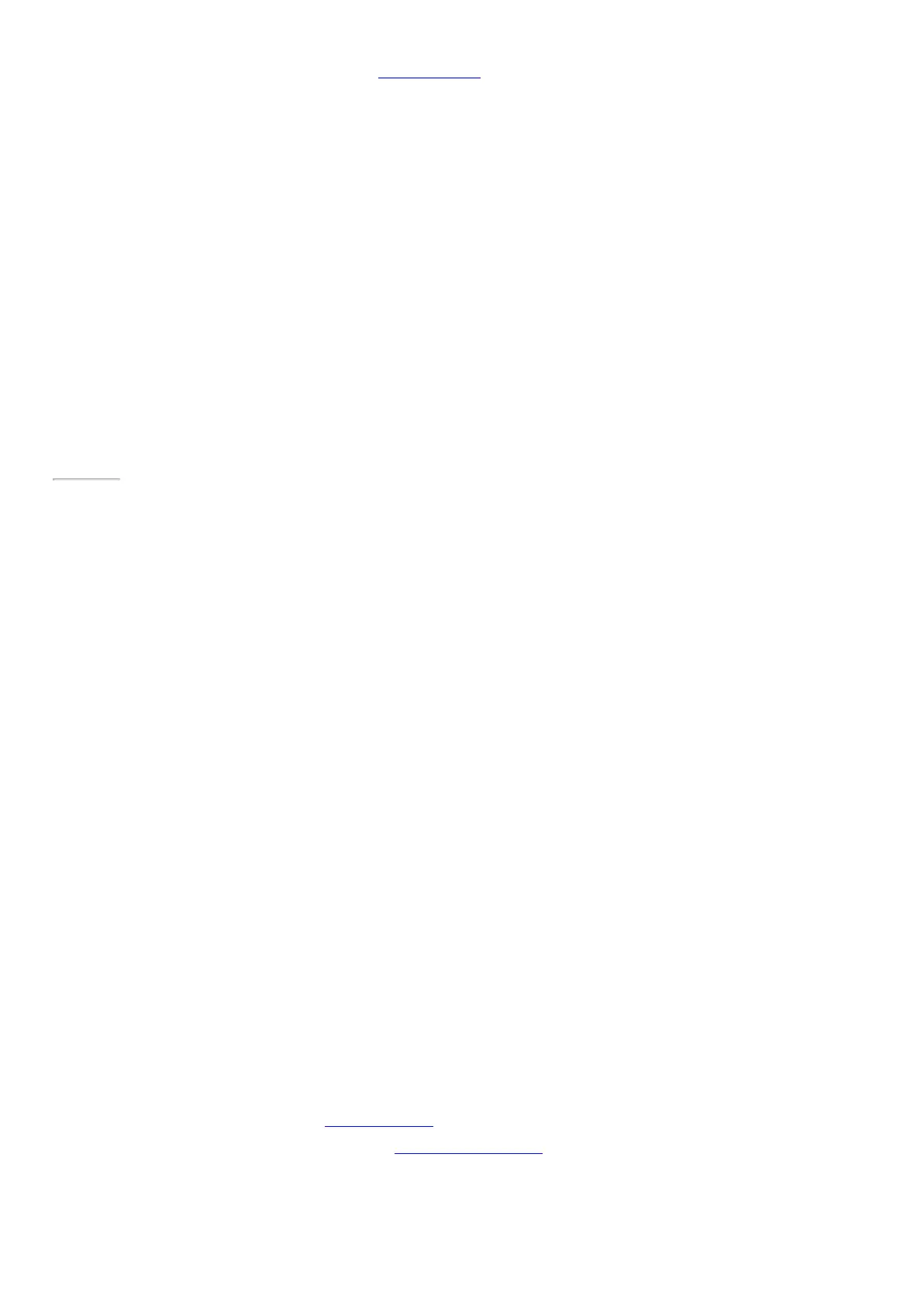© 2014 Microsoft Page 47
Create a picture password
To find out how to create a picture password, see Personalize your PC on Windows.com.
Page 54
Sign out or lock
Your Surface is automatically locked if you close Type Cover for Surface Pro 3 or don’t use Surface for a while.
Here’s how to manually lock or sign out:
1. From the Start screen, tap or click your account p icture (upper-right corner).
2. Choose Sign out or Lock. (You can also press Ctrl+Alt+Del and then choose Lock or S ign out.)
Sign out or lock. What’s the difference?
•
Sign out closes all the apps you were using.
•
Locking protects your account from use, but lets someone else sign in with their account. The apps
you’re using are not closed.
Change your password
Here’s how to change your password:
1. Open the Settings charm, and tap or click Change PC settings > Accounts > S ign-in options.
2. Under Password, tap or click Change and follow the on-screen instructions.
Notes
•
If your Surface Pro 3 is on a domain, press Ctrl+Alt+Delete and choose Change a password.
•
Forgot your password? See I forgot my password on Surface.com.
•
For other password-related questions, see Passwords in Windows: FAQ on Windows.com.
Account security
It's an excellent idea to help protect your account by adding security info to it. If you ever forget your password
