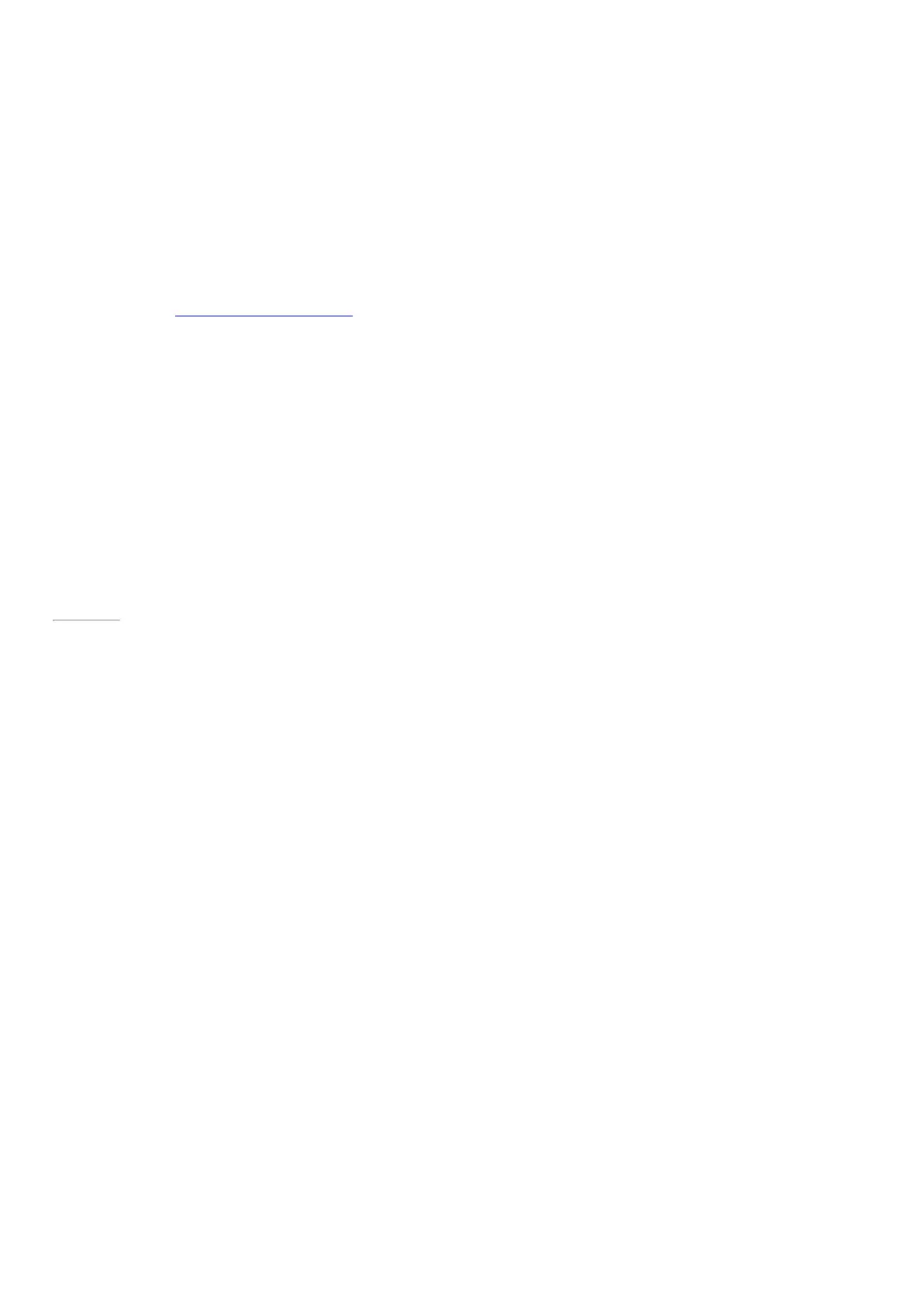© 2014 Microsoft Page 40
panel in the on-screen keyboard.
Using the on-screen keyboard/handwriting panel
1. Swipe in from the right, and then tap or click S ettings.
2. Tap or click Keyboard.
3. Tap or click Touch keyboard and handwriting panel, and then tap or click the keyboard icon, and
then tap or click the handwriting icon.
4. Write something on the handwriting panel. Your words are automatically converted to text.
5. Tap or click Insert to insert your text.
The handwriting panel adapts to your writing over time, becoming more accurate the more you use it. For more
info, see How to use the on-screen keyboard on Surface.com.
Page 47
Search, share, and settings
There are charms to help you find things, share stuff, and change your settings.
How to search
The Search charm uses Bing Smart Search to search your Surface, the web, and OneDrive, plus some apps and
the Windows Store. Here’s how to search:
1. Tap or click the Search button next to your account picture on the Start screen, and enter what you’re
searching for. As you type, you’ll see search results and suggestions. (If you’re using a keyboard, you can
just start typing at the Start screen.)
2. If you see what you’re looking for, tap or click it to open it.
3. To see more results, including web results from Bing, tap or click the S earch button.
4. On the search results page, tap or click a search result to open it. For example, tap a song to start playing
it or a webpage to open it.
Search includes items from the web (like webpages and videos), files from your Surface and OneDrive, apps, and
Windows settings.