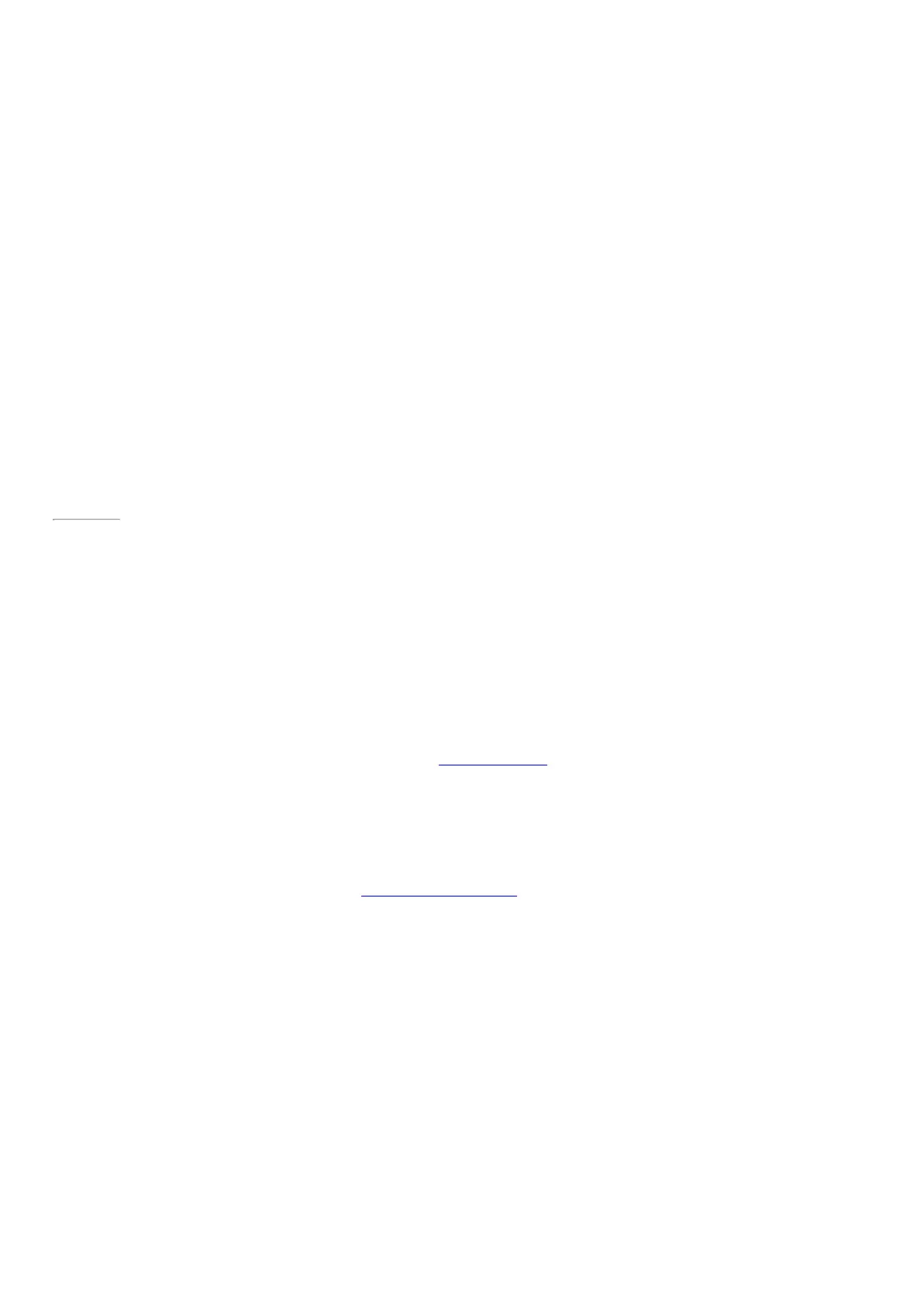© 2014 Microsoft Page 45
account.
What is a domain account?
A domain is a group of PCs on a network that share a common database and security policy. PCs on a workplace
network are usually part of a domain. Check with your network administrator to find out how to connect your
Surface Pro 3 to the domain.
You can connect your M icrosoft account to your domain account. Here’s how:
•
Open the Settings charm, and tap or click Change PC settings > Accounts > Your account > Connect
your Microsoft account.
Page 52
Create another account
If more than one person uses your Surface, each person can have their own account. This way everyone can sign
in and personalize everything to their liking.
To find out how to create another account on y our Surface, see Create a user account on Windows.com.
Family Safety (child account)
Got kids? Family Safety is an integrated part of Windows, so it's easier than ever to keep track of when and how
your kids use Surface. You can set limits on exactly which websites, apps, and games they're allowed to use.
To find out how to turn on Family Safety, see Keep your kids safer on the PC on Windows.com.
Manage accounts
There are two p laces you can manage user accounts:
•
PC settings. Open the Settings charm, and tap or click Change PC settings >Accounts >Other
accounts.
•
Control Panel. Open Search on the Start screen, enter user accounts, and then choose User Accounts
from the search results.
Unlock and sign in
Here’s how to unlock and sign in to Surface:
1. Press a key on your Type Cover for Surface Pro 3, or press and release the power button on your Surface.
2. Dismiss the lock screen by swiping up from the bottom edge of the screen or pressing a key.
