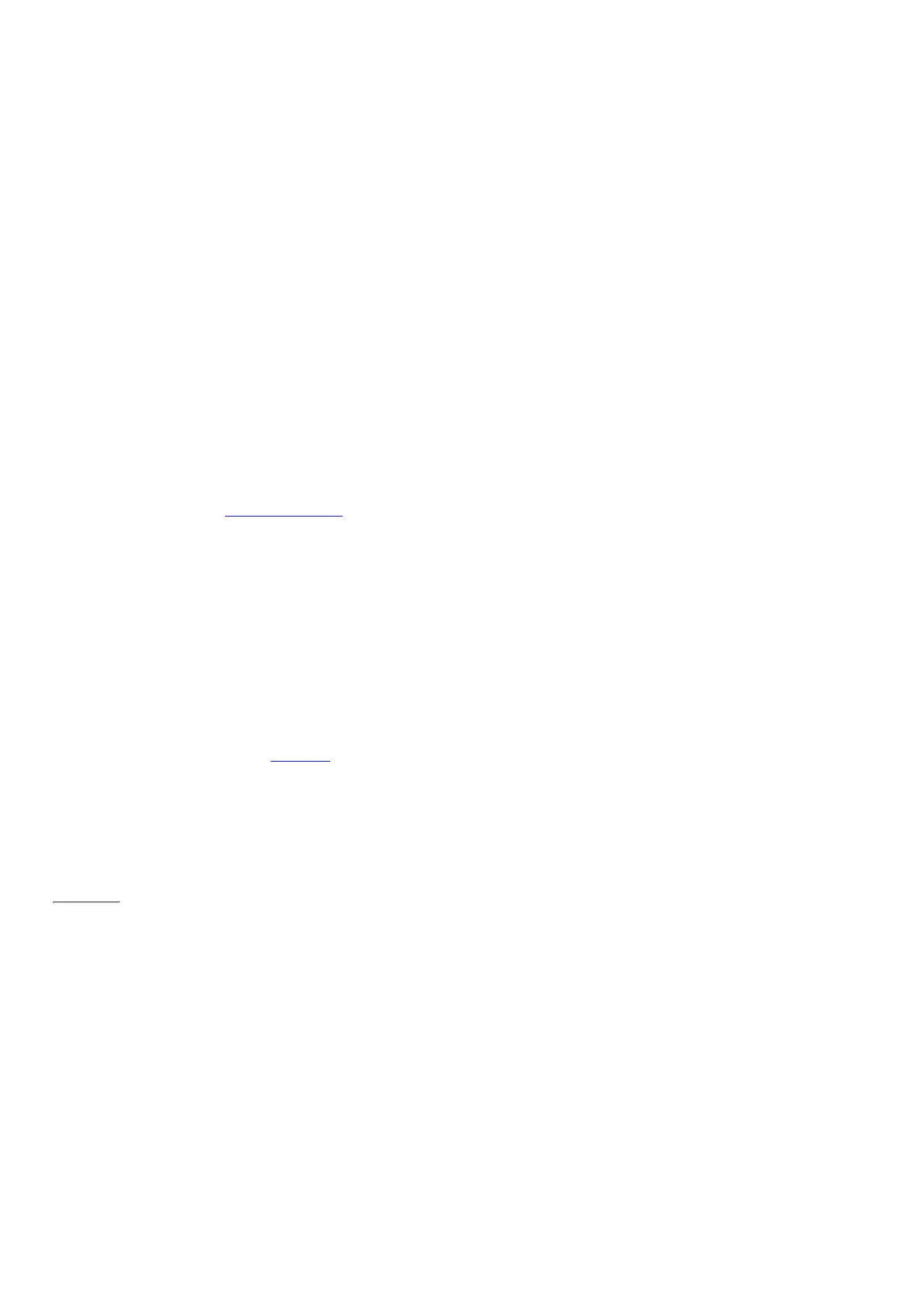© 2014 Microsoft Page 26
screen keyboard.
To open the on-screen keyboard manually (without tapping an area where you can type):
•
Open the Settings charm, then tap or click Keyboard > Touch keyboard and handwriting panel.
On-screen keyboard
For more info, see Handwriting or drawing in this guide.
To close the on-screen keyboard:
•
Tap an area where text can’t be typed or tap the keyboard button , and then the close keyboard
button .
Thumb keyboard and handwriting options
•
Thumb keyboard. The thumb keyboard makes it easy to type with your thumbs while holding
Surface in both hands.
•
Handwriting. The handwriting icon lets you write with your Surface Pen or your finger. Learn more
about this in the Surface Pen section of this guide.
Page 33
Suggestions and corrections
As you type on the on-screen keyboard, text suggestions appear to help you enter words quickly or correct
misspellings. To insert a suggestion, tap it or press Spacebar. To switch the highlighted word, swipe right or left
on the Spacebar.
To turn text suggestions on/off: Open the Settings charm, and tap > Change PC settings > PC and devices >
Typing > Show text suggestions as I type.
Change on-screen keyboard settings
•
Open the Settings charm, and tap Change PC settings > PC and devices > Typing > Touch keyboard.