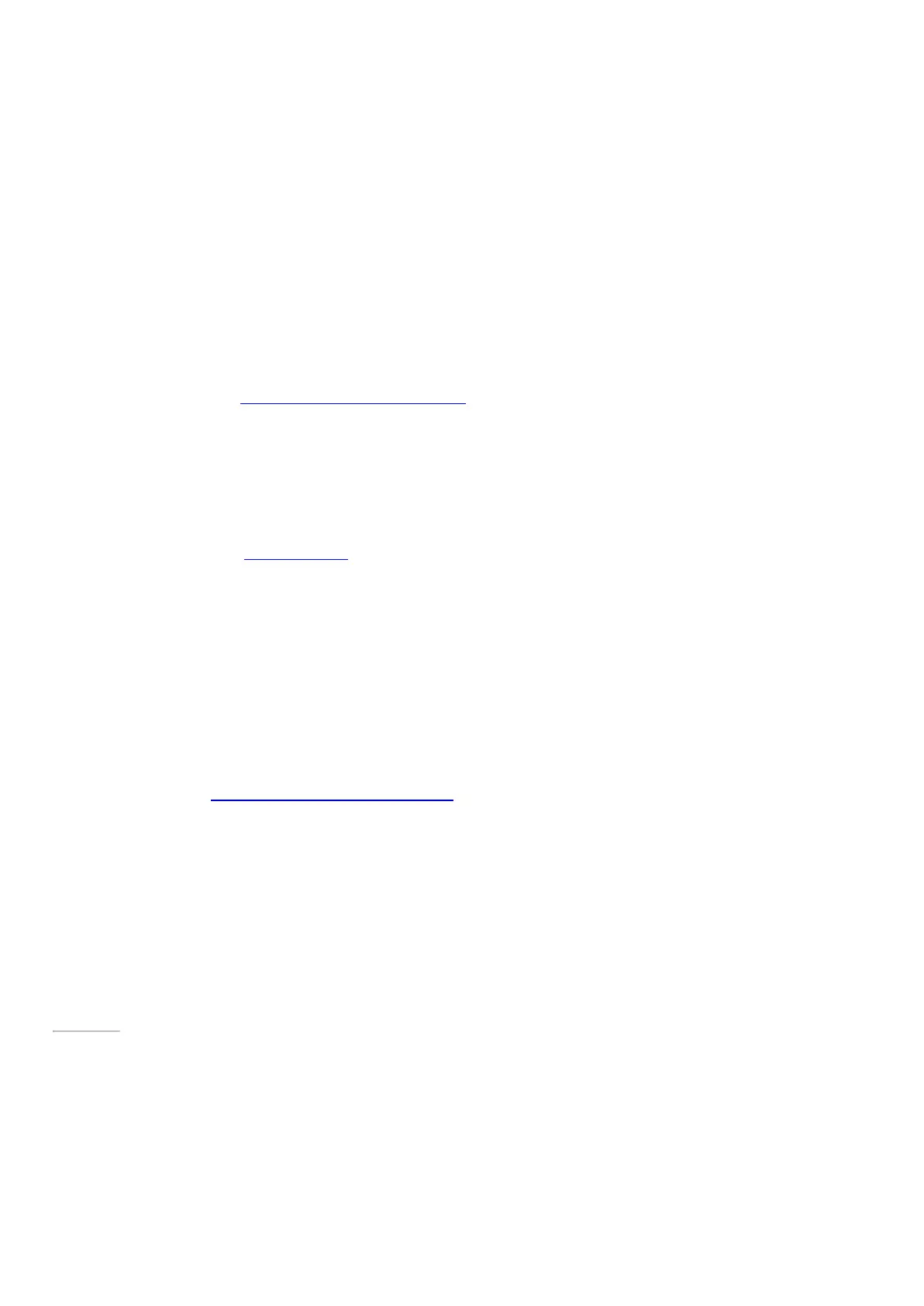© 2014 Microsoft Page 80
Send a page or share a notebook
Open the Share charm to email the notebook page you’re viewing. Or, to get a link to an entire notebook that
you can paste into an email or file, tap and hold or right-click the notebook in your list of notebooks to open the
app commands. Then, tap or click Copy Link to Notebook at the bottom of the screen.
What others see when you share depends on the settings you’ve used on the OneDrive folder your notebook is
in. For more info, see Share files and folders and change permissions on Windows.com.
Don’t want to share? Your notebooks are private unless you decide to share them.
Collaborate using OneNote (desktop) app
OneNote (desktop) offers more ways to share, including group notebooks that a group of people can use to
collaborate. You can even work together in a group notebook that everyone shares during a meeting. Learn more
by watching the video Share your notebook on Office.com.
Use radial menus to display OneNote commands
While you’re working in OneNote, you’ll notice round icons appearing in your notes. For example:
These icons show up whenever you tap notes or objects on a page, select text, or pictures, or do other things in
your notebook. When you tap these types of icons, a radial menu appears showing you a wheel of commands
that are based on whatever you’re working on or whatever you currently have selected.
The commands on these menus can change, depending on what you’re currently doing. For more info on the
radial menu, see Use radial menus to display OneNote commands on Office.com.
Page 87
Add pictures, web clippings, and more
You can add pictures, clippings, webpages, and files to your notebooks. A link back to the source is included
automatically.
To paste a screenshot to your most recently opened OneNote page: