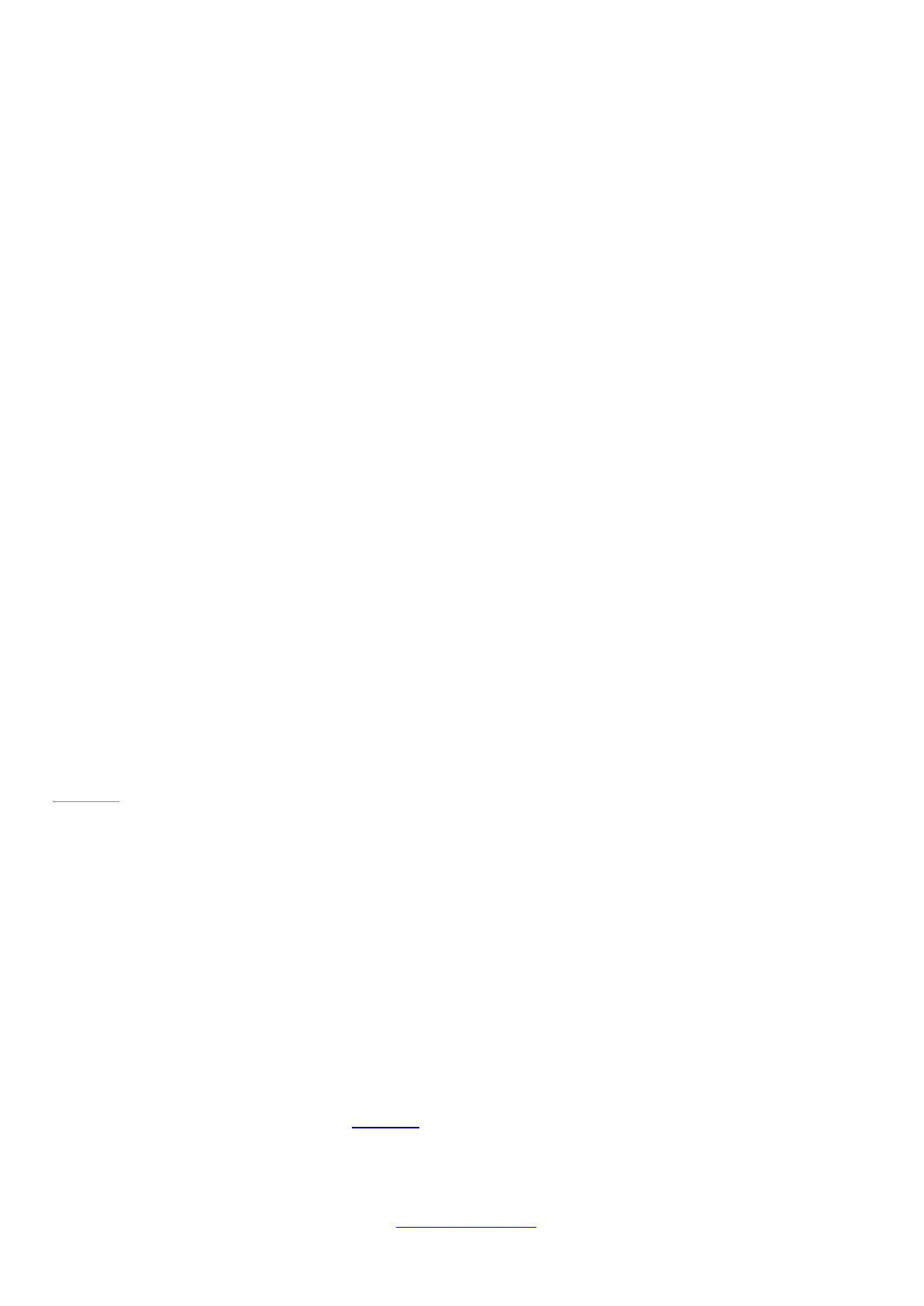© 2014 Microsoft Page 31
Here are the gestures you can use on the touchpad.
Action Touchpad gesture
Move the on-screen pointer Drag your finger on the touchpad.
Left click Tap one finger anywhere on the touchpad, or tap the left touchpad button.
Right click Tap two fingers anywhere on the touchpad, or tap the right touchpad button.
Scroll Slide two fingers across the touchpad (horizontally or vertically).
Move an item or select text Tap-tap and hold with one finger, and then slide.
Open the charms Swipe in from the right edge of the touchpad.
Page 38
Action Touchpad gesture
See your op en apps Swipe in from the left edge of the touchpad.
Zoom in or out
Move two or more fingers together (pinching motion) or apart (stretching motion) on
the touchpad.
If you’d rather use a mouse with Surface, see Use a mouse in this guide.
How do I change the touchpad settings?
You can turn off the touchpad, turn off edge swiping, reverse the scrolling, and prevent the cursor from
accidently moving while you type. For more info, see Touchpad: A built-in mouse on Surface.com.