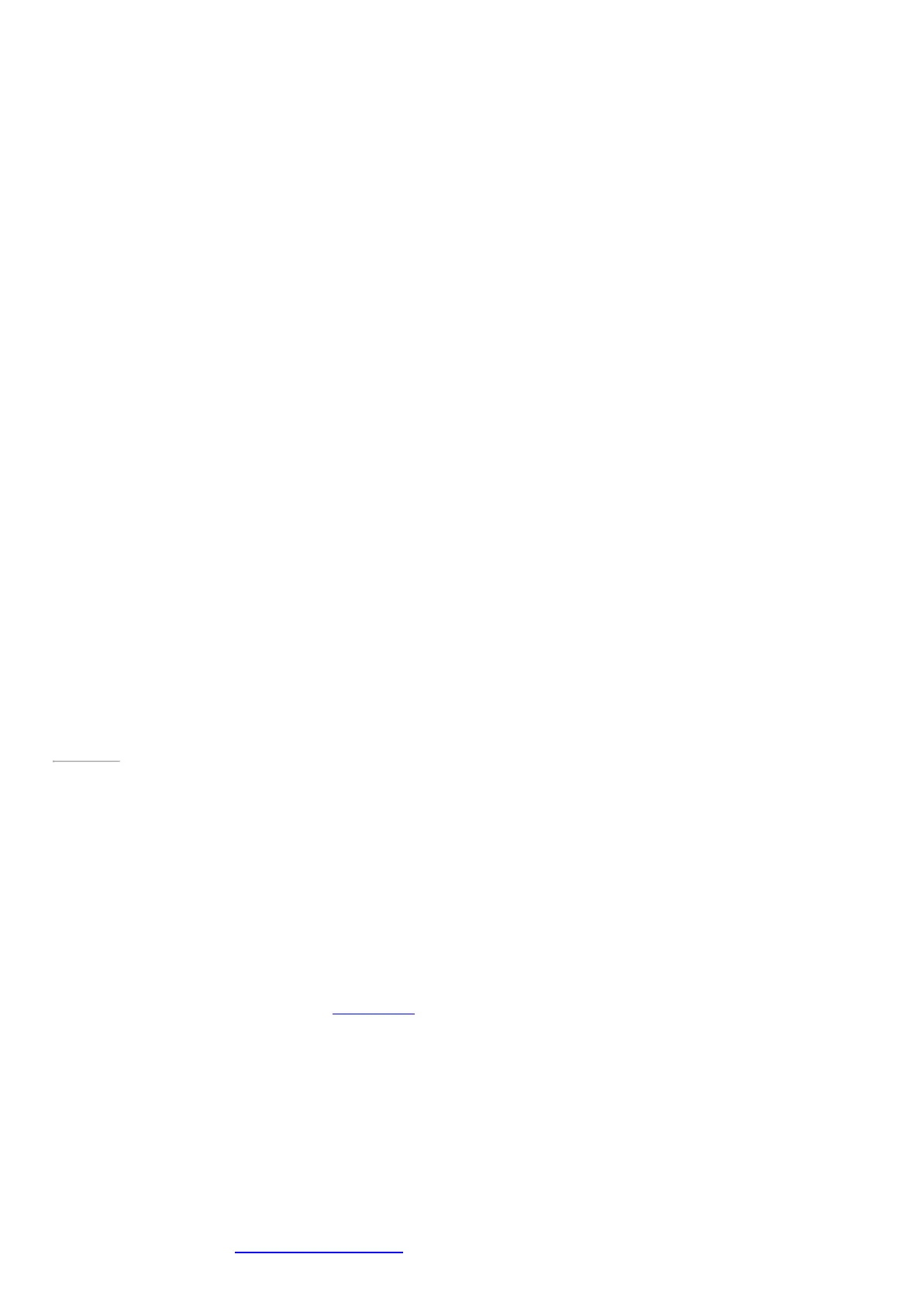© 2014 Microsoft Page 33
Adjust the volume
You can control the volume in a few places:
•
Volume. Use the volume-up /volume-down button on your Surface..
•
Start screen. Open the Settings charm, then tap the sound icon and adjust the slider.
•
Desktop taskbar. Tap the sound icon on the desktop taskbar (lower-right corner) and adjust the slider.
•
Audio accessories. Headphones, external speakers, and other accessories may have their own volume
control.
•
Apps. Some apps have a volume control.
Tip To quickly pause audio in an app from the Windows Store, press the volume button, and then tap or click
the on-screen pause button.
Page 40
Add audio accessories
The headset jack works for both audio output and microphone input. You can plug headphones or a headset
with a microphone into the headset jack or the USB port.
For bigger sound, connect external speakers to the headset jack or USB port, or wirelessly connect speakers using
Bluetooth technology. For more info, see Connect devices in this guide.
How do I set the default audio device?
You can switch between different audio devices, such as speakers and headphones. Here’s how:
1. Open Search from the Start screen, enter manage audio devices, and then choose Manage audio
devices from the search results.
2. Tap or click the device you want to use for playback, tap Set Default, and then choose OK.
How can I record audio?
Choose between the Sound Recorder app for Windows and the Sound Recorder desktop program. Both are pre-