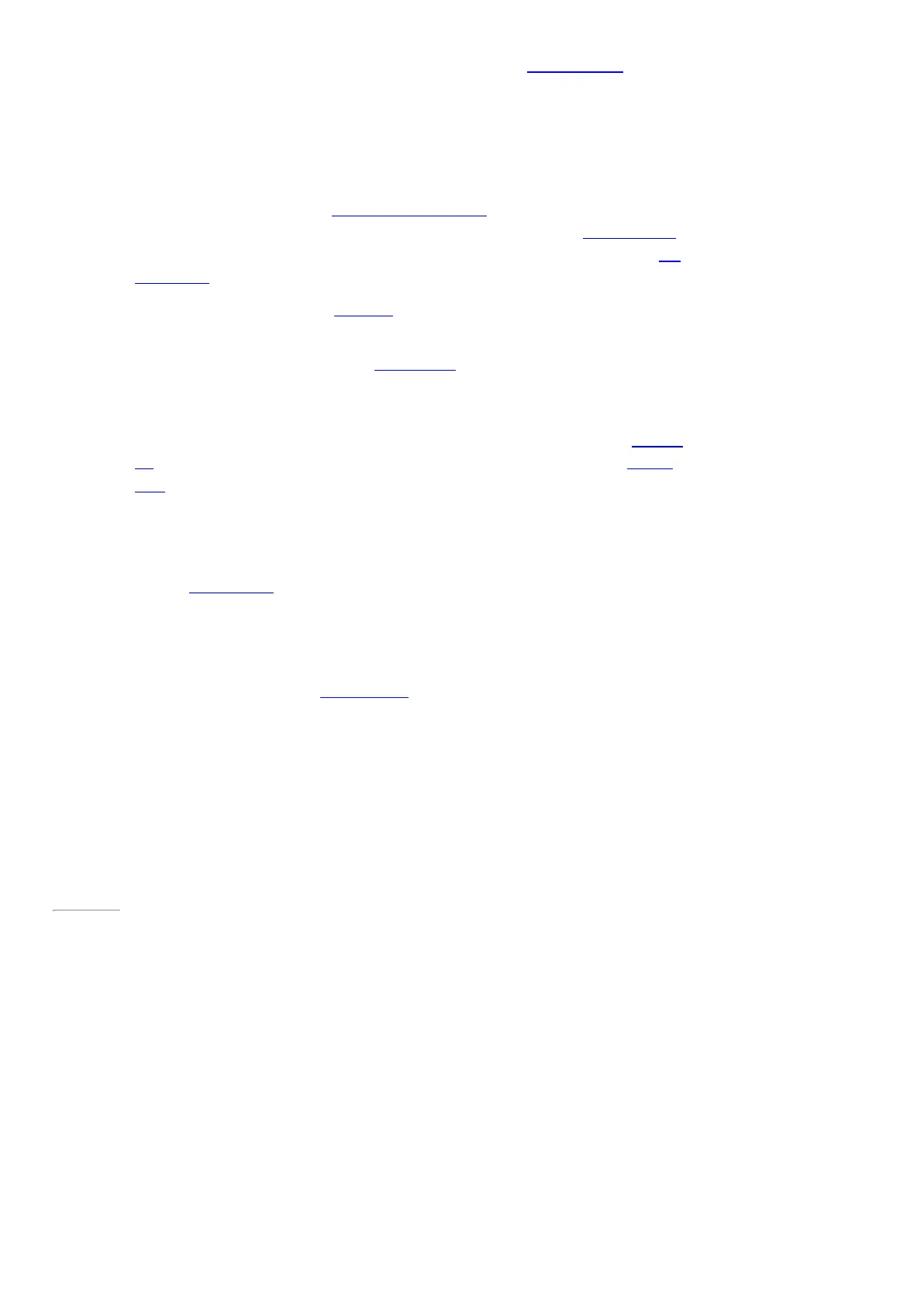© 2014 Microsoft Page 86
1. From the Start screen, tap or click Music. If prompted, sign in with your M icrosoft account.
2. On the left, tap or click Collection.
3. Choose to see your collection arranged by Albums, Artists, or Songs. Or use S earch to find what you
want to play.
4. Select a song or album, and then tap or click the Play button.
No music? If your Collection is empty, add songs to your M usic folder and they'll appear in the M usic app. If
your music is on another computer that’s part of your home network (homegroup), you can join the homegroup
and listen to music without copying files to your Surface. For help copying music to your Music folder, see Add
files to Surface in this guide.
Playlists. For help creating playlists, see M usic app on Windows.com.
Want bigger sound? Connect external speakers to the headset jack or USB port on Surface, or wirelessly connect
speakers with Bluetooth wireless technology. See Connect devices in this guide for more info.
Stream music
When you’re signed in with your M icrosoft account, you can stream millions of songs for free*. You’ll hear some
ads when you’re listening to songs you don’t own, and there’s some fine print you should read about streaming
limits.
To stream music: Tap or click Explore, choose a new album, or use Search to find an artist, album, or song
that you want to play.
*Internet required; ISP fees apply. Free music streaming, Xbox Music Pass, and Xbox Music aren’t available in all countries or
regions. See Xbox.com/Music for more info.
Xbox Music Pass
If you want to stream music without hearing ads and be able to download songs to your Surface, Windows
Phone or Xbox, try a subscription for Xbox Music Pass.
Page 93
Create a radio station
Radio creates a dynamic playlist of songs from similar artists.
To create a new station: Tap or click Radio, tap Create new station and enter an artist’s name.
Buy songs and albums
You can buy music using the payment option associated with your Microsoft account. Here's how:
•
Find a song or album that you want. You can use S earch to find something quickly. If you don’t see a
buy option, swipe down from the top edge of the screen to see more commands.