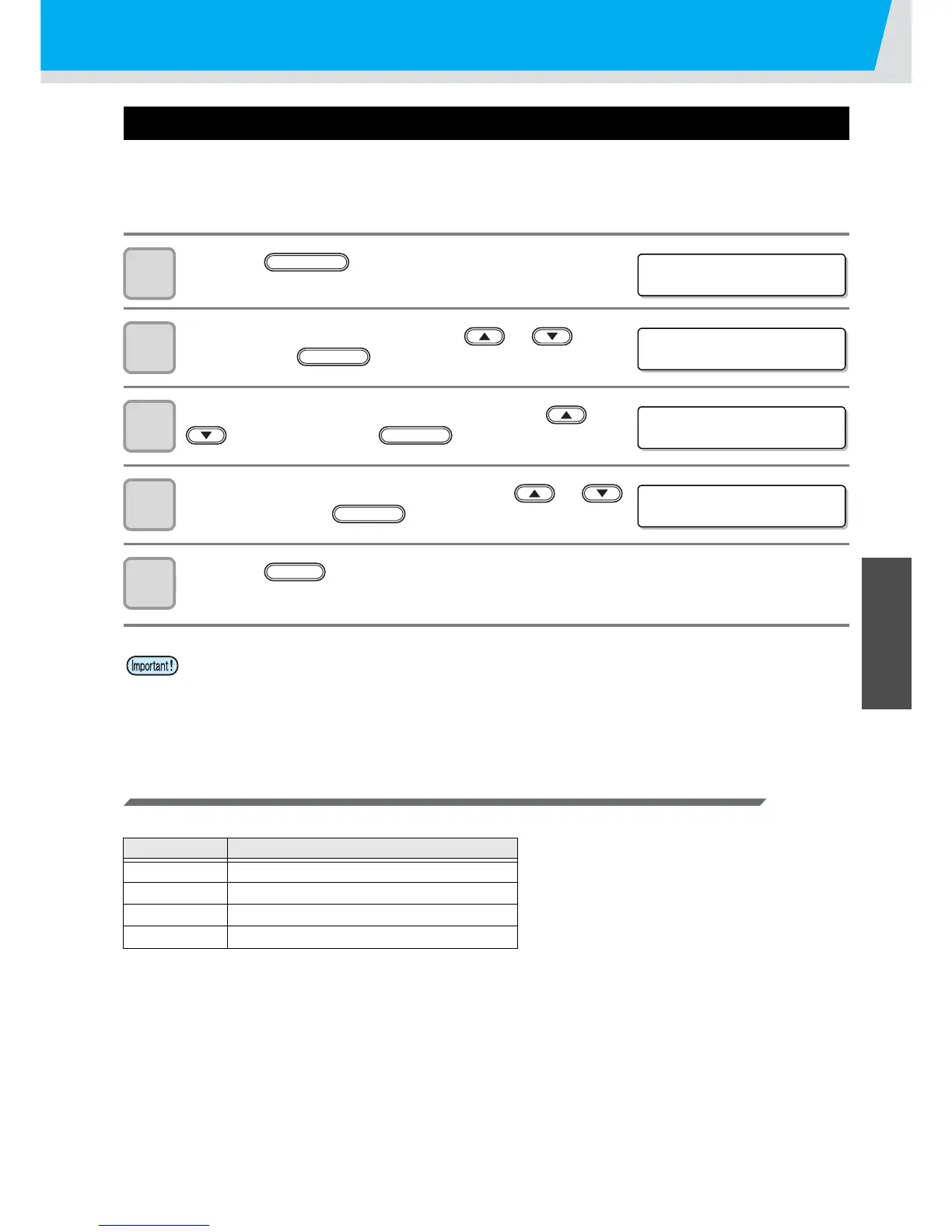Various settings
3-33
3
Useful Function
Setting the flushing level before printing
When using a clear acrylic jig and so on, the ink may splash on the print result as the ink on the nozzles thickens
due to stray light.
If this happens, increase the flushing amount before printing to prevent ink from splashing. (Supported from the
firmware ver.4.00)
1
Press the key in the local mode.
2
Press the [SET UP] by pressing the or key,
and press the key.
3
Select the [PRINT FLUSHING] by pressing the or
key, and press the key.
4
Select print flushing level by pressing the or
key, and press the key.
5
Press the key several times to end the setting.
Setting list
For the amount of ink consumed for each level, see the following.
• If you are using the printer in an environment subject to stray light, select level 2. Level 2 uses the same
flushing amount as cleaning.
If the same error still occurs, change the setting to level 3.
If you can print without problem in level 2 and you are concerned about the amount of ink consumed,
change the setting to level 1.
Level Amount of ink consumed (per color)
0 0.03cc
10.06cc
20.12cc
30.18cc
