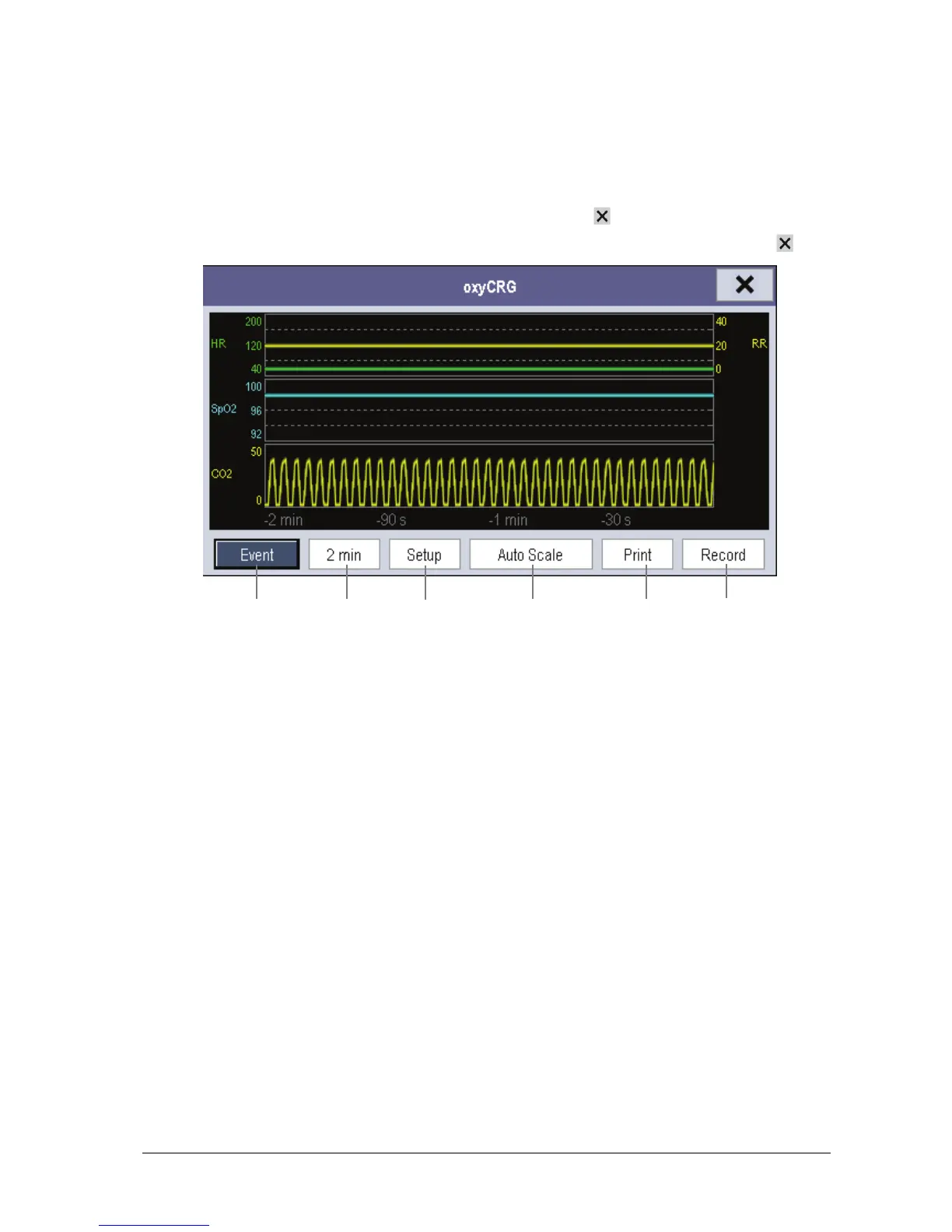Passport 12/Passport 8 Operator’s Manual 6-3
6.3 Viewing OxyCRG
To have a split screen view of oxyCRG:
Select the [OxyCRG] QuickKey;
Select the [Screens] QuickKey
→
[Choose Screen]→ [OxyCRG Screen]
→
; or,
Select [Main Menu]→[Screen Setup >>]→[Screen Layout >>]→[Choose Screen]→ [OxyCRG Screen]→ .
The split-screen view covers the lower part of the waveform area and shows HR trend, SpO
2
trend, RR trend, and a
compressed waveform (Resp or CO
2
waveform). At the bottom, there are controls:
1. Event
You can enter the [Review] menu by selecting the [Event] button.
2. Trend length list box
In the trend length list box, you can select [1 min], [2 min], [4 min], or [8 min].
3. Setup
Select the [Setup] button to enter the [Setup] menu, in which you can select the parameters for display, the time
length to be saved before and after an event, and the scale of the graphic trends and waveform. The trend area can
display two parameter trends, e.g. HR trend and RR trend, simultaneously.
4. Auto Scale
Select the [Auto Scale] button, and the system automatically adjusts the scaling.
5. Print
Select [Print] to print the real-time OxyCRG to a printer.
6. Record
Select [Record] to print the currently displayed OxyCRG trends to the recorder.
2
1
3
4
5
6
