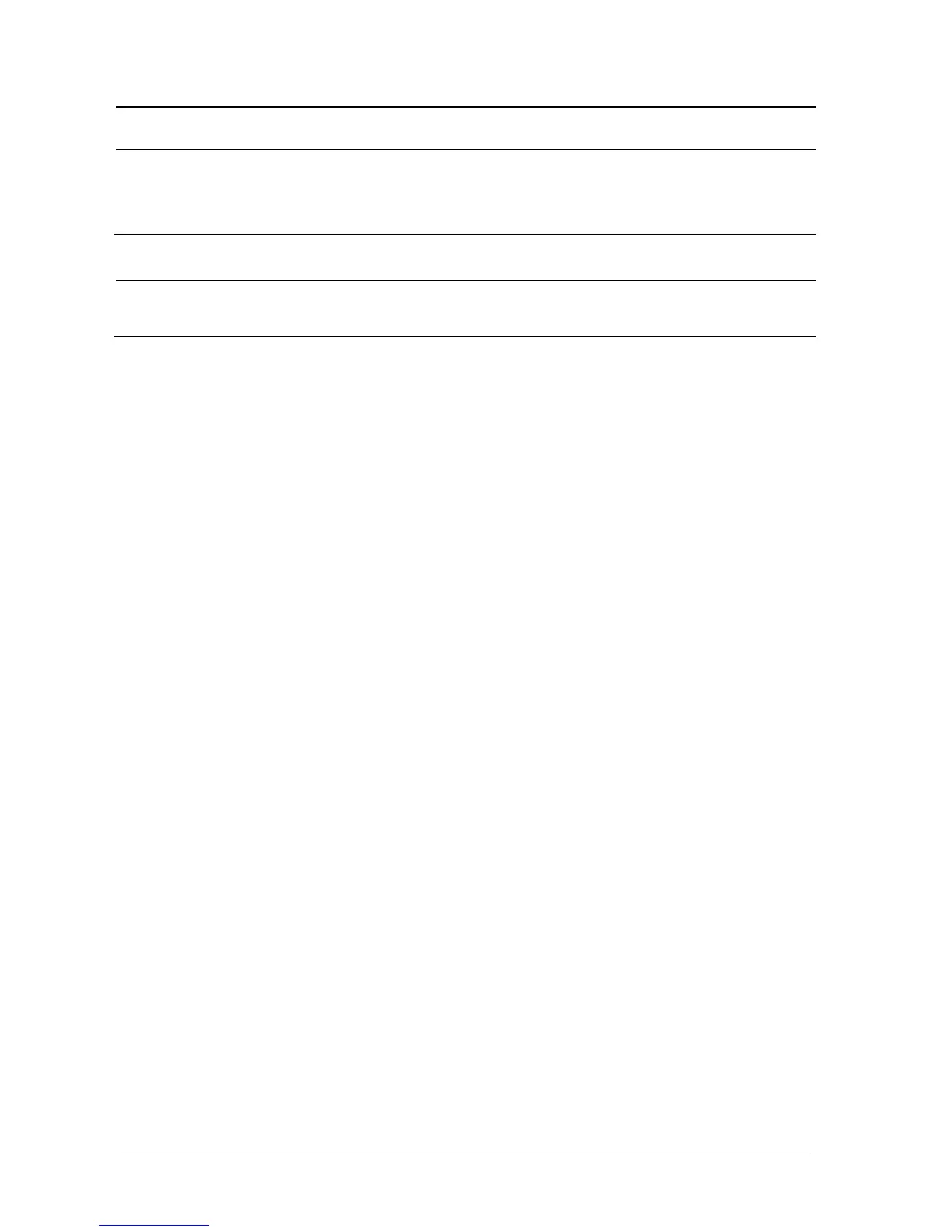4-4 Passport 12/Passport 8 Operator’s Manual
WARNING
Do not discharge a patient before the patient is successfully transferred.
After a patient is successfully transferred, check if the patient settings (especially patient category, paced
status and alarm limits settings, etc) on the monitor are appropriate for this patient.
NOTE
The system automatically enables the HR alarm and lethal arrhythmia alarm after transferring the patient
data.
4.7.1 Transferring Data from the Monitor to a USB Drive
To transfer data from the monitor to a USB drive:
1. Connect a USB drive into the monitor’s USB port. Select [Main Menu]→[Patient Setup >>].
2. Select [Transfer to Storage Medium]. In the pop-up menu, you can:
Select [Ok] to transfer the patient data, or
Select [Cancel] to exit the menu.
3. Wait until the following message appears: [Transfer to storage medium successful. Please remove the USB
drive.].
4. Remove the USB drive from monitor.
4.7.2 Transferring Data from a USB Drive to the Monitor
To transfer data from a USB drive to the monitor:
1. Connect the USB drive to the destination monitor.
2. Select [Main Menu]→[Maintenance >>]→[User Maintenance >>]→enter the required password → [Others >>]
→ [Data Transfer Method] →[USB Drive]. Then:
Select [Transfer] to transfer the patient data to the monitor, or
Select [Cancel Transfer] to cancel the transfer operation.
Select [Unload USB Drive] to unload the USB drive without transferring the patient data.
3. After you select [Transfer], in the pop-up menu you can select the patient data contents that need to be
transferred. [Patient Demographics] must be selected. After [Ok] is selected, the monitor compares the patient
information stored in both the storage medium and monitor and manages the patient data based on the following.
Different
Patient:
The monitor erases all the current patient data, transfers the patient data from the
storage medium, and loads the configuration according to the patient category.
Same Patient:
In the pop-up dialog box, you can:
Select [Yes] to merge the patient data in the monitor and storage medium.
Select [No] to erase all the current patient data in the monitor and transfer the
patient data from the storage medium.
4. Wait until the message [Transfer from storage medium successful.] appears before removing the USB drive.
